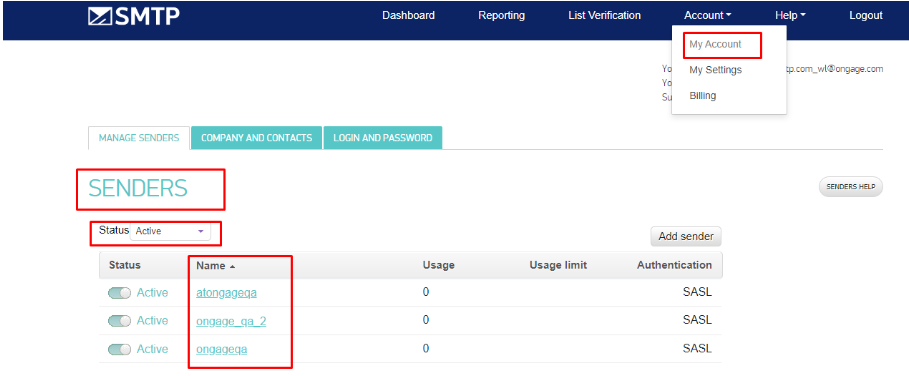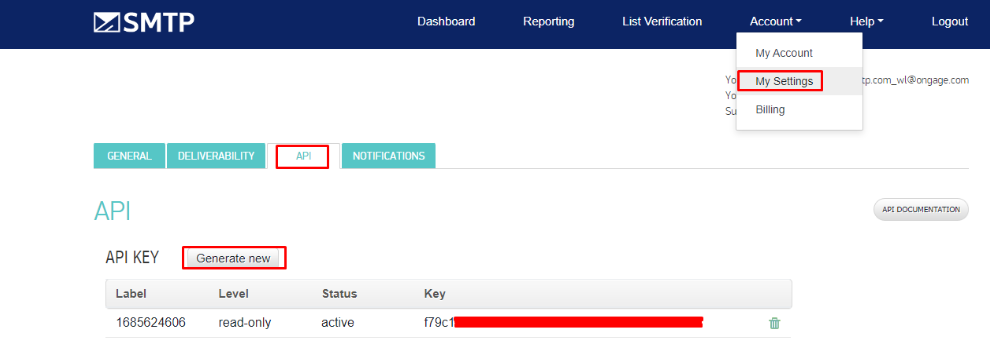SMTP.com Setup Tutorial
SMTP.com Setup Tutorial
How to configure your SMTP.com API credentials.
Login to your SMTP.com account here
- Sender Name - Go to this link and find the "Name" in the "Active Senders" table that corresponds with your SMTP.com login details.
- Access Key - in your SMTP.com account create an API key here, fill in a name and description and do not set "Expires at" (you can always delete this API Key at any time, if you no longer need it).
- Username / Password - these are the same as your SMTP.com account login credentials.
- Host SMTP - Is typically username.smtp.com, but you'll want to double check with your SMTP.com account manager, as it might be different.
- Return Path is optional. By default it is set to the same as the reply address. If you'd like it to be a different email address, you can set it here. If you're not sure, leave it empty
- API Host - is the type of API connection required for this account on SMTP.com. The default in most cases is api.smtp.com.
![]() Warning! Changing the 'Sender Name' on the Ongage platform or on the SMTP platform can result in loss of statistics. Please consult support if such a change is needed.
Warning! Changing the 'Sender Name' on the Ongage platform or on the SMTP platform can result in loss of statistics. Please consult support if such a change is needed.
The current Integration of Ongage into SMTP.com does not include retrieving bounce reasons, as is available with all other SMTP integrations in Ongage.
, multiple selections available,