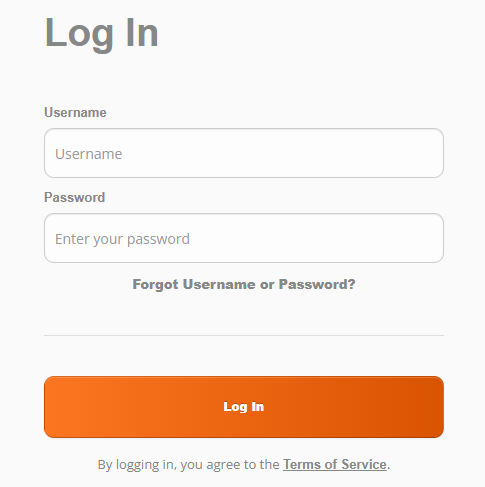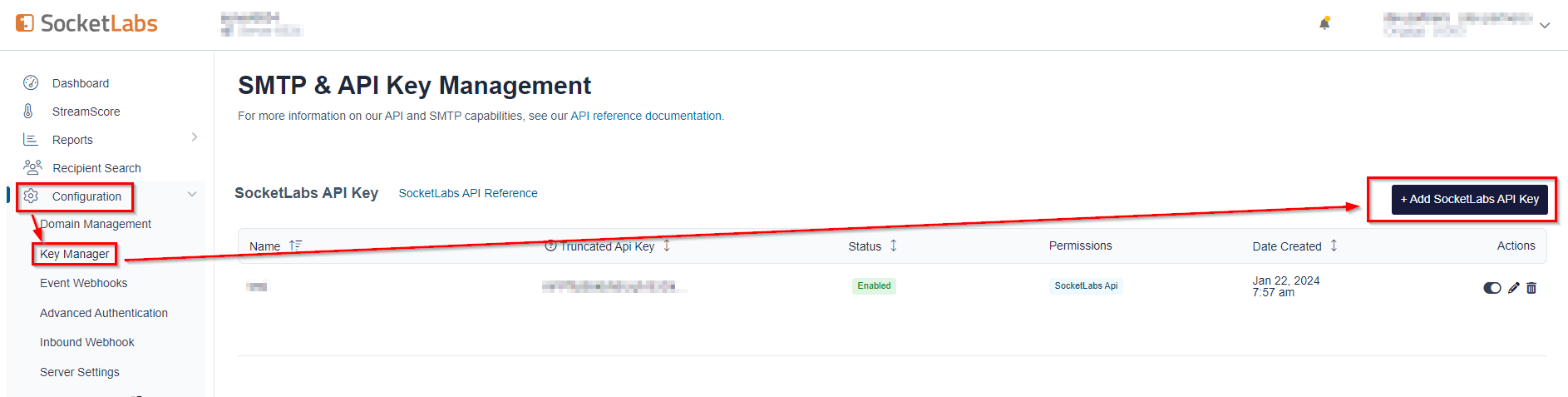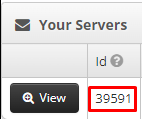/
SocketLabs Setup Tutorial
SocketLabs Setup Tutorial
Table of Contents:
How to set up SocketLabs Connection in Ongage
To set up Socketlabs Connection in Ongage, follow the steps listed below.
- Log in to your SocketLabs Account: https://cp.socketlabs.com/login
- In the ‘Username’ input field provide the same username that you use to login into your SocketLab.
- To retrieve the ‘API Password’, On the left menu bar click on Configuration > Key Manager > 'SocketLabs API Key' > '+ Add SocketLabs API Key'.
Copy your API Key and enter this value into the ‘API Password’ input field in Ongage.
- 'SMTP password' & ‘SMTP User’ (combination of the word ‘server’ and the ‘Server ID’) - Go to Configuration >> SMTP Credentials > Copy Password and enter this value in the 'SMTP password' input field in Ongage and Copy Username and enter this value in the 'SMTP user' input field in Ongage.
- To retrieve 'Server ID' field, Go to Account >> Select your account and copy Server ID and paste into the “Server ID” input field in Ongage.
- Check credentials by clicking on 'Verify Credentials'.
- Click the 'Save' button at the bottom of the setup page.
, multiple selections available,
Related content
mySMTP Setup Tutorial
mySMTP Setup Tutorial
More like this
Vendor Setup Tutorials
Vendor Setup Tutorials
More like this
MessageBird SMS Setup Tutorial
MessageBird SMS Setup Tutorial
More like this
SparkPost Setup Tutorial
SparkPost Setup Tutorial
More like this
Sinch Setup Tutorial
Sinch Setup Tutorial
More like this
Oracle Cloud Infrastructure Setup Tutorial
Oracle Cloud Infrastructure Setup Tutorial
More like this