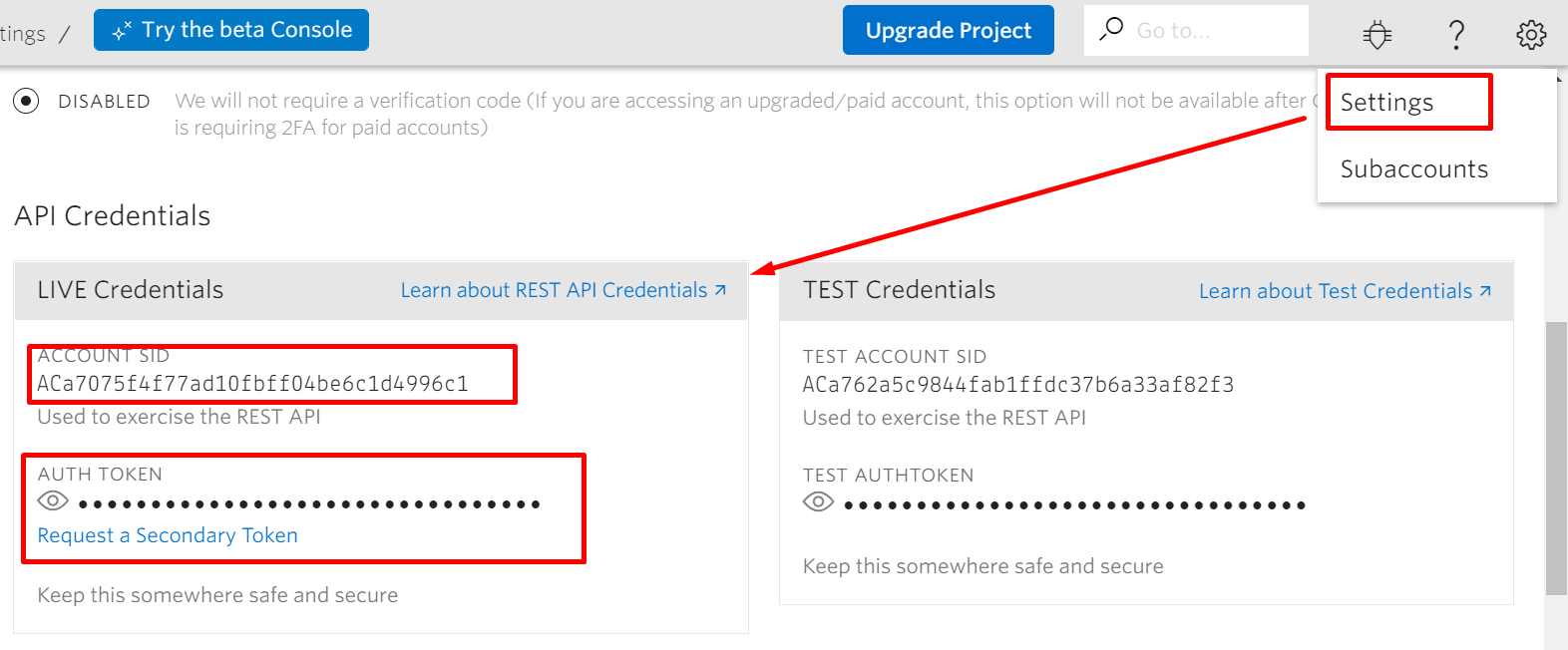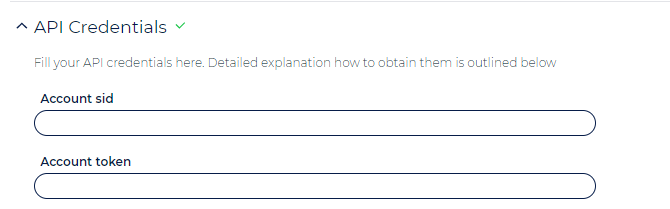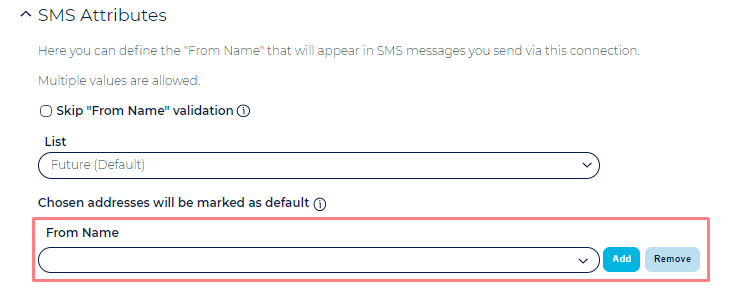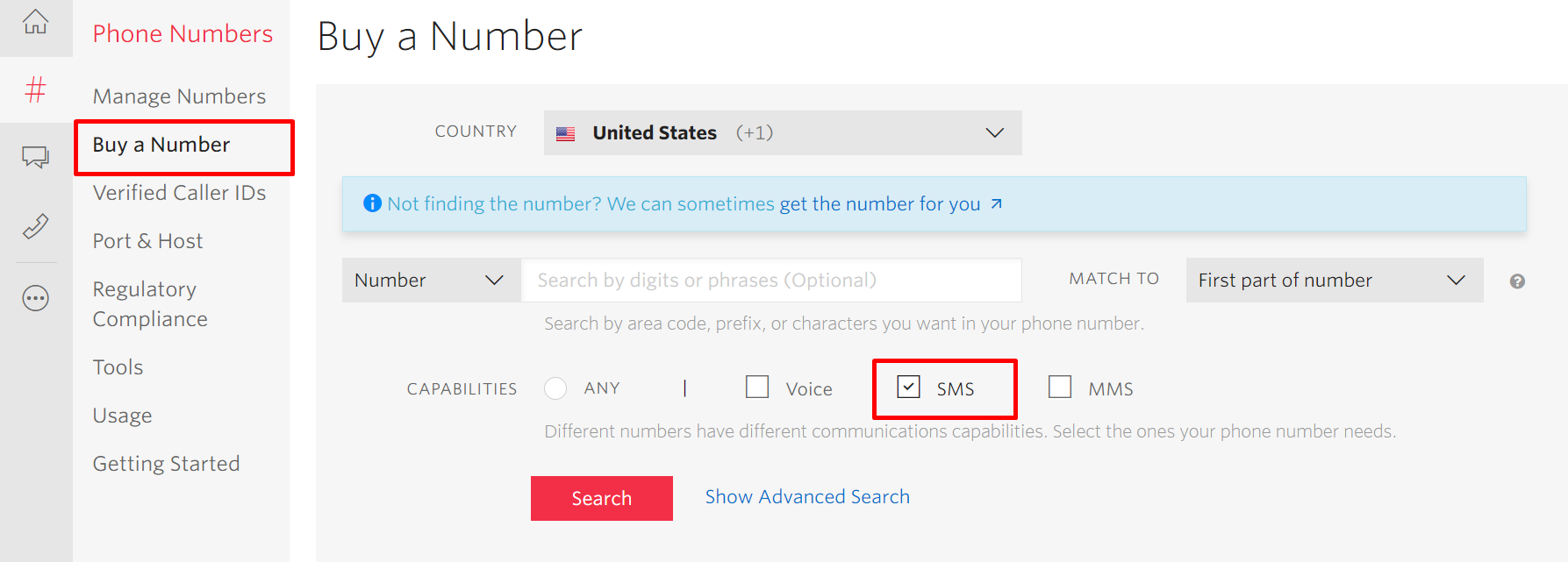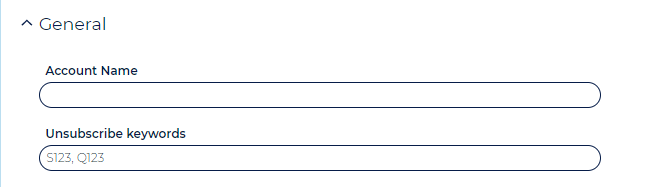Twilio Setup Tutorial
Table of Contents:
Intro
As an introduction we recommend perusing our SMS Campaigns help page and in particular the Introduction and SMS Field Setup sections.
How to set up Twilio Connection in Ongage
Twilio has special API credentials that is Account SID and Account Token. To set up a Twilio Connection in Ongage, follow the steps listed below.
- Login to your Twilio Account >>> go to Account Settings and get Account SID and Account Token (Live Credentials).
- Enter the Account SID and Account Token received from Twilio in the API credentials under Twilio Connection setup page as shown in the screenshot below and click on Verify Credentials to check it verifies.
- Add the From Number as From Name in Twilio connection setup page.
![]() Note: The From Name (refer screenshot), should be an SMS - capable inbound phone number or short code number for your account.
Note: The From Name (refer screenshot), should be an SMS - capable inbound phone number or short code number for your account.
Built-in Bounce Integration
Ongage-twilio integration pushes all SMS bounces back to Ongage. This is a built-in feature and no additional configuration is needed.
Built-in Unsubscribe Integration
Ongage-twilio integration pushes SMS unsubscribes back to Ongage. This is a built-in feature and no additional configuration is needed. Meaning if a subscriber replies with an unsubscribe keyword, then the active status of the contact in Ongage will automatically change to Unsubscribed (the deactivated Ongage status that prevents that contact from participating in any future Ongage campaigns).
- You can configure your own custom Unsubscribe Keywords, using comma separated values, in the following settings, in the Ongage -Twilio connection.