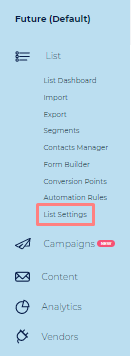Fields Setup
Table of Contents
Intro
The Fields Setup screen is where you can setup all your custom fields (aka data points) you'd like to associate with each contact in a given List. For example, their First Name, Last Name, State, Time zone, Membership status (whether they're registered or paying), If they're VIP customers or not, their areas of interest, etc. All these list fields can be used both for personalized content in the body of the message, like addressing a contact by their first name, or membership status, as well as for segmenting purposes, like targeting all Paying VIP customers.
- The Ongage system comes with one mandatory field "email" and several sample custom fields. .
- Out-of-the-box, your Ongage, account contains several additional list fields besides the email, provided as a sample, which you can choose to keep or remove based on your needs.
- The only field that cannot be removed or renamed is the "email" field, which serves as a the key field in the List database.
- The max number of list fields allowed in your account, depends on the Ongage package you purchased (see our pricing page for details). Speak to your account manager if you need more list fields.
How To Setup Up Custom Lists Fields Video
See our How to Videos section – there you'll find also find a video on How to set up Custom Lists Fields.
How to add a field to a list
- On the main menu bar under the List menu item click on List Settings:
- Select the Fields Setup tab:
- Click Create New Field button to start creating a new field.
- Enter Field Name and Title
Select the type of field you'd like to add (i.e., String, Email, Date, Numeric, see more information about this in the following section).
Note: You can determine if that field should be mandatory or not when adding a contact to this list. As noted above, by default, only the email field is mandatory, and for most use-cases there's no need to add additional mandatory fields, though each business can set this according to their own requirements. - Click Create to complete.
Note: If you want to add this field to all the lists, use the Create in all lists button.
What are the different field types
There are currently 4 different types of fields available in Ongage:
- Email – data has to be entered in an Email address format.
- String – any type of alphanumeric data may be entered including special characters and spaces.
- Date – data has to be entered in a Date format. You also need to choose the format you would like to use
- Numeric – only numeric (numbers) data may be entered. (See important info right below)
Note: Ongage does not have a Boolean field type, but that can easily be simulated using a String (Y/N) or Numeric (1/0) field. In addition in our Segment module for each custom field there an "is empty" and "is not empty" criterion.
What is the max size of a string field
In Ongage there are 3 types of String fields:
- String: 255 bytes. Typically used for personal names, city, state, etc.
- Long String: 2K bytes. Typically used for storing multiple values, like areas of interests, e.g.: "news;sports;entertainment:etc.", in which case in your segments you would use the contains criterion instead of equals.
- Huge String: 65K bytes.
 Note: this string type cannot be used in a Segment criteria. The other 2 above can!
Note: this string type cannot be used in a Segment criteria. The other 2 above can!
![]() Note: Limitations may apply to the number of Long Strings and Huge Strings you can have in a list/account based on your Ongage package.
Note: Limitations may apply to the number of Long Strings and Huge Strings you can have in a list/account based on your Ongage package.
Fields Setup FAQs
What type of field should I use for storing ZIP codes aka Postal codes
We recommend using a String type field for storing ZIP codes.
- In places like Canada and the UK, ZIP codes contains letters, so there the choice is clear.
- But even in the US, ZIP codes can start with a leading 0, and if the field is numeric, it will naturally truncate leading 0's.
- For all of the above reasons we recommend using a String field for storing ZIP codes.
- (Note: there are exceptions like France, where postal codes are only numeric and don't have leading zeros, in that case you can use a numeric field and benefit from the numeric range operator in the segment manager, which is not applicable for String fields).
What type of field should I use for storing Phone Numbers
A String type field should be used for storing phone and mobile numbers. There are a few reasons for this:
- Often phone numbers are indicated with non-numerical characters like '+', '-', '(', ')'.
- Moreover in some countries phone numbers can start with leading zeros, and numeric fields truncate leading zeros. For example London area code is 020. So this is another reason why phone numbers should be stored in a field that is a string rather than numeric.
See the List section in our How To User Guide for more detailed information about Ongage Lists.