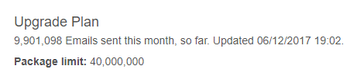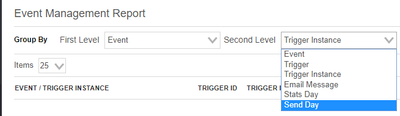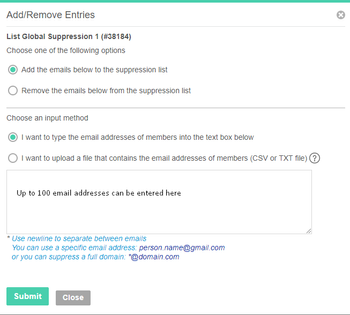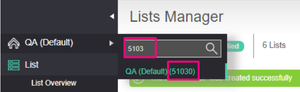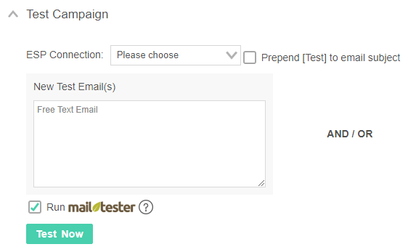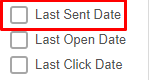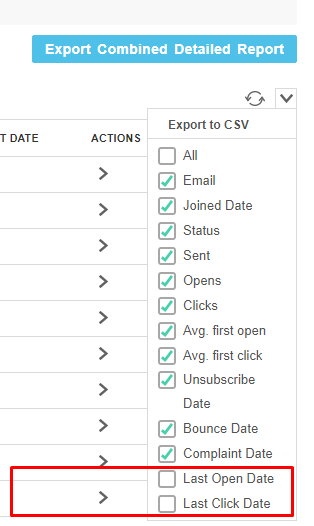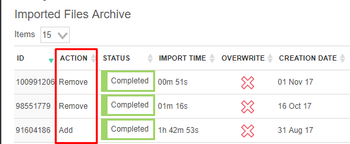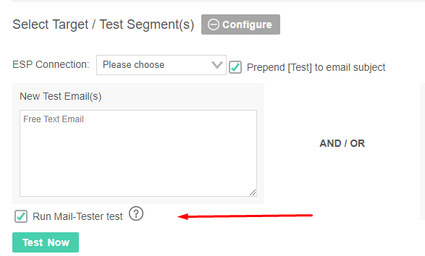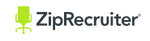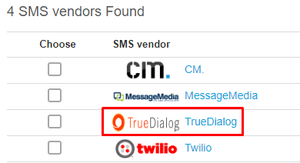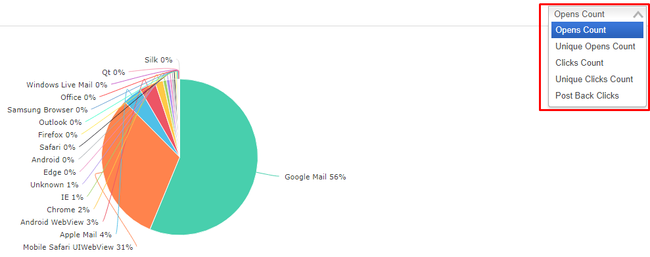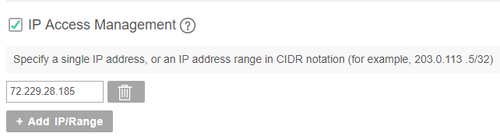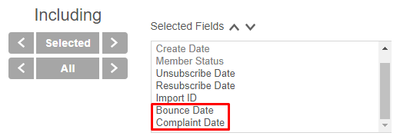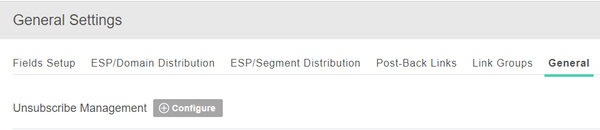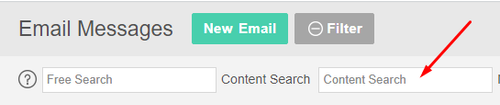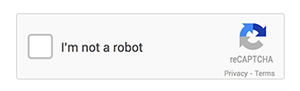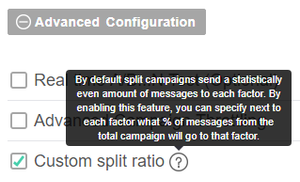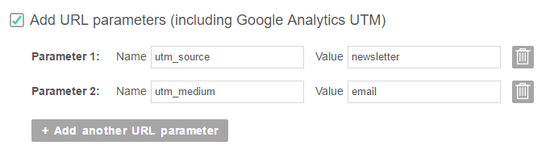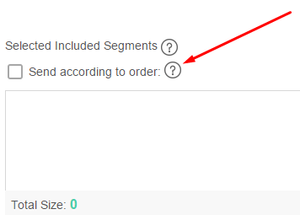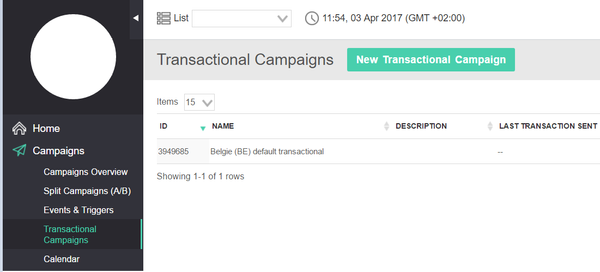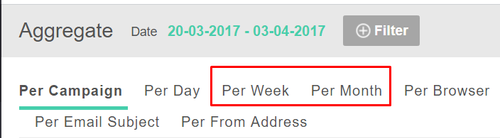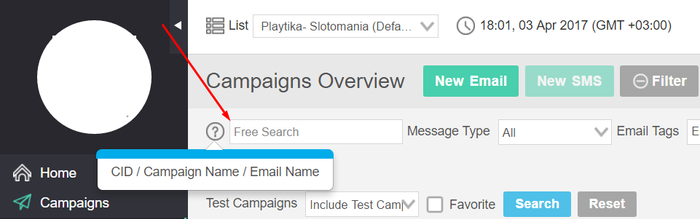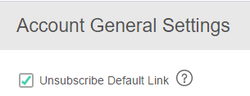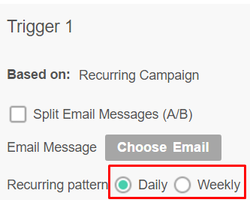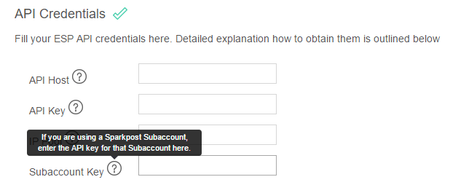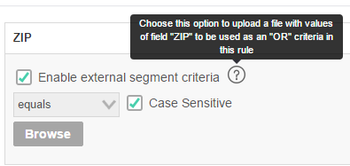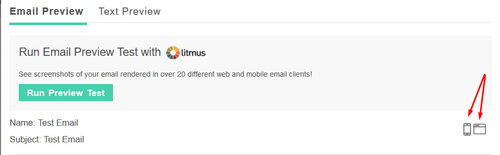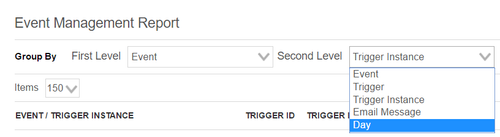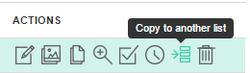Table of Contents:
Table of Contents minLevel 2
December 2017: v4.4.13
New Features / Changes
- 2 Factor Authentication Login. This is another of several security measures that Ongage has deployed in recent months (search this page for the term "security measures"). For more information about this enhanced login security see 'Two Factor Authentication Login' under our Advanced Ongage Features section.
- The running total of how many messages you have sent this month has been moved into the Account Profile page.
- Analytics → Events has a new 'Send Day' grouping. In the case of events using the advanced throttling configuration, and that configuration is set to throttle for more than one day, this new grouping will enable users to see how many messages were actually sent per day. For more about Events see our online Campaigns section and search there for 'Events & Triggers'.
- The amount of email addresses that can be inserted into the text box (aka text area), when adding or removing email addresses from a suppression list, has been limited to 100. For any number larger than that, users should use the upload (aka import) file method.
- You can now search and switch lists using the list_id in addition to also typing in the list name:
- You can now send a test email to mail-tester without having to also indicate an additional email address to send the test to (thus streamlining this process when all you need to do is check the reputation of a given email message):
November 2017: v4.4.00
New Features / Changes
- Ongage product User-Interface facelift: our product team in collaboration with top UI designers developed and deployed on Nov. 5 2017, a new, cleaner and more streamlined user interface.
- 'Last Sent Date' added to Analytics → Contact Activity summary report. A continuation to a similar feature from last month (see: October release notes below).
October 2017: v4.3.50
New Features / Changes
- 'Last Opened Date' and 'Last Clicked Date' have been added to Analytics → Contact Activity Report. As this is an aggregated stat, it has been added to the the contact activity summary report rather than the detailed report:
- Account → List Managers, edit suppression list, now includes an indication of whether the CSV import, added or removed contacts from the suppression list:
New URL encoding function, can now be used in your Ongage email messages when needed:
Code Block {{ocx_url_encode{http://www.somedomain.com/add}}} Can be used in the following manner, let's say you have a parameter, that is a link, or simply a literal string of characters that has spaces and/or other characters that requires URL encoding: <a href="http://www.somedomain.com/click?redir={{ocx_url_encode{http://www.somedomain.com/options}}}">Click here for more info</a> Note: the content of Ongage dynamic values are URL encoded so in the following case there is no need to use this function: <a href="http://www.domain.com/?car={{model}}&year={{model_year}}">Click here for your car deals</a>- Mailgun was added to the list of SMTPs that Ongage supports adding a List-Unsubscribe header. For a list of all SMTPs where this feature is supported, see our ESP Knowldege Base and search there for List-Unsubscribe Header.
September 2017: v4.3.46
New Features / Changes
- Added integration with Mail-Tester! This exciting addition provides email marketers with in-depth spam score analysis of their emails, prior to sending. Mail-Tester is a great tool for analyzing, identifying and fixing deliverability issues. Simply click on ‘Run Mail-Tester test’, when sending a test email, in order to check for the validity of your HTML email; inbox score; spam trigger words; reputation; sending domain authentications; blacklist status of your sending IPs, links and tracking domains. Mail-Tester results can be viewed in the Snapshot report of the test campaign.
- Added new job feed integration for ZipRecruiter. This is Ongage's latest job-feed and joins Indeed, Jobs2Career, Lead5 and other's already built into Ongage. For more details see: Ongage 3rd Party Content Integration.
- TrueDialog SMS vendor has been added to the network of SMS vendors that Ongage is integrated with, and can be used for easily sending SMS campaigns directly within Ongage.
- Behavioral segments now include a new ESP criteria filter:
- Analytics → Aggregate in the case of Per Browser, Per Country and Per OS groupings you can now choose if you want to see Opens (raw/unique) or Clicks (raw/unique) in the accompanying graph.
- Tag ID and Tag Title added to the export CSV in the Aggregate → Per Tag report:
Default values for dynamic list fields are now supported within links (i.e., inside the URL part of an <a href=url ). Till now you could only use default values in the body or subject of an email message. Now you can use them in links as well. For more about how to set a default value for a dynamic list field see our Content section.
Code Block <a href="https://www.mywebsite.com?name={{first_name:Subscriber}}">Visit Our Website</a>- Added a new parameter option to our dynamic HTML feed that enables sending email messages even if the feed returned empty content. Typically if the call to your content server did not return any content, Ongage will not send the email message, so as not to send an empty message. Some clients though have additional content in the email message, that they'd like to send out regardless. Here is the new directive parameter to achieve that: {{ocx_feed_dynamic_html {url=……,send_empty_content=true}}}
- Added a new API method to retrieve the Segment criteria for a given segment. For more information about this method see GET api/segments/<Segment ID>.
August 2017: v4.3.35
New Features / Changes
- Login session timeout security measure. Previously, when logging into Ongage, if you did not check the "Remember me" checkbox, the session would timeout after 7 days, it's now been reduced to 3 hours! When the "Remember me" checkbox is checked, then session will timeout after 14 days, as was the previous behavior (See July release notes below, for another login security measure we put in place, in this same login area).
- New stronger password policy. When creating or updating the password for Ongage users, you are now required to enter an 8 character password, with at least one number, one lowercase character, one uppercase character and one symbol.
- IP access restriction. Admin users now have the ability to manage which IP(s) may login and access your Ongage account (either via the UI and/or API). You'll find this new setting under your 'Account General Settings', look for: 'IP Access Management'.
- Hard-Bounce date & Complaint date have been added to the Contact Search and Contact Activity report. These new dates, are in addition to the Unsubscribe and Resubscribe dates that Ongage already provides for these reports.
- Email message unsubscribe management can now be set under List Settings → General. This allows users to more easily and logically configure list level settings for the unsubscribe management of all their email messages in a given list. This list level setting can still be overridden in the email message. Previously this list setting was available as a 'Save as default' checkbox in the email message itself. Now it's been placed under the more logical and appropriate List Settings menu.
July 2017: v4.3.30
New Features / Changes
- Added support for 4 Byte emojis in the body and subject of email messages. Till now Ongage only supported 1-3 byte icons & emojis. You can now send the following 4 bytes emojis in the subject of your email messages:
Valentine's Special 🌸💕. For more about emojis see our Campaign FAQ.
- Added ability to send a welcome email to just 1 (or more) specific segments. Till now, you could send 1 email message to all new contacts that got added to a list, and a different email message to new contacts belonging to a specific segment either instead or in addition to the global welcome email. But till now, you could not configure the welcome email to send a message ONLY to a specified segment, and not send anything to all the rest. For more info about this and Ongage's built-in welcome email messages see 'List Welcome Emails' in our List User Guide section.
- Search content of email message: You can now search the contents of all your email messages with a given search string. Not sure in which email messages you used the phrase Spring Sale, or where you used an Indeed invocation tag ocx_dynamic_xml_indeed_new. Go to Content → Email Messages, open the filter and in the 'Content Search' box enter the string you are searching for:
- You can now ask Ongage to insert the List-Unsubscribe header, when sending email messages, through your SparkPost (including Enterprise) ESP connections. For more info about List-Unsubscribe see our ESP/SMTP/SMS Vendors Knowledge Base (and search there for List-Unsubscribe).
- We've now added a CAPTCHA, after 3 failed attempts to login to Ongage by any user, for added security and to prevent robotic bruteforce login attempts.
- In Split-Test campaigns we've added the ability for non-even ratio split tests. Till now, all test were split evenly, for example in an A/B split test, group A would get 50% and group B the other 50%. Now in the advanced configuration of the split campaign, you can choose to specify next to each test the desired ratio. For more about split campaigns and this feature see 'Split Campaign' in our Campaigns User Guide section.
- Enabled sending text only messages via SendGrid. Nowadays there's no need to send text only (aka text/plain) messages. Moreover, mailbox providers such as Gmail, Yahoo, etc., prefer email messages to be sent as Content-Type: multipart/alternative; Having said that, for legacy reasons, some old school verticals (e.g., health), might require sending email messages as text/plain. Please speak to your Ongage account manager, if you'd like this feature switched on for you. Also see 'Email Messages' in our Content FAQ.
June 2017: v4.3.24
New Features / Changes
- Added feature that enables users to automatically add either Google Analytics URL utm parameters, or any other key, value set of URL parameters, to all links in an email message. You'll find this feature in step 1 of editing an email message. For more details see section 'Automatically add URL parameters to all links in an email message' in our online Content page.
May 2017: v4.3.16
New Features / Changes
- Completed the migration of all Ongage accounts to Amazon's Redshift data warehouse. This is a major milestone in Ongage's underlying infrastructure, a huge project that was in the works for over a year, and is part of the Ongage roadmap designed to future-proof our big-data platform as it scales up into the future. Within Ongage, Redshift offers much faster segmentation, which is reflected in much quicker segment counts and the preparation of segments when launching campaigns (i.e., much quicker campaign pre-processing times). Last but not least Redshift will typically perform faster contact searches as well.
- Marketers can now send campaigns according to the order of included segments. See new checkbox on the Campaign Configuration step, along with a tool-tip that explains the feature (see accompanying image below). Sometimes marketers may want their most engaged contacts to get sent out to first, in a campaign that is targeting several segments. This feature enables that. When not checked, the sending order is random, and contacts in segments following the first one, can get sent to ahead of those appearing in the first segment.
- Improved the behavior of the campaign filter in the Contacts Activity report, so that only activity related to the selected campaign(s) will be displayed in the report. Previously other stats could get included as the time-frame filter was the primary filter. Now when you select the campaign filter, only that filter is used and the time filter is ignored.
April 2017: v4.3.01
New Features / Changes
- Added a new 'Transactional Campaigns' management page, where you can view all transactional campaigns that are currently setup for that list, as well as edit name and description, and setup new transactional campaigns. Till now new transactional campaigns could only be created via an API call.
- Analytics → Aggregate report: added new 'Per Week' & 'Per Month' grouping tabs that display email delivery and performance stats grouped by week and month accordingly.
- Analytics → Aggregate Report: added 'Link Name' to click stats report and to the export of that report:
- Added the option to choose favorites searches for both List → Contact Manager -> Search & Analytics → Contact Activity:
- Analytics → Events: more filters were added for improved and enhanced search and filtering of event stats:
- Added "Free text search" to filters on some of the pages where relevant, for example on the Campaign Overview page:
- Split Campaigns: you can now ask your account manager to raise the number of split tests from 5 to 10. For example you'll be able to test 10 different subjects or messages instead of 5.
- ESP Domain/Segment Routing (aka Distribution) on campaign level, list level and account level: the top pane of ESP connections now freezes when you have many rows of segments or domains. So when you're scrolling down, the header row of ESP connection remains in view. Similarly if you have many ESP connections the left pane containing either the domains or segment names will freeze, so they remain in view as your scroll to the right.
- To the Account→ General Settings (from upper right hand gearwheel), we added a setting for the default unsubscribe link. Many customers use Ongage's custom unsubscribe link. Till now, those customers, when creating a new email message, had to click each time on the 'Unsubscribe Management' configuration, and un-check the 'Unsubscribe Default Link'. Now with this new setting they can skip these 2 clicks each and every time.
- Last view state is now remembered on all UI grids (aka tables), like Campaign Overview, Analytics → Aggregate (where the list of all campaigns appear in a table), etc. So for example, when you select the number of items to show on that page, let's say 50. Then you leave that page, and return to it later, it will remember the 50 items setting for that table. Similarly it will remember the columns you chose to view/hide, and the sorting order.
March 2017: v4.2.90
New Features / Changes
- Events → Recurring Campaign: added weekly and monthly recurring functionality. By default all accounts can now choose between 'Daily' & 'Weekly'. If you'd like too add the monthly option as well, please speak to your account manager.
- Added Conversion points and Post-Back links stats to Analytics → Events & Analytics → Split Campaigns
- ESP connector (aka plug-in) upgrades:
- Upgraded Ongage's MailChimp ESP connector to support MailChimp's latest 3.0 API.
- Misc. improvements added to the Ongage - Mad Mimi ESP connector.
- Upgraded Ongage's MailChimp ESP connector to support MailChimp's latest 3.0 API.
February 2017: v4.2.80
New Features / Changes
- Added support for SparkPost sub-accounts. Till now you could only connect your primary SparkPost account to Ongage. Now you can also connect any SparkPost sub-accounts to Ongage as well:
- Added support for if-then-else dynamic content logic to Ongage's built-in transactional welcome email (support for this logic was already added to the API transactional messages at the end of November 2016). For more about our if-then-else dynamic content logic see the Content section in our How-To and search for if-then-else Conditions.
- Added ability to upload a file containing many values for Segment 'OR' condition. For example, if you need to target all contacts that are in one of 10,000 zip codes, you can now upload those 10K zip codes as a file directly into the segment criteria. This feature is not open by default. If you're interested in it, please contact Ongage Sales or your account manager for more details.
- Added generic mobile preview to our email message preview popup window- so you can now get a good idea, how your email message will look on a generic mobile size screen vs. a tablet/laptop screen.
- Analytics → Events: a new per-Day grouping was added, so that event trigger stats analysis, can now be done on a per-day view as well.
January 2017: v4.2.61
New Features / Changes
- New grouping fields added to the Analytics → Aggregate report: you can now get stats also grouped by Email Message Name, Email Message ID, Email Subject and Email From Address (aka Sending Address).
- Teradata, has been added to the list of ESPs that you can use in Ongage for sending transactional emails. For a full list of all ESPs and SMTPs that support sending transactional emails from Ongage see our ESP/SMTP/SMS Vendors Knowledge Base.
- Added the ability to copy an email message from one list to another. To be noted you can also always use templates which by default are accessible to all lists. What you need to be aware of with this new feature, is that the sending addresses in the origin list are available in the destination list as well.
- List → List Settings → ESP Distribution (aka routing): added distribution by number values in addition to percent values, as is already available in the campaign level ESP distribution UI.
- Content → Email Message: Configure Sender Name: added ability to change all from names, useful if you have a lot to change for each campaign.
- You can now ask to have your account, count unique click stats, by unique clickers (aka contacts) that clicked in a given campaign. The current default unique click count in Ongage, counts unique clicks per unique links in a campaign. I.e., in the latter case, a single contact can produce 2 unique clicks, if they clicked 1 or more times on 2 different links. If you would like your account to count unique clickers in a campaign, then please speak to your account manager or Ongage support for more details.
Older Release Notes
...