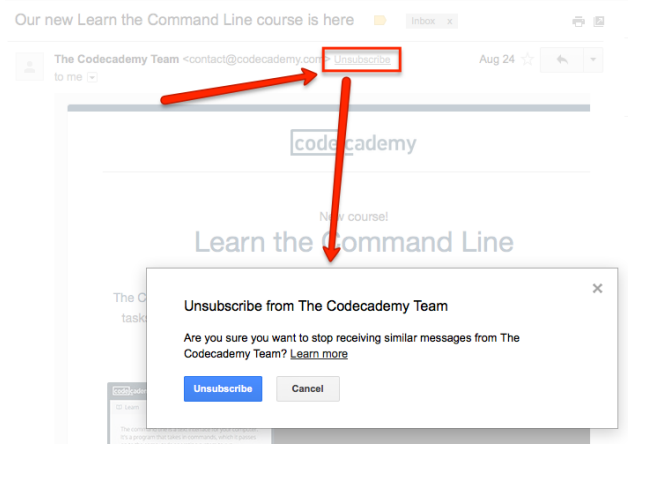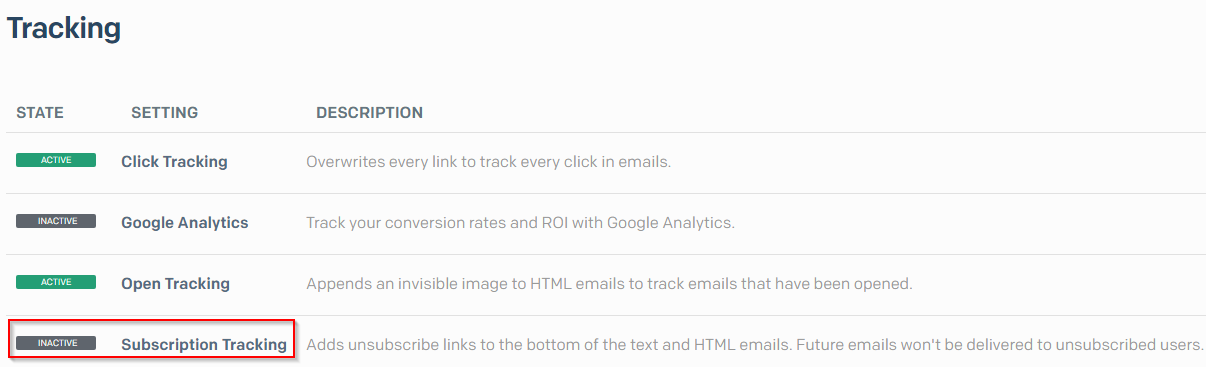Table of Contents:
The Ongage List-Unsubscribe Header
![]() Ongage automatically adds a List-Unsubscribe header to all email messages, for all of the following SMTP vendors that plug-and-play into the Ongage Email Marketing Platform.
Ongage automatically adds a List-Unsubscribe header to all email messages, for all of the following SMTP vendors that plug-and-play into the Ongage Email Marketing Platform.
| SMTP | List-Unsubscribe Header Notes |
|---|---|
| Amazon | Ongage automatically injects its own List-Unsubscribe Header |
| Ongage SMTP | Ongage automatically injects its own List-Unsubscribe Header |
| Ongage Complete | Ongage automatically injects its own List-Unsubscribe Header |
| Oracle Cloud (OCI) | Needs to be configured manually by Ongage Support |
| InboxRoad | Ongage automatically injects its own List-Unsubscribe Header |
| Mailgun | Ongage automatically injects its own List-Unsubscribe Header |
| Private SMTP | Ongage automatically injects its own List-Unsubscribe Header |
| SendGrid | Ongage automatically injects its own List-Unsubscribe Header. Note that if Subscription tracking is On in Sendgrid, their List-unsubscribe Header will overwrite Ongage's. |
| SMTP.com | Ongage automatically injects its own List-Unsubscribe Header |
| SparkPost | SparkPost automatically adds it's own List-Unsubscribe header |
| SparkPost Enterprise | Ongage automatically injects its own List-Unsubscribe Header |
| Mandrill | Ongage automatically injects its own List-Unsubscribe Header |
| MySMTP | Ongage automatically injects its own List-Unsubscribe Header |
| Pepipost | Ongage automatically injects its own List-Unsubscribe Header |
| Socketlabs | Ongage automatically injects its own List-Unsubscribe Header |
| Mailjet V3 | Mailjet automatically adds it's own List-Unsubscribe header |
Here's a sample default Ongage List-Unsubscribe Header that Ongage automatically adds to all email mail messages (see table above). The URL is the same one-click default unsubscribe link that appears in the body of the email message.
List-Unsubscribe: <http://track.yourdomain.com/?xtl=3D3r2ml1x7tirsdlvvhdx9ih55lw6tx71zdsl039rd2&eih=9m56g28iark1yl>
Gmail's 2024 Email Sender Guidelines Compliancy
![]() Ongage's List-Unsubscribe is a one-click unsubscribe link, and thus fully compliant with Gmail's requirement for a one-click List-Unsubscribe link.
Ongage's List-Unsubscribe is a one-click unsubscribe link, and thus fully compliant with Gmail's requirement for a one-click List-Unsubscribe link.
But as part of Gmail's new Email Sender Guidelines Ongage is now also automatically adding the following header as well.
List-Unsubscribe-Post: List-Unsubscribe=One-Click
This additional header is typically only needed if the List-Unsubscribe header value is not a one-click unsubscribe (e.g., like a link to preference center page). In Ongage the default the List-Unsubscribe described above, is already a one-click unsubscribe, and what is recommended to use. But since this additional header is part of Gmail's new sender guideline, Ongage is now also adding it automatically to all outbound email messages. It's of particular use, if you're using your own custom List-Unsubscribe header explained below.
How to Set Up a Custom List-Unsubscribe Header in Ongage
Ongage enables you to create your own Custom List Unsubscribe, for example if you'd like to use or add the mailto format in the list-unsubscribe header as well, though this is now a less common standard.
<mailto:listrequest@example.com?subject=unsubscribe>,<https://example.com/unsubscribe.html?opaque=123456789>
![]() Note: When configuring your own custom List-Unsubscribe header, it will get added to the email message header, instead of the default one discussed in the previous section.
Note: When configuring your own custom List-Unsubscribe header, it will get added to the email message header, instead of the default one discussed in the previous section.
If you want to implement Custom List Unsubscribe Header in the above format, follow the steps below.
- Create a support ticket with the following details and ask Ongage Support to enable Custom List Unsubscribe Header for your requested connection/s.
- Details of ESP connections ID/s
- Email Address/s to be added for each ESP Connection as “mailto:”
- Once you get confirmation from Ongage Support for enabling Custom List Unsubscribe Header, go to ESP/SMTP Connections >> Custom Headers >> Provide with a header name and value for the header.
 Note: Custom List Unsubscribe Header is supported in the following Vendor connections:
Note: Custom List Unsubscribe Header is supported in the following Vendor connections:- Amazon SES
- Mailgun
- SparkPost
- SendGrid
- Private SMTP
- SparkPost Enterprise
- InboxRoad
- Smtp.com
- Mandrill
- SocketLabs
- mySMTP
- MailJet V3
Appendix
How does the List Unsubscribe Header work
List Unsubscribe Header offers recipients a simple way to unsubscribe from your newsletter in order to prevent complaints.
- What is the List-Unsubscribe Header: The List-Unsubscribe Header is a simple way to offer the recipients an alternative way to easily unsubscribe – with a single click – from a newsletter, if the provider or email-client uses the given information. It's an additional option to the normal unsubscribe-link, mostly offered at the end of every newsletter. The information is hidden in the email header and does not affect the content of the email. The provider or email-client can process that information to offer the recipients an unsubscribe-link in its own interface.
How does the Header work: The List-Unsubscribe header is described in RFC 2369 (for more details please see https://www.ietf.org/rfc/rfc2369.txt). The header field contains either a Web-URL, an email address or both. Since different providers and email clients use that one or the other, we recommend to use both. A List-Unsubscribe header could look like this:
List-Unsubscribe: <http://www.host.com/list.cgi?cmd=unsub&lst=list>, <mailto:list-request@host.com?subject=unsubscribe>
The most important characteristic of these links is, that they don't require any user interaction by the recipients, so that the unsubscribe is processed by just clicking the link. For example Gmail uses the List-Unsubscribe header to offer the recipient an unsubscribe-link right beside the name of the sender.
Benefits for the recipients: For the recipients it's convenient to find the unsubscribe option always at the same position in the providers' or email clients' interface without having to read, or at least scroll down and skim over the text to find the unsubscribe link within the emails content.
- Benefits for the brands: The List-Unsubscribe header may lead to more unsubscribes. But that's not a bad thing at all. The recipients will not unsubscribe because it's easy to do so. Instead they unsubscribe because the content of the newsletter is not relevant for them. If the recipients don't find an unsubscribe link in the content of the email, or if the unsubscribe process is too complicated, it's most likely that they get frustrated and complain about the newsletter. Tagging a newsletter as spam is just a simple click away, conveniently with one click on a button always at the same position in the interface of the providers webmail or the email-client. As a brand you don't want to lose subscribers, but an unsubscribe is still way better than a complaint or getting tagged as spam. An easy and convenient way to unsubscribe protects your reputation and in the end your deliverability.
- Conclusion: It's good for senders and recipients: The List-Unsubscribe header is technically rather easy to implement but has clear benefits for senders and recipients as well. More and more providers implement the feature to process the header in their webmail interface, so the benefit of this header will rise even more in the future. To sum it up:
- Providers use the header to improve the user experience for their customers.
- Recipients get an easy and convenient option to unsubscribe from newsletters.
- Brands can protect their reputation, and therefore the delivery rates, because the easy unsubscribe option reduces complaints.
- Following the mission of the Certified Senders Alliance to increase the quality in commercial emailing, the List-Unsubscribe header is also part of the required “Admission Criteria” which can be found in the document section on the website of the Certified Senders Alliance.
How to Disable the SendGrid List-Unsubscribe Header
It is very recommended to use the Ongage List-Unsubscribe, so given that, following are instructions on how to disable the SendGrid List-Unsubscribe from overwriting the Ongage one.
- In your SendGrid account, go to: https://app.sendgrid.com/settings/tracking .
- Then deactivate the Subscription Tracking as illustrated below: