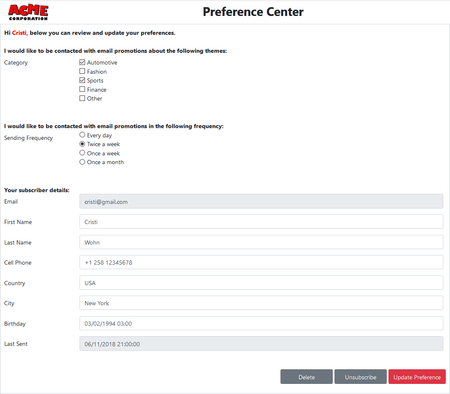Table of Contents:
Table of Contents minLevel 2
Configurable Email Preference Center
| Info |
|---|
Ongage offers a fully configurable PHP & JavaScript email preference center package (made up of 4 files) that can be easily integrated into your PHP based website without any coding. |
- Setup a fully tailorable preference center on your website that communicates directly with your Ongage account enabling your subscribers to update their contact details, mailing preferences, as well as unsubscribe and/or delete themselves from your Ongage list.
- Choose which options, buttons and fields are accessible in the form by simply editing the Config.php and index.html files.
- This preference center addresses GDPR requirements for those that require it.
- Download the following zip: contact_preference_sdk.zip containing the following files:
- Config.php
- index.html
- OngageConnect.php
- server.php
- There's no need for any Ongage API coding, as the code is built-in to these files. All you need is for your webmaster to configure these files into your website, if it is a PHP based website. Here's just one example of how this page can be configured to look like:
Technical Details
Config.php
- By default all list fields in your list will be view-able and edit-able from the form. However if you want to limit which fields are view-able and which are edit-able you have the following 2 arrays:
- visible_list_fields
- editable_list_fields
- When you add one or more list fields to either of those arrays, then only those fields indicated will be view-able and/or edit-able.
index.html
See inside commented section of this file for instructions and examples of how to implement check-boxes and radio buttons in this preference center form
| Code Block |
|---|
/**
* Configure checkboxes fields
*
* Each key of the checkbox object must be real list-field name and it must contain an inner object with the following keys:
*
* The checkbox object assumes you saved some data in a format similar to this example: "value1,value2,value3" (notice the "," delimiter)
*
* delimiter - string - the delimiter you used in your contact's list field
* options - object - with the following format: {value1: 'Title 1', value2: 'Title 2'}
*
* If contact's "checkbox" list-field value is not empty - The checkboxes that contains the contacts values will be checked
* In contact's "checkbox" list-field is empty - Non of the checkboxes will be checked
*
*
* **********************************
* * Example of the expected format *
* **********************************
* (This example will output one form group with two checkboxes)
*
* checkboxes = {
* // Field name
* list_field_name: {
* // String delimiter
* delimiter: ',',
* // Checkbox options {value => label}
* options: {
* option_value_1: 'Option title 1',
* option_value_2: 'Option title 2'
* }
* }
* }
*
*
*
* @type {object}
*
*/
checkboxes = {},
/**
* Configuring radio buttons
*
* Each key of the radio buttons object must be real list-field name
* The inner object must have the following format:
*
* {value: 'title'}
*
* In case user's list-field value is empty - non of the radio button will be marked
*
* **********************************
* * Example of the expected format *
* **********************************
* (This example will output 1 form group with 2 radio-buttons)
*
* radio_buttons = {
* // Field name
* list_field_name: {
* // Radio buttons options
* option_value_1: 'Option title 1',
* option_value_2: 'Option title 2',
* }
*}
*
* @type {object}
*/
radio_buttons = {}; |
How to Use This Preference Center as your Primary Unsubscribe Page
If you're using this preference center as your main email unsubscribe page, you'll need to do the following:
...
- One link to the preference center with accompanying text about changing one's mailing preferences (e.g., mail topics, frequency, etc.)
- And a second smaller link at the bottom to unsubscribe from all mailings directly from the email.
- In that case, customers will typically also choose the "Add Unsubscribe Confirmation Page" in the Email Settings.
- And they might also choose the "Success Page Redirection" option – to anyway send them the contact to the preference center, just in case they may want to resubscribe.