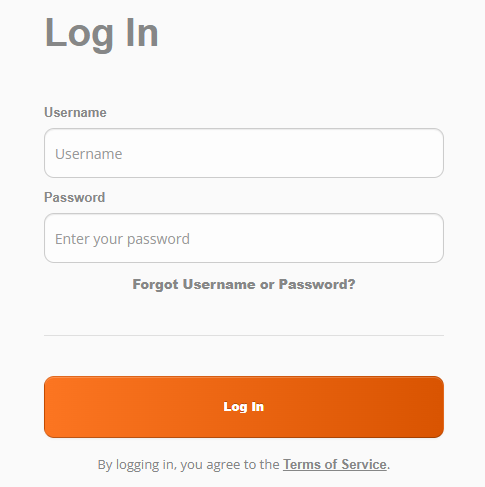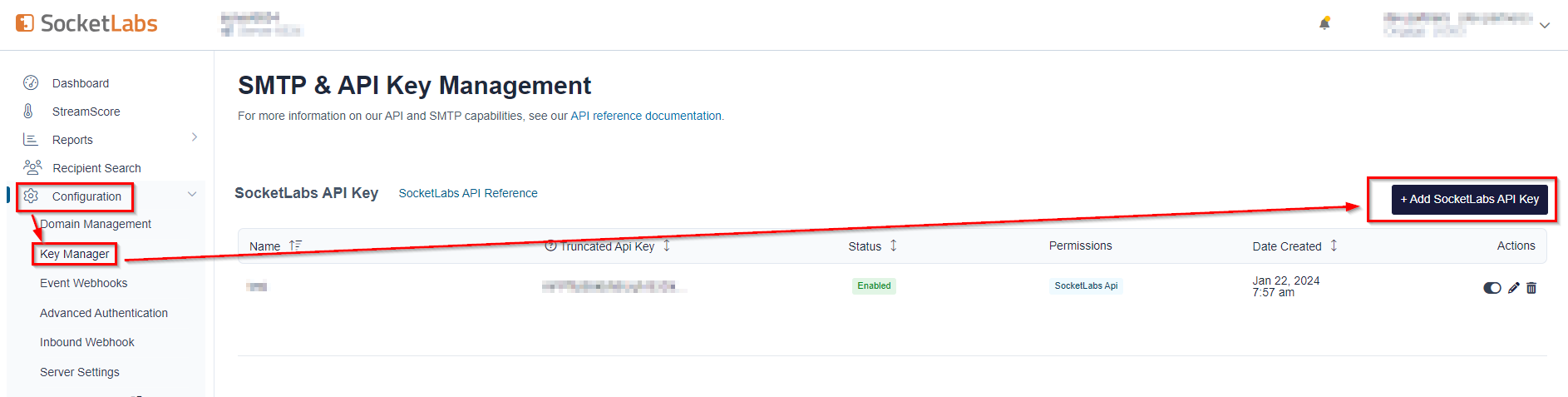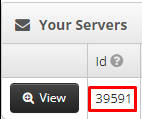Table of Contents:
| Table of Contents | ||
|---|---|---|
|
How to set up SocketLabs Connection in Ongage
To set up Socketlabs Connection in Ongage, follow the steps listed below.
- Log in to your SocketLabs Account: https://cp.socketlabs.com/login
- In the ‘Username’ input field provide the same username that you use to login into your SocketLab.
- To retrieve the ‘API Password’, On the left menu bar click on Configuration > Key Manager > 'SocketLabs API Key' > '+ Add SocketLabs API Key'.
Copy your API Key and enter this value into the ‘API Password’ input field in Ongage.
- 'SMTP password' & ‘SMTP User’ (combination of the word ‘server’ and the ‘Server ID’) - Go to Configuration >> SMTP Credentials > Copy Password and enter this value in the 'SMTP password' input field in Ongage and Copy Username and enter this value in the 'SMTP user' input field in Ongage.
- To retrieve 'Server ID' field, Go to Account >> Select your account and copy Server ID and paste into the “Server ID” input field in Ongage.
- Check credentials by clicking on 'Verify Credentials'.
- Click the 'Save' button at the bottom of the setup page.