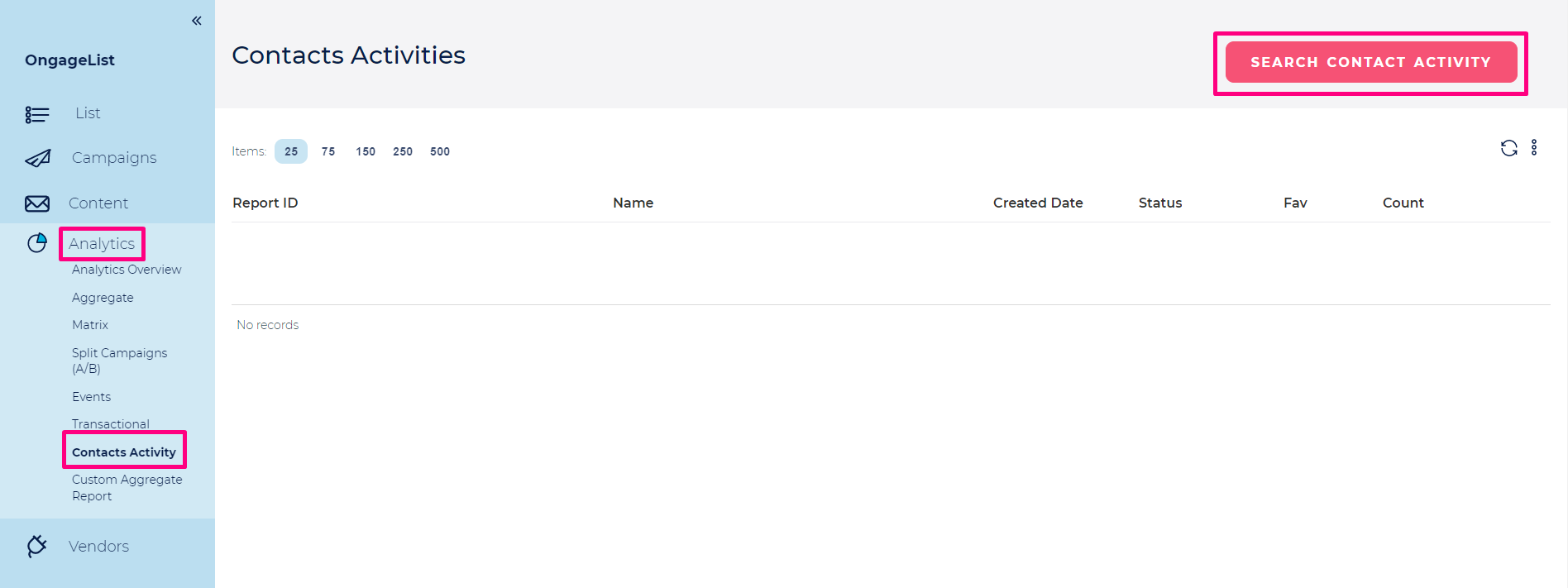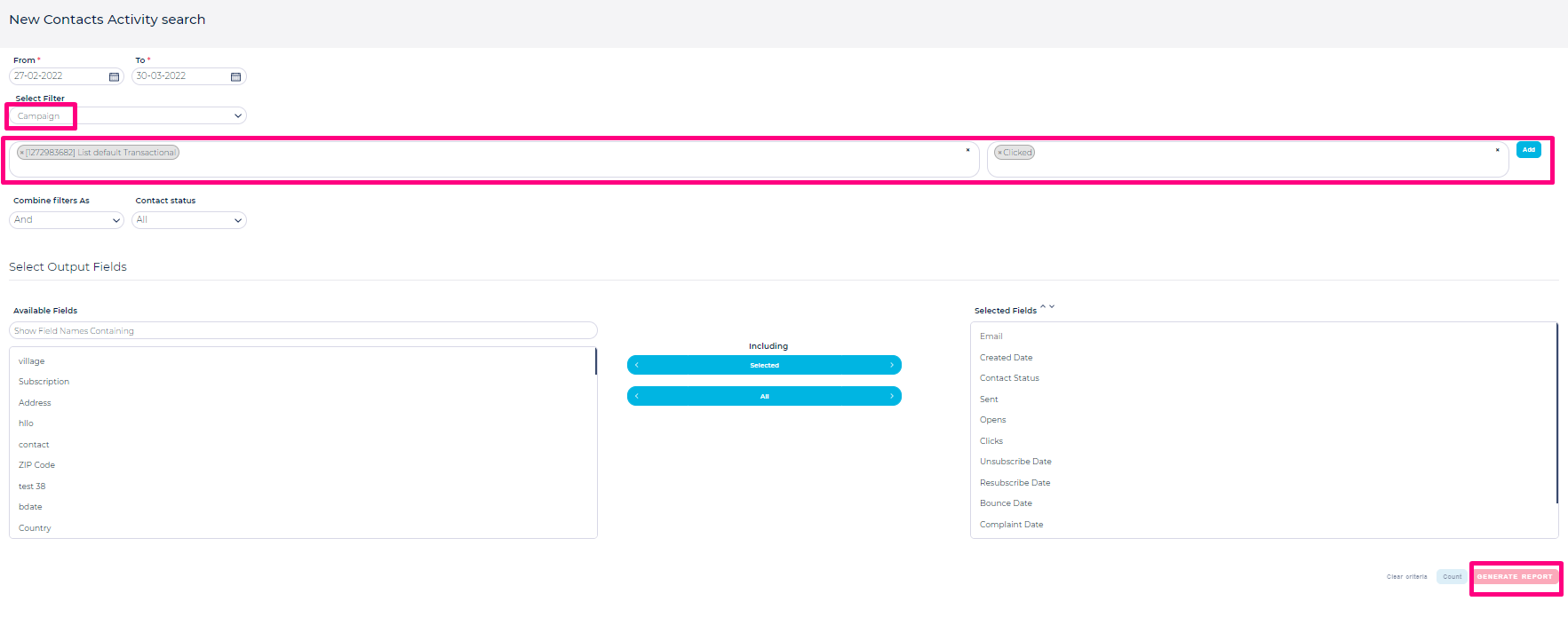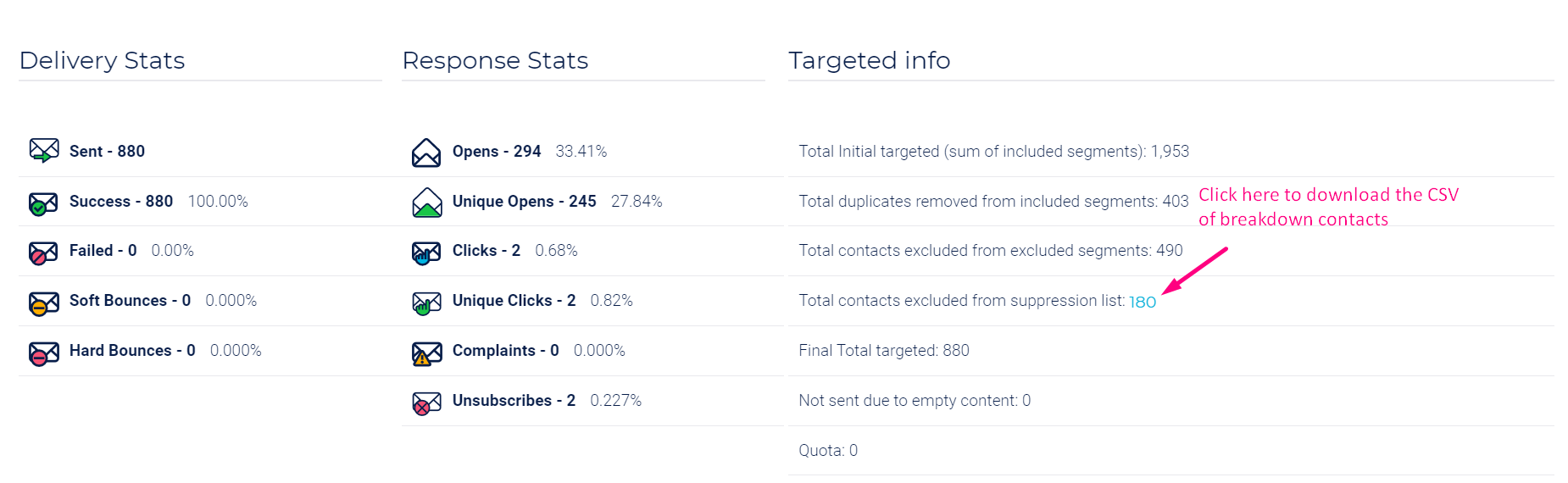Table of Contents minLevel 2
Where can I find detailed documentation on Ongage Analytics
...
- Go to Analytics >> Contact Activity >> and click on Search Contact Activity.
- Under Campaigns filter >> Select the campaign of which you want to get the data of clicks >> Select clicked >> Click Add >> Click on Generate Report.
- You need to create a report as described above. You will find the latest report you generated at the top of the list.
- Click on the view report as displayed in the screenshot below to get an aggregated report with a summary of all sends, opens, clicks per contact in the given stats time range you choose.
- Export the full detailed report for all the contacts and all their activity (send / open / click / soft bounce / hard bounce / unsubscribe / complaint) click on the 'Export Combined Detailed Report' button. And in exported .CSV you will see a single row for each click with the Link on which click was registered in the “Data” column of .CSV. You can filter the “Data” columns to get clicks registered per any specific link.
How to check the Suppression Lists Breakdown for the Suppressed contacts in a Campaign
To check the suppression lists breakdown follow the steps given below:
- Go to Campaign > Campaign Overview.
- Click on the snapshot report and download the CSV.
- In the downloaded CSV, you can see the Suppression Breakdown of your contacts.