Table of Contents:

Subsection Pages
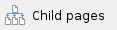
Introduction
What is a List in Ongage (AKA Contacts/Recipient/Members Database)?
List is a database of contacts. Each lists in your Ongage account is a silo database typically used for managing different Brands or Web Properties.You can also search for, import, add, export, unsubscribe, resubscribe and/or delete list members in this module.
What's the difference between using several Lists vs. using 1 List with Segments
Generally speaking, lists are siloed databases.
Segments are targeted audiences within the same list based on behavioral data (opens, clicks, post click conversions) and/or data points (e.g., demographics, such as country, region, gender, income bracket, etc.).
- Campaigns, Analytics, imports, exports are operations performed on the list level.
- See following subsection.
When is it recommended to use a List and when is it recommended to use Segments
Multiple lists are typically used for managing different brands, websites, or different companies (in the case that you're an agency) in which case each separate brand, etc. will be managed on a different Ongage list.
- Moreover, multiple lists allows your subscribers to be active one list and unsubscribed from another. For example, lets say you have one list for email marketing of Jobs, and another for Real-Estate. By managing those on separate lists, a contact can be unsubscribed from one list, and yet active on the other one.
- A List with Segments allows creating highly targeted marketing audience (segments) for the same brand, website, etc. For example creating an audience of shoppers where (area_of_interest = apparel AND brand = Bloomingdales).
- Also use segments when you want to segment your list by behavioral criteria, for example opened, clicked, did not open or clicked in the last X days. Post click data and/or external behavioral data can of course also be used, e.g., paying customers vs. non-paying customers, registered vs. on-registered, etc.
List Dashboard
The List → List Dashboard: provides you with an overview of your Ongage List (aka contacts DB) as to overall size, number of active contacts (aka members, subscribers), unsubscribed, etc.
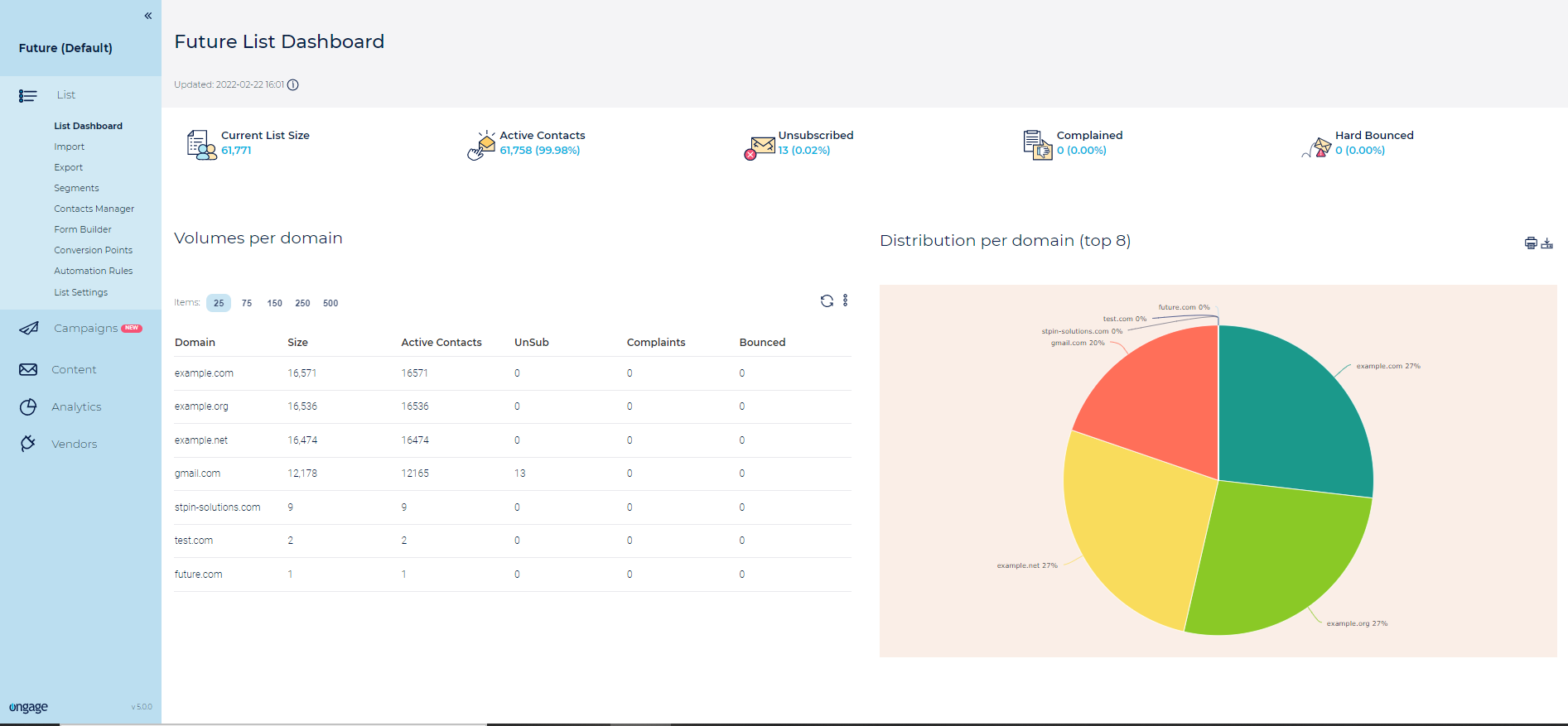
About Domains Distribution aka Top Domains in List
- The List Domain Distribution (aka top domains or top level domains) pie chart shows which are the top ISP/Mailbox provider domains (e.g., gmail.com, yahoo.com, etc.) that reside in your List.
- That distribution is unrelated to sending, and only reflects which top domains reside in each of your lists.
- This pie will show the top 8 domains in your list plus all Others.
- The breakdown can be different from list to list (and in the case of companies doing B2B marketing, the top level domains might be something like Microsoft.com, IBM.com, etc.).
- The List overview data is updated and refreshed once a day.
How often is the List Dashboard Updated
The List Dashboard is updated several times a day, and therefore may not immediately reflect all of the very latest changes. Besides the cron job that runs several times a day, the List overview is updated after, any one of the following (though it may take a few minutes, from when the following operations are completed, till you see the update in the List dashboard):
- List import (since import is an asynchronous process, only after it is fully completed will you see the stats in the List dashboard)
- Add member via UI or API
- Delete/Unsubscribe via UI or API
List FAQs
About Date Fields in Ongage
Internally Ongage stores dates in Unix Time according UTC .
When displaying dates in the UI it then renders that Unix Time according to the format settings of the list field and time-zone of the Ongage user.
What are Active and Inactive Contacts
Active contacts are email addresses in your list that can be actively targeted and sent to, and do not have an inactive status of: hard bounced, unsubscribed or complained.
- All other statuses, that are not 1 of the 3 mentioned above, including soft bounces, are considered Active Members in Ongage. I.e., if you target soft bounced emails in any campaign, Ongage will attempt to send to them, unlike hard bounced, unsubscribed and compliant emails which are automatically turned to inactive email addresses, and will not be sent to ever again by the Ongage system, so long as that is their status.
- You can view the number of Active Members in any given list, in the List Dashboard, which you can find under the List menu:

What happens to contacts who unsubscribe, hard bounce, or complain
Their status will automatically change to inactive by the Ongage platform and Ongage will no longer send emails to them ever (unless you resubscribe them). There is nothing you need to do to set this. This is how the system works out-of-the-box.
- Import, add/update member, or API add/update do not change their status, i.e., they will remain inactive.
Are hard bounces, unsubscribes and complaints inactivated per list or per account
That depends on your List Manager Account Settings
- By default 'Unsubscribes' are set per list, while 'Hard Bounces' and 'Complaints' are set globally per account.
- To see or change these setting click on the upper right the Setting icon and choose the 'List Manager' option.
- At the bottom of the page you will find the 'Deactivation Settings' section for handling 'Unsubscribes', 'Hard Bounces' and 'Complaints'.
- You may apply these options globally per the account or per list.
How can I know if a member is active or inactive i.e., unsubscribed, hard-bounced, complaint
If you want to search for the status of a single contact in a list, go to List >> Contact Manager >> Search.
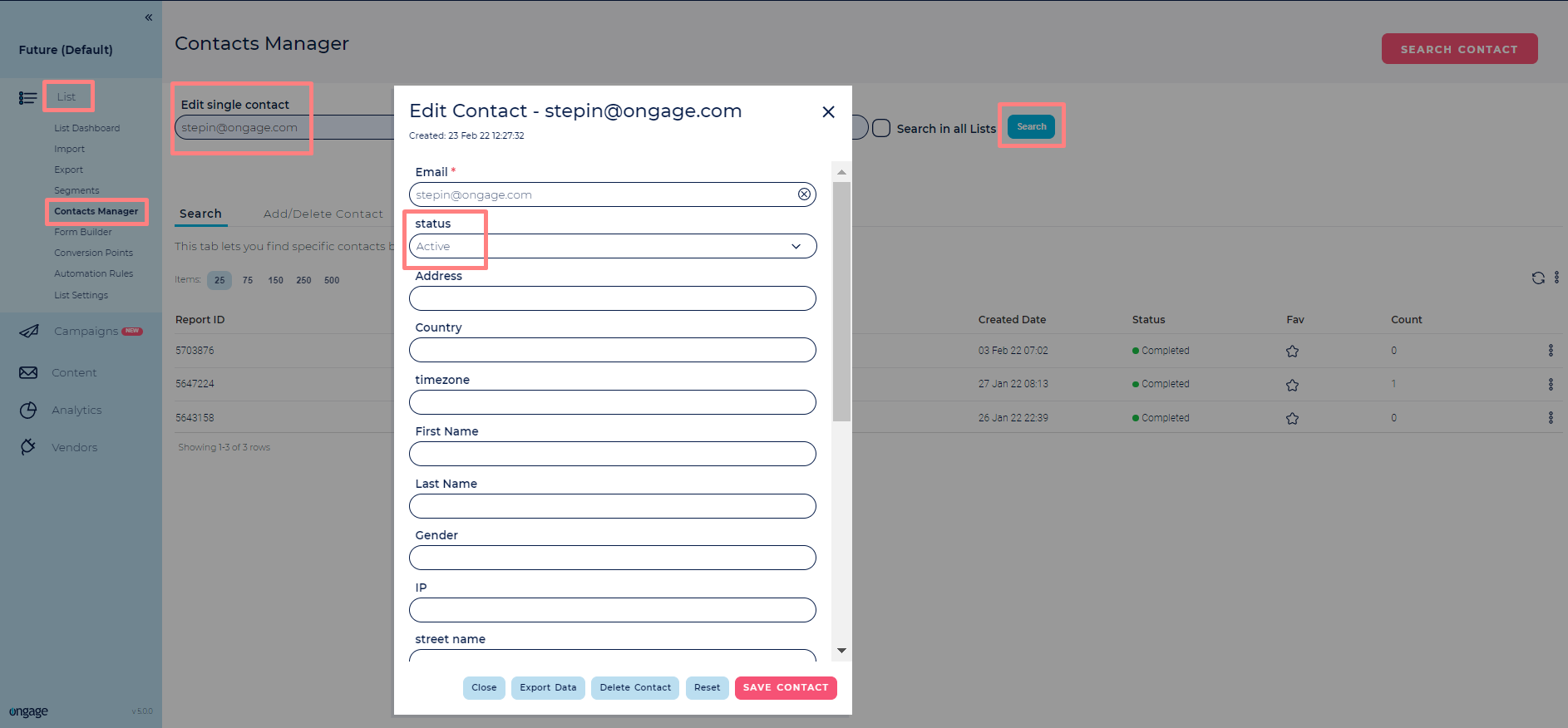
- You can also check the status of single contact in multiple lists. To do so refer to the screenshot below.
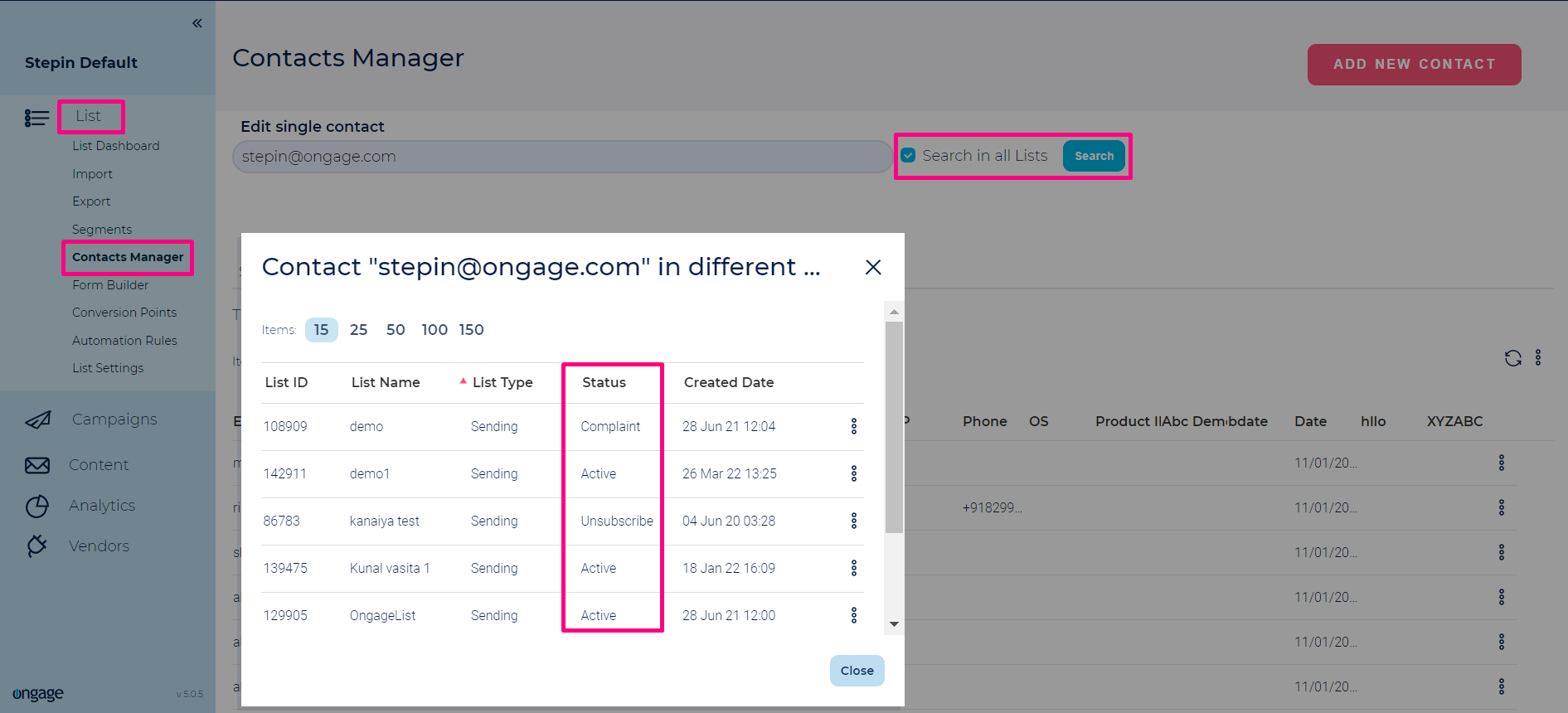
 Inactive members (hard bounced, unsubscribed and compliant emails) are automatically turned to inactive and will not be sent to ever by Ongage (unless you purposefully resubscribe them).
Inactive members (hard bounced, unsubscribed and compliant emails) are automatically turned to inactive and will not be sent to ever by Ongage (unless you purposefully resubscribe them).
Can I copy the contents of an entire List to another List
Not directly.
- The copy function in the "List > List Manager" will create a new list, with an exact copy of all the fields that were in the original one, but it will not copy over the members.
- You will need to export members from the old list and import them into the new list in order to copy over all list members.
What are the different ways to add new contacts to your Ongage List / DB
Import your new contacts using a CSV file. See Import Your Contacts page.
Add contacts via the Ongage API: See under "Ongage API Basics" in the API Guide how to add and update contacts. From your website you can implement our API to add new contacts, as well as from your back-end CRM.
With the Ongage Web registration form – see our "Form Builder" in the List page.
- Finally, you can also add single contacts from the List → Contact Manager → Add Member page.
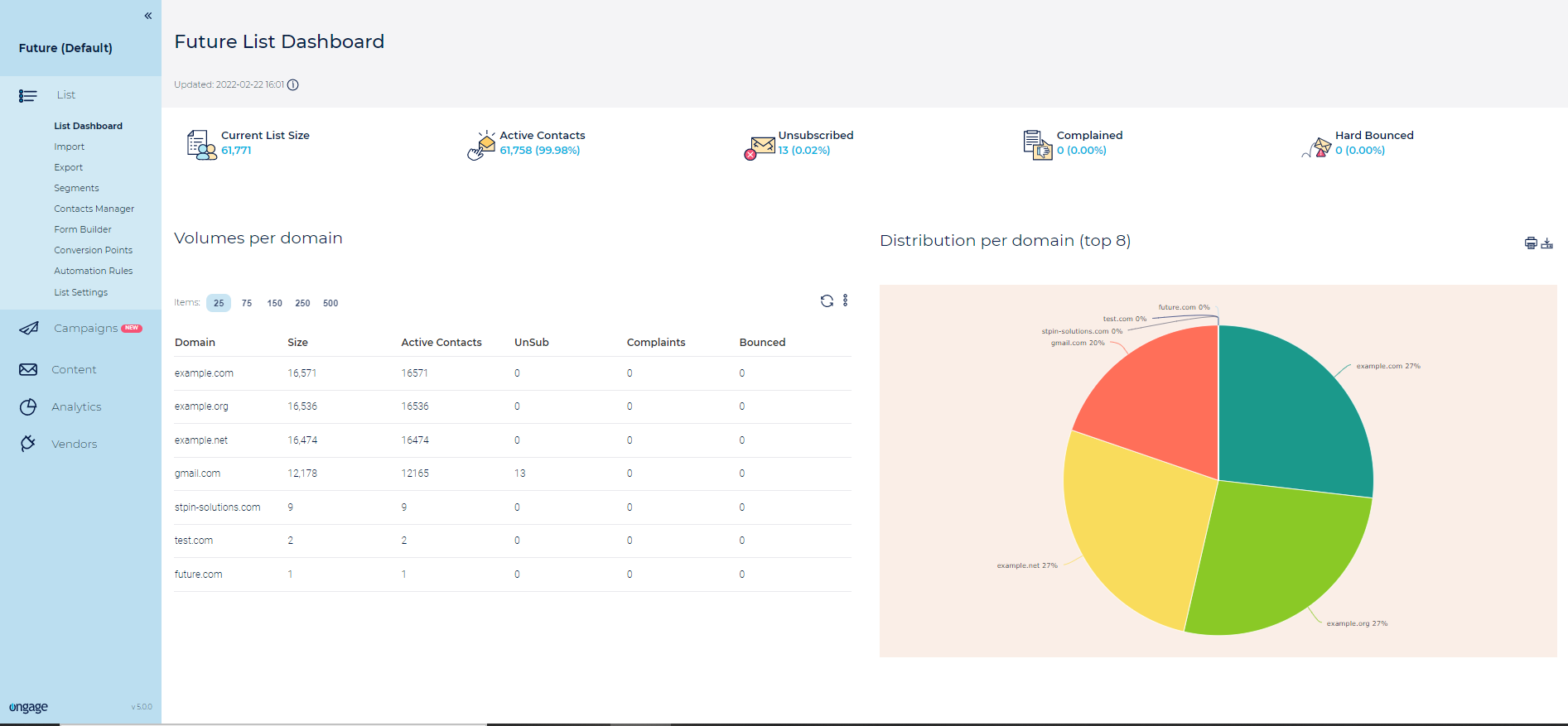

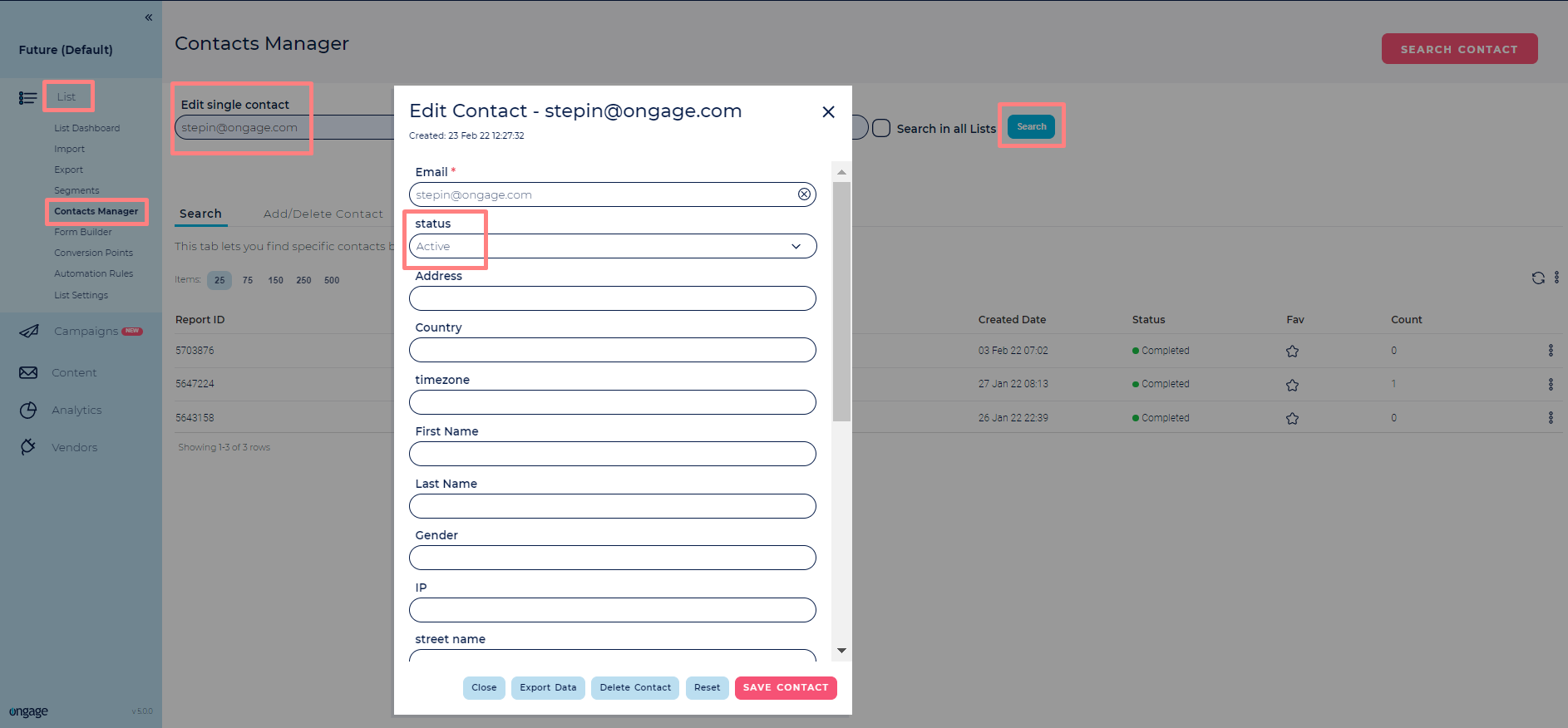
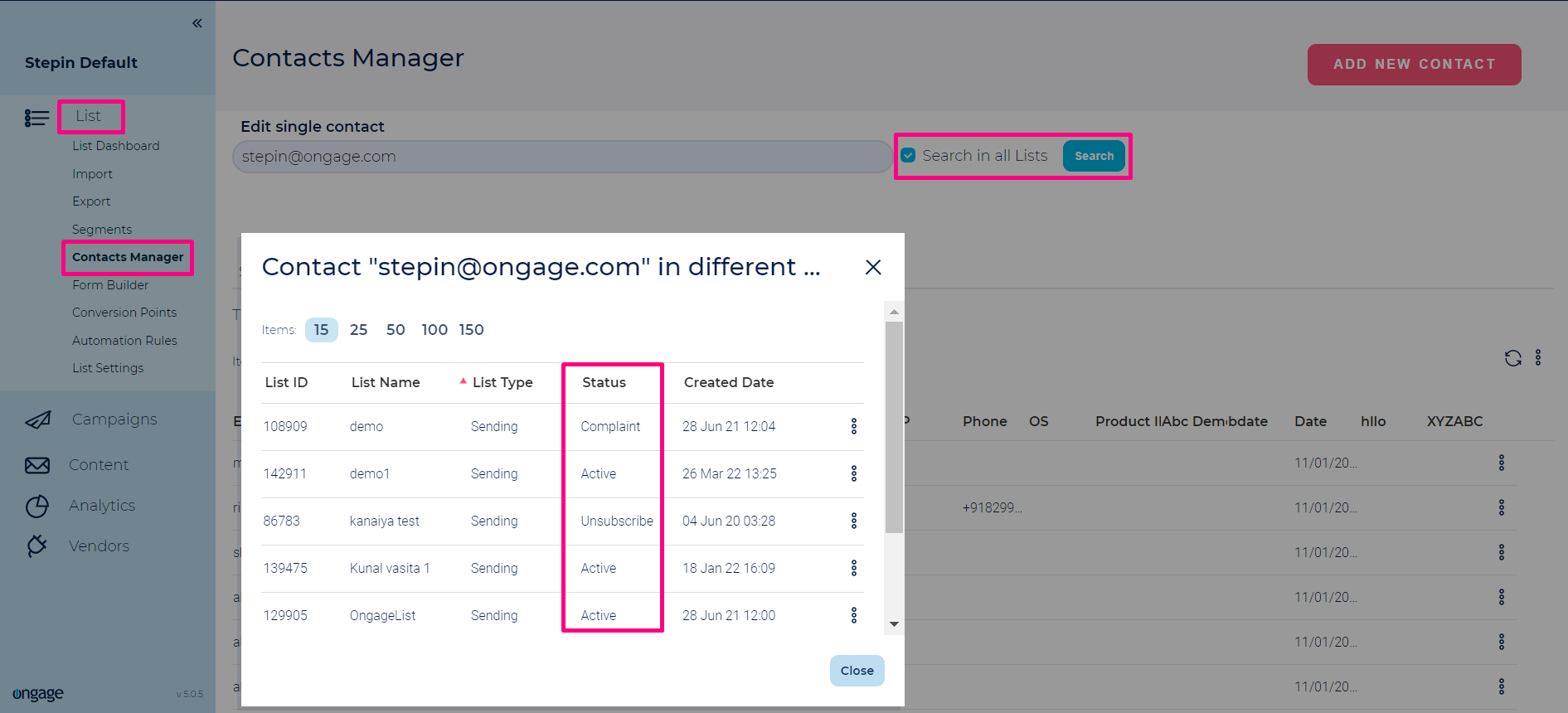
![]() Inactive members (hard bounced, unsubscribed and compliant emails) are automatically turned to inactive and will not be sent to ever by Ongage (unless you purposefully resubscribe them).
Inactive members (hard bounced, unsubscribed and compliant emails) are automatically turned to inactive and will not be sent to ever by Ongage (unless you purposefully resubscribe them).