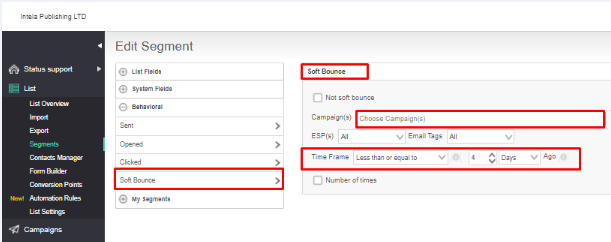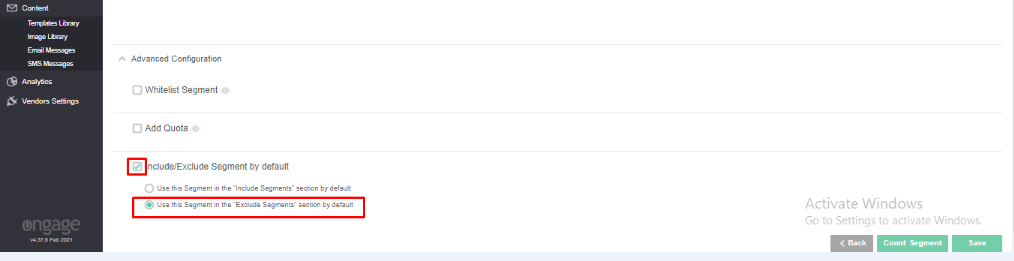Table of Contents:

Getting Started
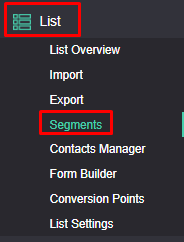
If this is your first segment (or if you're new to Segments) we highly recommended to first go read our Getting Started > Segment Your Contacts section.
There you will find a thorough introduction to Segments. |
Subsection Pages
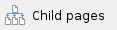
Advanced Configurations
White-list Segments
What are White-list Segments used for
- White-list allows you to ignore the inactive status (unsubscribe, hard bounce and complaint) of a contact, as well as ignore suppression lists, for a set of contacts (up to 100), in order to ensure that your internal staff/stakeholders will receive your email messages.
- Other than email, no other condition can be used in a White-List Segment.
How to Setup a White-list Segment
- Under the Advanced Configuration of the Segment, simply check the 'White-list Segment' option:
- You might want to check the optional "Include by default" option, which will include this segment by default to every campaign, so that your staff members/stake holders will receive a copy of each email message from each campaign you send from Ongage.

- Add the desired staff members/stake holders to this segment:
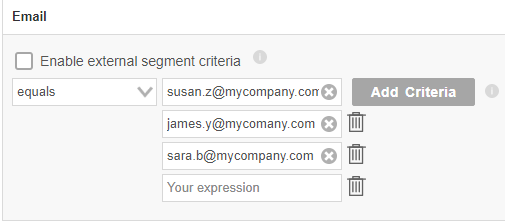
- Click 'Save'.
- If you chose not to include the segment by default, then you can always select it from the campaign configuration screen in the following manner:

Segment Quota aka Segment Sample
In the "Advanced Configuration" of "Create/Edit Segment", you can create a sample of that Segment based on either a number quota or a percent of the total size of that Segment.
- mark the "Add Quota"
- Insert the percentage or exact number that will limit the segment size.
Note: the selection is done randomly.
Automatic Include/Exclude Segments
- This option enables marketers to automatically include or exclude the currently edited segment, when creating a new campaign/event.
 It will only apply to new campaigns or events.
It will only apply to new campaigns or events.
- On the campaign configuration page you can always deselect this automatically selected segment.
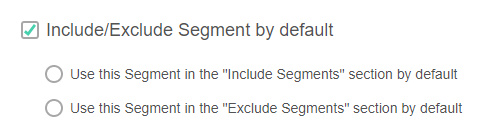
External Segment Criteria
 Not to be confused with external segments in section below, this is a CSV list of external criteria.
Not to be confused with external segments in section below, this is a CSV list of external criteria.
- External segment criteria is typically used for values like Zip Codes. Let's say you have a list of 10,000 Zip Codes that you'd like to target, you don't want to create a segment with 10,000 OR conditions.
- In such a case, compile all Zip codes into a CVS file, select the list field you'll use for the criteria, and upload the CSV via the 'Browse' button.
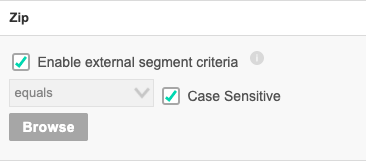
- This feature should typically not be used for emails (i.e., email list field). If you want to target a group of emails (aka contacts) you uploaded, you could use the Import ID, or some other list field value that is common to that set of emails, e.g., state = NY or gender = female, etc.
- Also, one will typically want to uncheck the 'Case Sensitive' option.
Segmentation Examples
How to Create Segment that includes all members that registered in the last week and didn't open any emails:
- From "System Fields" select "Created date"
- In the criteria area select "less then" Relative 8 Days

- From "Behavioral: select "Opened"
- In the criteria area mark "Not Opened"
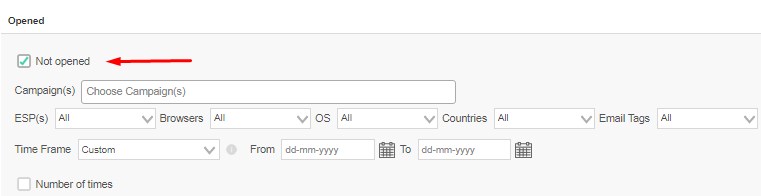
And together:
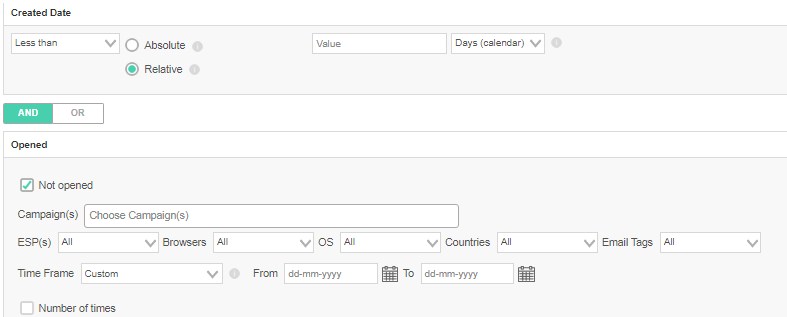
How to Create Segment of all contacts that were successfully delivered to in the last week
Successfully delivered emails, are all those that were sent to and did not hard-bounce nor soft-bounce. Since hard-bounced are anyway automatically deactivated, and not sent to, a segment of all successfully sent to, will be – all "Sent" AND NOT "Soft Bounce":

 Note: successfully delivered to, does not necessarily mean, it reached their Inbox. For that we recommend monitoring behavioral opens and clicks as a KPI that infers on Inbox placement (and/or any other folder that recipients check their emails in).
Note: successfully delivered to, does not necessarily mean, it reached their Inbox. For that we recommend monitoring behavioral opens and clicks as a KPI that infers on Inbox placement (and/or any other folder that recipients check their emails in).
How to Create Segment for Soft Bounces in Last X Days
In order to create segment for Soft Bounces in the last X Days (For example 3 days), you can create a segment as below criteria.
New Segment >>> SoftBounce >>> Select Campaign, Event as per your use case >>> Select Time Range "Less than equals to 3 days" (Select the days as per your use case).
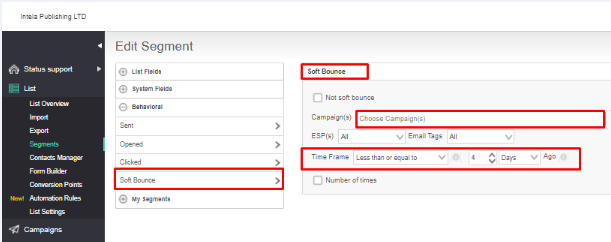
If you want to exclude that from all of your campaigns, you can do it from here:
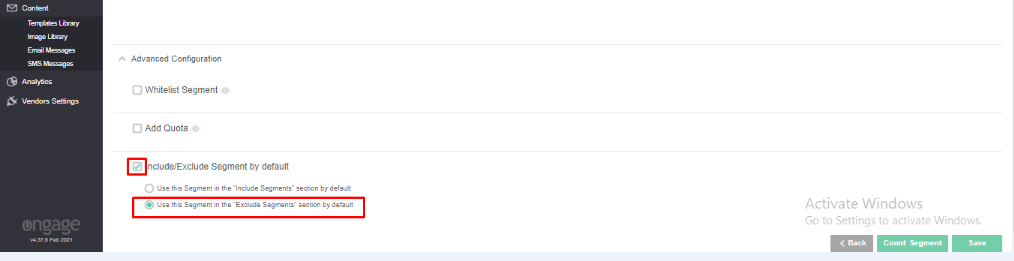
What are External Segments
- This feature is designed to serve customers, that do email marketing from within their own CRM and don't necessarily need the Ongage front-end, or its robust segmentation and/or campaign management features, as those already exist in their CRM. On the other-hand, they are interested in Ongage's ability to easily and seamlessly connect to SMTP vendors.
- Given this scenario, this is an API feature only, and you can read more about how to implement it in our API documentation: https://apidocs.ongage.net/class-Controller_API_Segments.html#_put_populate_external
- Prior to populating the external segment, you first need to create the external segment using the regular POST /api/segments method and set the is_external to true.
- Additionally you'll want to set the external_insert_missing to true so that opens, clicks, unsubscribes, bounces, etc. can be attributed to each contact in the external segment.
- If you're using dynamic fields in the body of the message, then you'll need to add those to the external segment populate call, so when sending the message, it will pull those values from the external segment.
- External Segments can be used as include segment in both regular (bulk) campaigns and in events.
- As of Dec 2018 you can also use External Segments as exclude segments in both regular campaigns and events.
- External segments expire after 45 days, and are no longer available after that, unless they are being used in an active event, in which case they will not expire.
|
Appendix
What Does the Asterisk ( * ) Next to the Segment Name Mean
This means that, this segment, was changed / edited, after it was already used in some previous campaign(s).
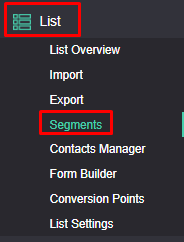

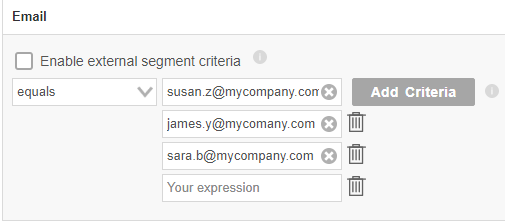

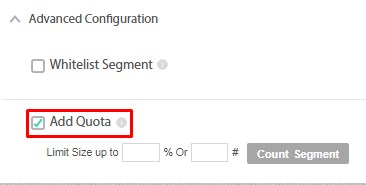
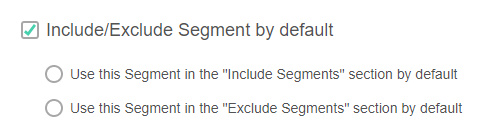
![]() Not to be confused with external segments in section below, this is a CSV list of external criteria.
Not to be confused with external segments in section below, this is a CSV list of external criteria.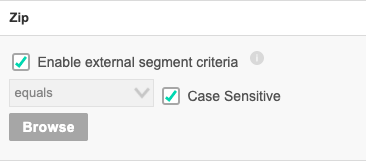

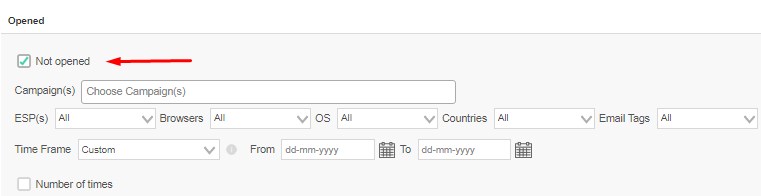
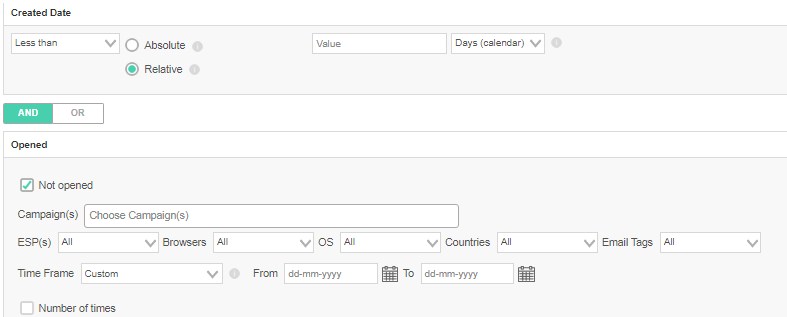

![]() Note: successfully delivered to, does not necessarily mean, it reached their Inbox. For that we recommend monitoring behavioral opens and clicks as a KPI that infers on Inbox placement (and/or any other folder that recipients check their emails in).
Note: successfully delivered to, does not necessarily mean, it reached their Inbox. For that we recommend monitoring behavioral opens and clicks as a KPI that infers on Inbox placement (and/or any other folder that recipients check their emails in).