Ongage conversion points are used to track post click conversions on a website for example, to where the recipients of your email message arrived to, after they clicked on a link in the email message you sent them:
![]()
When the thank-you page loads, the pixel fires, reporting back to the Ongage platform (via an HTTP call), about the conversion, for that specific contact.
Example of conversion points are:
Once implemented, you can then get email campaign stats that include conversion numbers, just like you have stats for opens and clicks, you can have stats of number of registrations for example. Similarly you'll be able to segment based on these behavioral conversions, just like one does with opens and clicks.
![]() Go to List → Conversion Points menu item in order to define and setup conversion point pixels
Go to List → Conversion Points menu item in order to define and setup conversion point pixels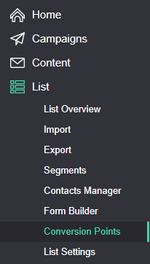
An Ongage conversion point pixel looks like this:
http://your_ongage_tracking_domain/?xx=YE16pO13nJs4h&xi={{email}}&xc={{ocx_mailing_id}}&xv={{value}} |
The following parameters are passed back on the conversion pixel:
Your conversion pixel needs to be implement on the post-conversion page of your website (e.g. the thank-you page of a registration or purchase). For more details see below.

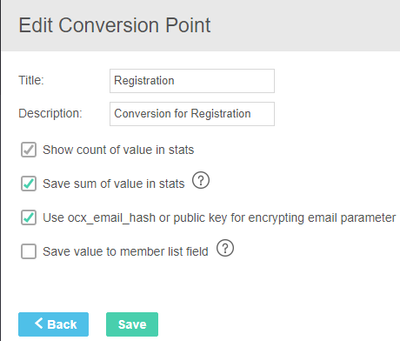

When setting up a email campaign, in the Email editor add the following dynamic fields to the relevant links in your email, that sends the recipients to the landing page where they'll be converting:
Dynamic field: {{email}}
System field: {{ocx_mailing_id}}
So the link will look something like this: http://my-landing-page/?email={{email}}&cid={{ocx_mailing_id}}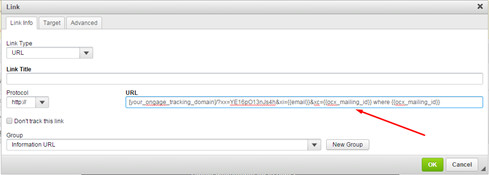
Your website programmer will be required to capture the values of the variables that arrived on the link to the landing page, and pass them back on the pixel that you'll fire on the post conversion page. For example:
// Capture the variables on the landing page <?php $email = $_GET['email']; $cid = $_GET['cid']; ?> // Pass on the values to the post conversion page and populate the pixel with the values, that the recipient arrived with // This is an example of a client side pixel that you'd plant in the post-conversion page // When this page loads, the following pixel will load and send back the conversion data back to Ongage <img src="http://track.myowndomain123.com/?xx=YE16pO13nJs4&xi=<?php echo $_GET['email']?>&xc=<?php echo $_GET['cid']?>" width="1" height="1" > |
This does not require any programming! Simply do the following:
The following is what your programmer will need to implement if you want the email addresses that are passed back on the conversion pixel to be encrypted.
The method
The Private/Public key encryption is a secure method to encrypt data that needs to be decrypted afterwards.
The way it works is that our system generates a key which you use to encrypt your data, in this case, the email address.
This key is the public key
Once the encrypted data arrives to our servers we decrypt it with our Private key which is known only to us.
How to use it:
In order to user the public key to encrypt your data you need to run a command with the public key that you copy form the UI as one of the parameters.
The results should be put in the email field of the parameter “xih” in the URL: &xih=encoded_email
Example of PHP code that does that:
// this is a sample of public key as taken from Ongage UI $pub = '-----BEGIN PUBLIC KEY----- MEwwDQYJKoZIhvcNAQEBBQADOwAwOAIxALm4L+Dvc0gZSjCYOxqBohNgNDbEct/D tDoYP3zQdelGx/D/qzFLo1PASNp+k28TyQIDAQAB -----END PUBLIC KEY-----'; // the data to be encoded $data = 'john.doe@email.com'; // call the encoding function. $enc is returned by reference openssl_public_encrypt($data, $enc, $pub); // make the encoded email usable by base64-encoding it $encoded_email = base64_encode($enc); |