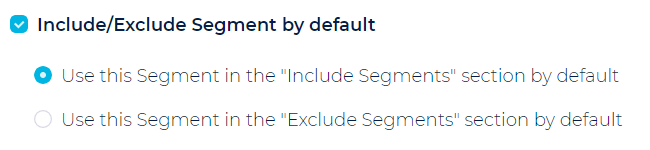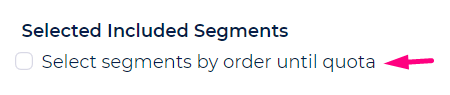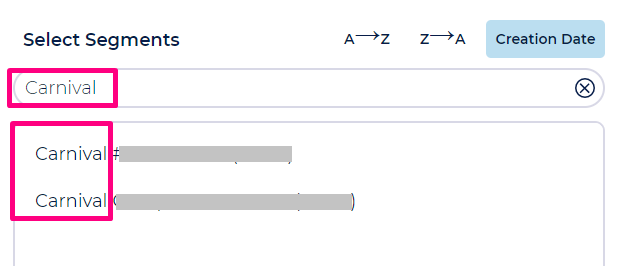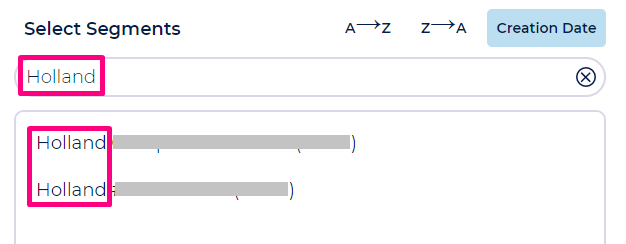Table of Contents:

What is a Campaign
In Ongage a campaign is made up of the following:
- Content: An email message (or SMS message) that includes a subject and body.
- Segment(s) to send the message to, aka your 'target audience' for this campaign.
- ESP/SMTP/SMS vendor/connection, which will be used to deliver the message, to the designated target audience, for this campaign.
- Scheduled time and date when to send this campaign (which is made up of all of the above components).
How can I know why a campaign failed
- In the Campaigns → Overview page: hover with your mouse over the campaign 'STATUS' column to view the tool tip with details as to why the campaign failed.

I sent a test email and it didn't arrive, what should I do
Please check the following:
- Check your junk folder.
- Make sure the email address you are sending to is active and not inactive (i.e., unsubscribed, hard-bounced or complained).
- Check the ESP connection you're using for this test, to see that it is still fully verified and setup:
- Go to Vendor Settings → My Connections.
- Click on ESP Setup icon.
- Click on 'Verify Credentials' to check that the connection credentials are still valid (sometimes a vendor might close your account due to accounting or other reasons).
- Click 'Save'
- See that you get no errors, and that ESP connection is fully setup
- Test the email message you're trying to send, using Ongage's built-in mail-tester. Many times reputation issues can easily explain why an email does not arrive!
- When doing this test, make sure to use the same ESP connection that did not deliver.
- Is the recipient address you are sending the test email to on an ISP like Gmail, AOL or Yahoo? These ISPs can delay the delivery of emails from senders who don't have a well-known positive reputation. Mail-tester above will typically identify such reputation issues.
What is campaign pre-processing (aka lead time) status
- This is a campaign preparation phase, that typically starts 45 minutes ahead of your scheduled campaign launch time. At the end of the pre-processing, the campaign will wait to launch at exactly the set scheduled time. Unless, you did “Launch Now”, or scheduled the campaign very close to scheduled launch time, in which case, the campaign will launch immediately after the pre-processing phase is completed. This is why we recommended to schedule campaigns 1 hour ahead of your desired launch time, to ensure your campaigns launch on-time.
- In this phase, Ongage does what is known as "Segmentation": where Ongage extracts the segment(s) from the List Database. It then de-dupes all duplicate emails that might reoccur across the multiple segments targeted in the campaign. So in the end Ongage creates a unique set of emails from all the included segments. If you also selected exclude segments, Ongage will then exclude all those emails, if they appear in your include segments. Finally Ongage will remove all emails that appear in your suppression list. If your campaigns are large with millions of emails, then these checks can take a little longer, in which case Ongage might recommend to increase your pre-processing from the standard 45 minutes to sometimes double that (or even a little more in the case or very large volumes. See note at bottom of this FAQ).
- Note: when extracting the segments, Ongage only extracts active contacts! All inactive contacts (unsubscribed, hard-bounced, complained) are automatically redacted and are never sent to.
- The pre-processing phase lasts from campaign status 1%-10%. Any percent number above 10%, means the campaign has started sending. If you scheduled, your campaign ahead of time, like we recommend above and the pre-processing completed ahead of the scheduled date, then the campaign will wait, all ready to launch at the set scheduled date, and the status will stay at 10%, till it launches. After it launches on time, the status % will progress beyond 10%.
 Note: Clients with large lists (i.e. >= 7M), and using large segments (of at least several millions or greater) in a single campaign and/or complex segmentation criteria, then those conditions may cause the pre-processing (aka lead time) to extend beyond the standard 45 minutes. In such cases, in coordination with the client, Ongage will increase the pre-processing time for their account.
Note: Clients with large lists (i.e. >= 7M), and using large segments (of at least several millions or greater) in a single campaign and/or complex segmentation criteria, then those conditions may cause the pre-processing (aka lead time) to extend beyond the standard 45 minutes. In such cases, in coordination with the client, Ongage will increase the pre-processing time for their account.
 There is no pre-processing time for Event Triggers. I.e., if a trigger is scheduled for 9:00 AM then pre-processing will start at 9:00 (and not 8:15 am). Since Event Triggers are typically smaller than large scale bulk campaigns, pre-processing will usually only be minutes (or 10 minutes +/- for larger bulk triggers).
There is no pre-processing time for Event Triggers. I.e., if a trigger is scheduled for 9:00 AM then pre-processing will start at 9:00 (and not 8:15 am). Since Event Triggers are typically smaller than large scale bulk campaigns, pre-processing will usually only be minutes (or 10 minutes +/- for larger bulk triggers).
How do I change the notification email address
- Go to the Account Profile page.
- In the “Notification Email” section, click on the 'Change' button.
- Insert the email address designated receive Campaign (and all other system notifications)
- Click 'Save'.
Note: currently only one email can be defined per account.
How can I automatically add a seed-list to all my campaigns
If you have a seed list (aka seed-list), for example, of staff members/stakeholders, who want to get a copy of the newsletter that goes out to all your contacts, here's is how you can set that up in Ongage:
Go to: List→ Segments, and create a segment containing the email addresses you want for this seed list, by either indicating them specifically if it is a small list, or based on some criteria, if it is a longer list. Then under the 'Advanced configuration' of that segment, you can indicate to include this seed list segment by default to every campaign. Note: In the campaign configuration, you can always deselect this segment, if for a given campaign, you do not want to send to this seed list segment.
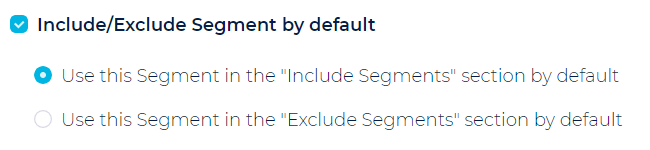
If I delete a campaign, what happens to it stats
- If you delete a campaign of any type, including Split and Event, then the stats for that deleted campaign, will remain in the corresponding analytic reports.
Do campaigns send to contacts in a random order
- Yes!
 Note: This feature is only available when a quota is indicated. Contacts are retrieved according to the order of the segments specified below, till the quota is reached. The selected contacts are then sent randomly.
Note: This feature is only available when a quota is indicated. Contacts are retrieved according to the order of the segments specified below, till the quota is reached. The selected contacts are then sent randomly.
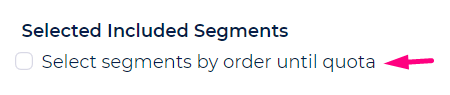
What happens if I use my ESP/SMTP not via Ongage
- All your email sending information will not be reflected in the Ongage UI.
- You won't see any of the campaign stats, or behavioral data about those campaigns: sent/opens/clicks/bounces/unsubscribed and complaints. These stats and data are ONLY retrieved into Ongage, when your campaigns are sent from within Ongage.
How to easily select groups of segments
- Use a segment naming convention for segments in a common group. The common name part should be at the beginning of the segment name (see screenshot below).
- Then in the Campaign ‘Select Segments’ filter, type in the common group name as in the following example:
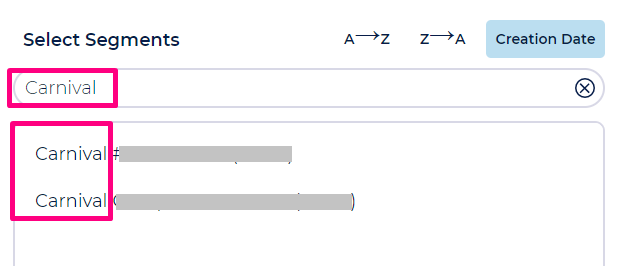
- And here’s another example:
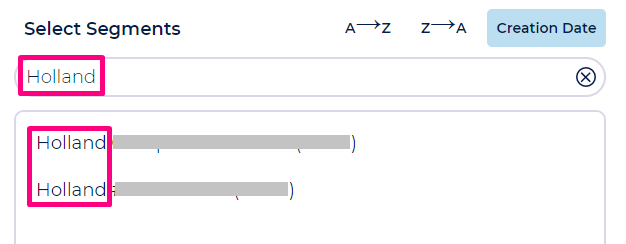
- Once the group is filtered – you can easily “Select All” for include / exclude as needed.

![]() Note: Clients with large lists (i.e. >= 7M), and using large segments (of at least several millions or greater) in a single campaign and/or complex segmentation criteria, then those conditions may cause the pre-processing (aka lead time) to extend beyond the standard 45 minutes. In such cases, in coordination with the client, Ongage will increase the pre-processing time for their account.
Note: Clients with large lists (i.e. >= 7M), and using large segments (of at least several millions or greater) in a single campaign and/or complex segmentation criteria, then those conditions may cause the pre-processing (aka lead time) to extend beyond the standard 45 minutes. In such cases, in coordination with the client, Ongage will increase the pre-processing time for their account.![]() There is no pre-processing time for Event Triggers. I.e., if a trigger is scheduled for 9:00 AM then pre-processing will start at 9:00 (and not 8:15 am). Since Event Triggers are typically smaller than large scale bulk campaigns, pre-processing will usually only be minutes (or 10 minutes +/- for larger bulk triggers).
There is no pre-processing time for Event Triggers. I.e., if a trigger is scheduled for 9:00 AM then pre-processing will start at 9:00 (and not 8:15 am). Since Event Triggers are typically smaller than large scale bulk campaigns, pre-processing will usually only be minutes (or 10 minutes +/- for larger bulk triggers).