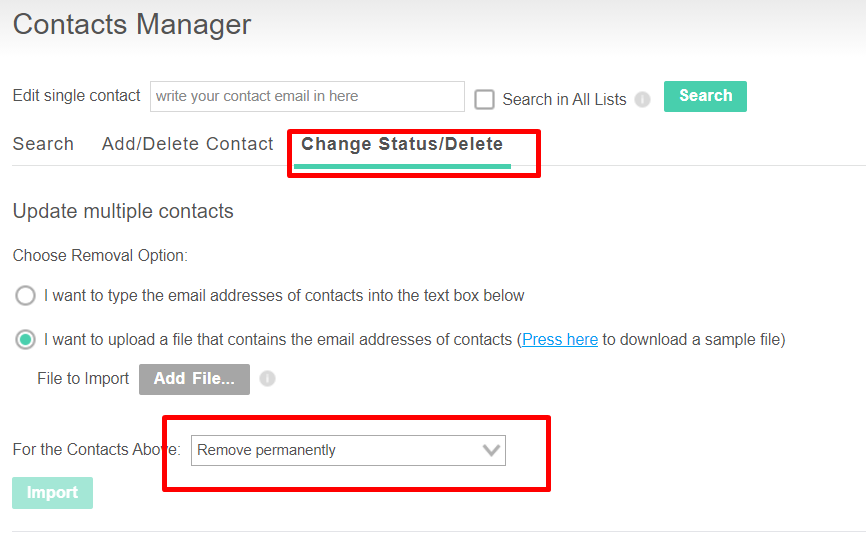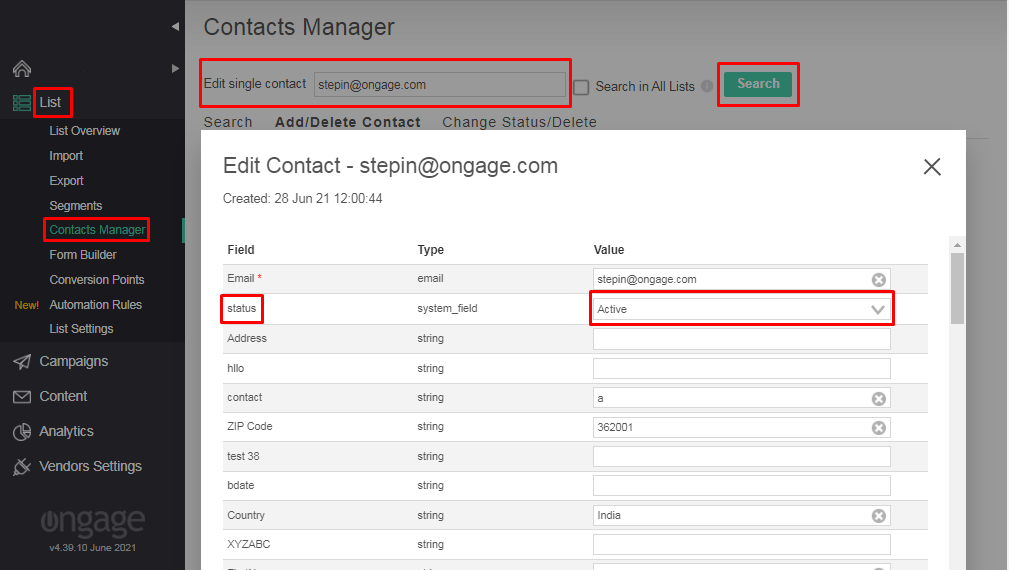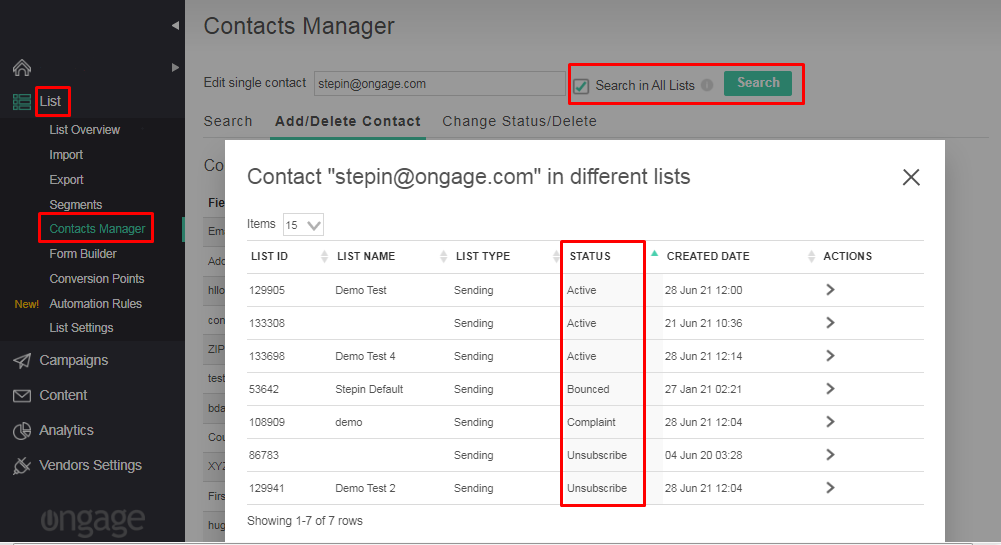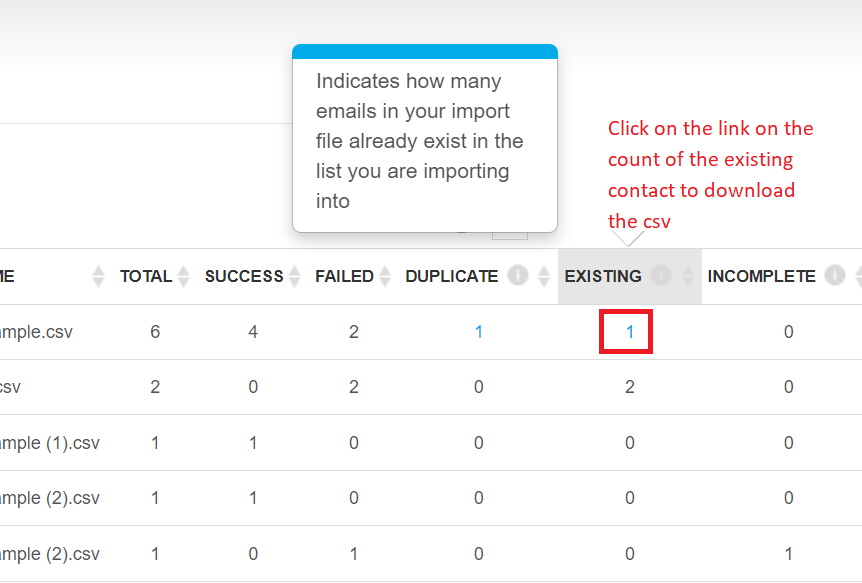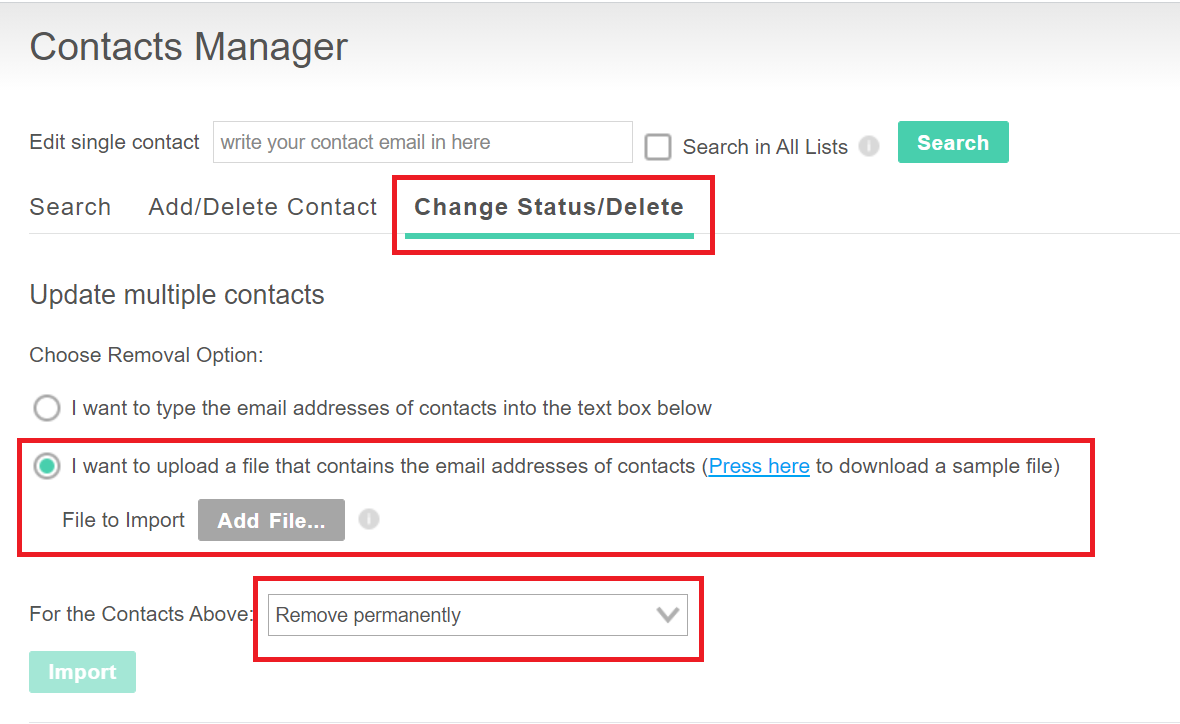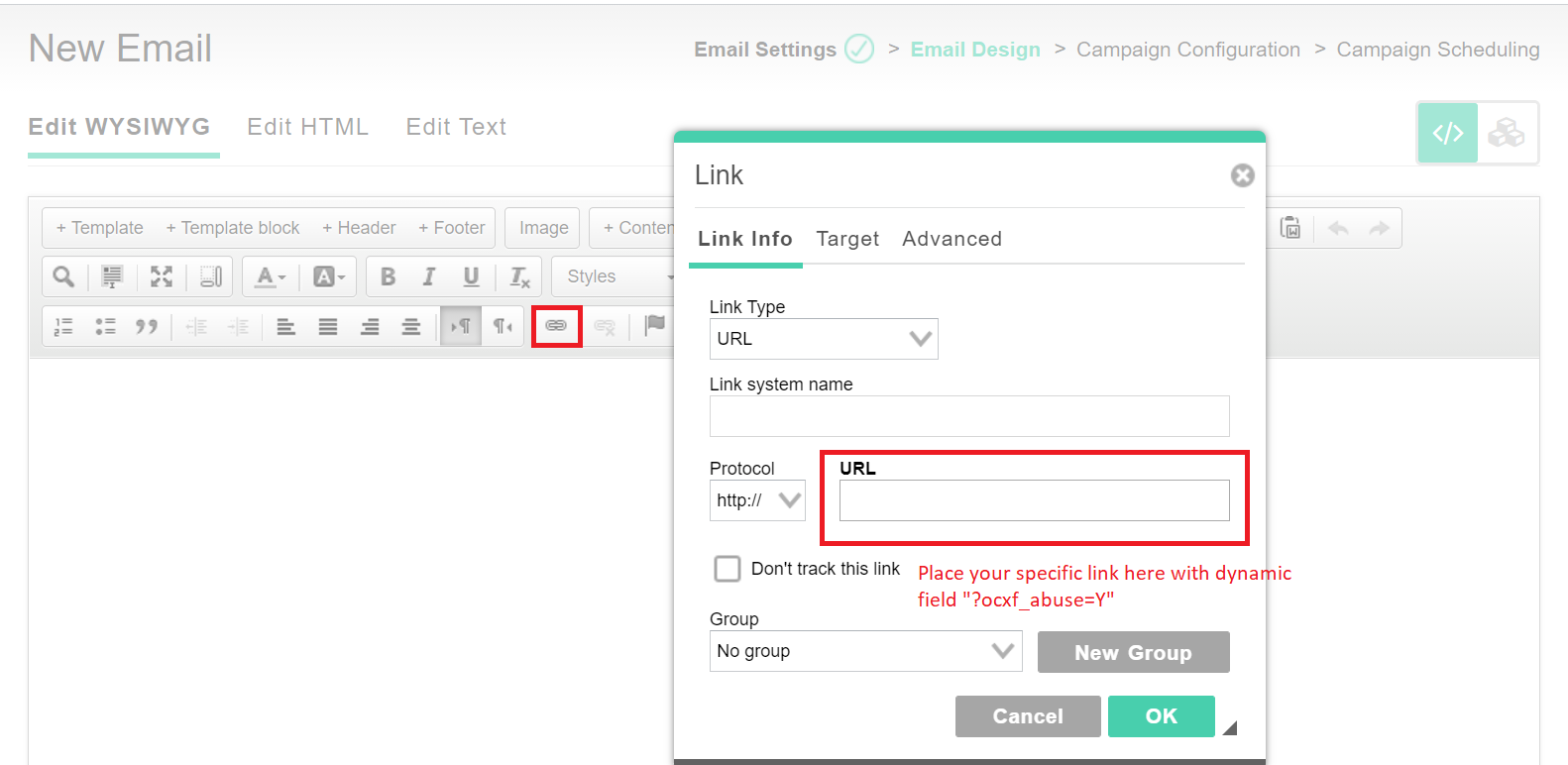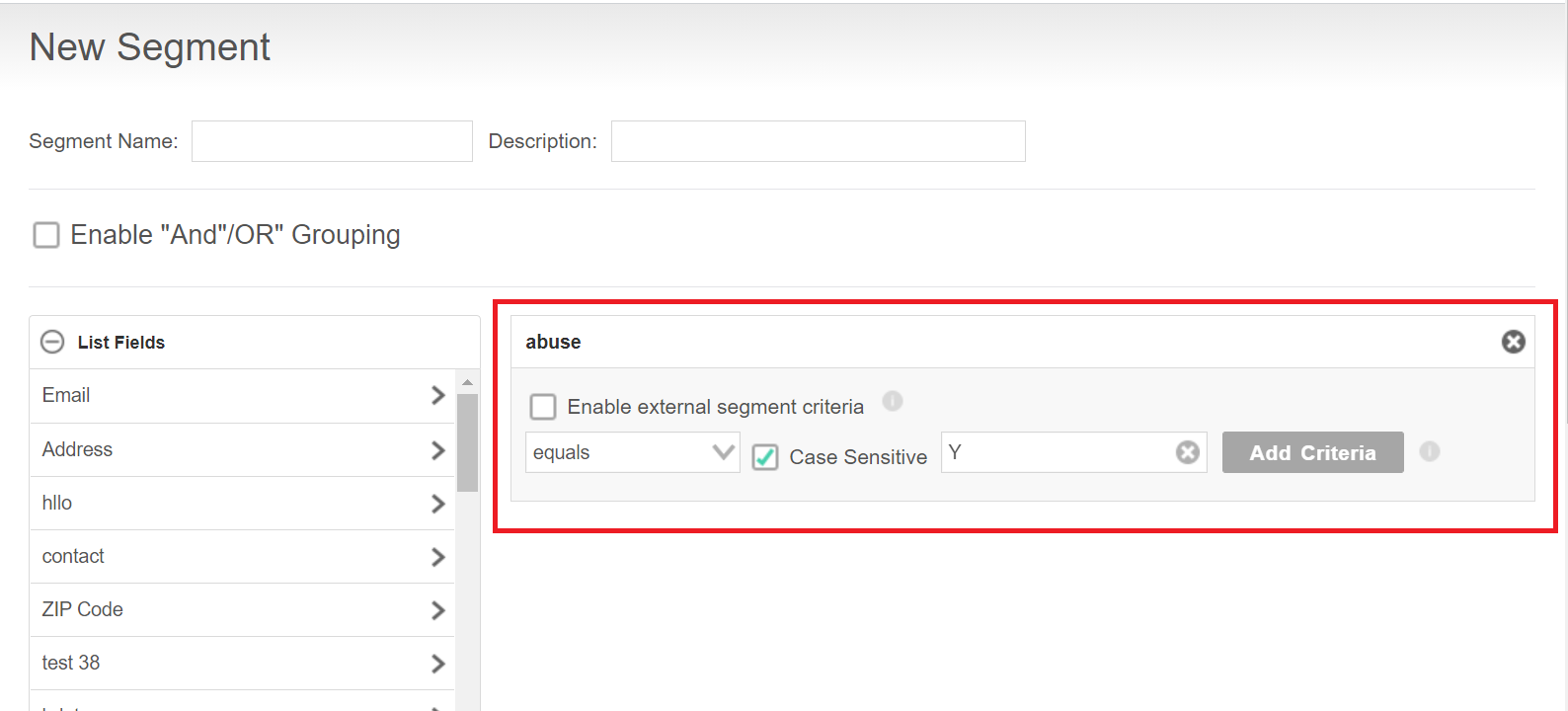Table of Contents:
What is a List in Ongage (AKA Contacts/Recipient/Members Database)?
The 'List Module' AKA contact database is the place to manage all list members. Members are also known as contacts, leads or recipients.
The module contains the key Segment management tool that enables marketers to easily create highly targeted marketing segments (AKA audiences).
You can also search for, import, add, export, unsubscribe, resubscribe and/or delete list members in this module.
What are the different ways to add new contacts to your Ongage List / DB
Import your new contacts using a CSV file. See Import Your Contacts page.
Add contacts via the Ongage API: See under "Ongage API Basics" in the API Guide how to add and update contacts. From your website you can implement our API to add new contacts, as well as from your back-end CRM.
With the Ongage Web registration form – see our "Form Builder" in the List page.
- Finally, you can also add single contacts from the List → Contact Manager → Add Member page.
How do I Import Contacts/Members/Email Addresses into a List
- See: Import and Manage Your List
- And see: on this page How To – Import Data
What are Active and Inactive Contacts
- Active contacts are email addresses in your list that can be actively targeted and sent to, and do not have an inactive status of: hard bounced, unsubscribed or complained.
- All other statuses, that are not 1 of the 3 mentioned above, including soft bounces, are considered Active Members in Ongage. I.e., if you target soft bounced emails in any campaign, Ongage will attempt to send to them, unlike hard bounced, unsubscribed and compliant emails which are automatically turned to inactive email addresses, and will not be sent to ever again by the Ongage system, so long as that is their status.
- You can view the number of Active Members in any given list, in the List Overview, which you can find under the List menu:
What happens to contacts who unsubscribe, hard bounce, or complain
- Their status will automatically change to inactive by the Ongage platform and Ongage will no longer send emails to them ever (unless you resubscribe them). There is nothing you need to do to set this. This is how the system works out-of-the-box.
- Import, add/update member, or API add/update do not change their status, i.e., they will remain inactive.
How to delete contacts from an Ongage List
- In order to remove contacts from Ongage list, you can go to Contact Manager >>> Change/Delete Status and upload the CSV file with email addresses and select “remove permanently” option.
- It is recommended not to delete these members from your list! If you do so, you will lose their history (opens, clicks, sends, bounces, unsubs etc.). And worse, they may get added to your list again and get activated, without their previous history. If they are on your list with an inactive status, then adding them again (via import, add or API), does not change their inactive status! But if you remove them, and their history, and their status, then when you import/add them again, they will be active.
If in your operations a contact can register multiple times, we recommend setting up your own sign_up date field in your Ongage list.
Are hard bounces, unsubscribes and complaints inactivated per list or per account
- That depends on your List Manager Account Settings
- By default 'Unsubscribes' are set per list, while 'Hard Bounces' and 'Complaints' are set globally per account.
- To see or change these setting click on the upper right the Setting icon and choose the 'List Manager' option.
- At the bottom of the page you will find the 'Deactivation Settings' section for handling 'Unsubscribes', 'Hard Bounces' and 'Complaints'.
- You may apply these options globally per the account or per list.
How can I know if a member is active or inactive i.e., unsubscribed, hard-bounced, complaint
- If you want to search for the status of a single contact in a list, go to List >> Contact Manager >> Search.
- You can also check the status of single contact in multiple lists. To do so refer to the screenshot below.
![]() Inactive members (hard bounced, unsubscribed and compliant emails) are automatically turned to inactive and will not be sent to ever by Ongage (unless you purposefully resubscribe them).
Inactive members (hard bounced, unsubscribed and compliant emails) are automatically turned to inactive and will not be sent to ever by Ongage (unless you purposefully resubscribe them).
How often is the List Dashboard Updated
The List Dashboard is updated several times a day, and therefore may not immediately reflect all of the very latest changes. Besides the cron job that runs several times a day, the List overview is updated after, any one of the following (though it may take a few minutes, from when the following operations are completed, till you see the update in the List dashboard):
- List import (since import is an asynchronous process, only after it is fully completed will you see the stats in the List dashboard)
- Add member via UI or API
- Delete/Unsubscribe via UI or API
What are Segments, What is the Segment Manager, How Do I Create and Edit Segments
Can an email address be in more than one segment
Yes! Segments are just rules aka criteria. So a contact email in a given list, with accompanying list field values of lets say: Gender = Female and State = New York, can be in both a segment of 'All Females', as well as in a Segment of 'All Contacts from New York'.
When does the segment count get updated
The segment counts gets updated at the following points:
- Click "Save" in the edit of the segment
- Click the Count icon
- After a campaign is sent the segment count gets updated.
Since the calculation of all segments in the system is resource intensive, we currently do not automatically calculate the segment size, outside of the places noted above.
Having said, whenever you send a campaign, that campaign will go out to all the members in the included segment(s), even if you did not invoke a count, and even if you don't see the latest updated count. In case you'd like to see the latest updated count before sending a campaign, simply click on the count button prior to setting up your campaign.
What's the difference between using several Lists vs. using 1 List with Segments
- Generally speaking, lists are siloed databases. While segments are audiences based on behavioral and/or data point criteria within the same list.
- Campaigns, imports, exports are operations that are performed on the list level.
- See following FAQ
When is it recommended to use a List and when is it recommended to use Segments
- Multiple lists are typically used for managing different brands, websites, or different companies (in the case that you're an agency) in which case each separate brand, etc. will be managed on a different Ongage list.
- Moreover, multiple lists allows your subscribers to be active one list and unsubscribed from another. For example, lets say you have one list for email marketing of Jobs, and another for Real-Estate. By managing those on separate lists, a contact can be unsubscribed from one list, and yet active on the other one.
- A List with Segments allows creating highly targeted marketing audience (segments) for the same brand, website, etc. For example creating an audience of shoppers where (gender = female AND last purchase = Bloomingdales).
- Also use segments when you want to segment your list by behavioral criteria, for exampled opened, clicked, did not open or clicked in the last... Post click data and/or external behavioral data can also be used, e.g., paying customers vs. non-paying customers, etc.
Can I copy the contents of an entire List to another List
- Not directly.
- The copy function in the "List > List Management" will create a new list, with an exact copy of all the fields that were in the original one, but it will not copy over the members.
- You will need to export members from the old list and import them into the new list in order to copy over all list members.
Which contacts are counted towards my max allowed contacts per account
- All contacts in all your sending lists and archived lists are counted for that total.
- We do not count contacts in your suppression lists.
Which list types are counted towards my max allowed lists per account
- Sending lists are counted.
- Archived lists are counted.
- Suppression lists are not counted.
What type of field should I use for storing ZIP codes aka Postal codes
- We recommend using a String type field for storing ZIP codes.
- In places like Canada and the UK, ZIP codes contains letters, so there the choice is clear.
- But even in the US, ZIP codes can start with a leading 0, and if the field is numeric, it will naturally truncate leading 0's.
- For all of the above reasons we recommend using a String field for storing ZIP codes.
- (Note: there are exceptions like France, where postal codes are only numeric and don't have leading zeros, in that case you can use a numeric field and benefit from the numeric range operator in the segment manager, which is not applicable for String fields).
What type of field should I use for storing Phone Numbers
A String type field should be used for storing phone and mobile numbers. There are a few reasons for this:
- Often phone numbers are indicated with non-numerical characters like '+', '-', '(', ')'.
- Moreover in some countries phone numbers can start with leading zeros, and numeric fields truncate leading zeros. For example London area code is 020. So this is another reason why phone numbers should be stored in a field that is a string rather than numeric.
How to safely remove contacts added through wrong imports?
When you want to remove contacts which were wrongly imported through CSV upload, there is a risk involved of losing your existing contacts which were already added in the list prior to wrong import initiated. In order to safely remove the newly imported contacts and keep existing contacts, you can follow the steps given below.
- You can Export the CSV file of the existing contacts by clicking the Hyperlink provided on the Count in the “Existing” column.
- Use the same CSV which was imported wrongly and delete those contacts by going to Contact Manager Change/Delete status > Import CSV > Remove Permanently.
- Now, import the CSV file of existing contacts which was downloaded in the first step.
- Note: While following the above steps, the analytics associated with existing contacts will be removed and those will be added back as new contacts.
How to catch Bot users from the Ongage database?
![]() Ongage does not have an inbuilt bot user identification or removal process in place. But you can identify bot users based on the click on hidden link and then adding them in the Suppression list. The steps below explains how you can execute the process of removing bot users based on click of a hidden link.
Ongage does not have an inbuilt bot user identification or removal process in place. But you can identify bot users based on the click on hidden link and then adding them in the Suppression list. The steps below explains how you can execute the process of removing bot users based on click of a hidden link.
- Create a list field named as “abuse”.
- Create an email message with a hidden link (not to be visible in the email body).
- Then you can update the “abuse” field value with“Y” on user click by using “Update on Click” where the hidden link (For example: “www.link.com?ocxf_abuse=”Y”) will be associated with the new list field created and it will update the contact with the value “Y” in the Abuse field when a user clicks on the link.
- Create a new segment selecting the criteria with list field Abuse equals Y as shown in the screenshot below. So, every time when the user clicks on the hidden link with “ocxf_abuse=Y”, the contact gets into this segment. The hidden links are mostly clicked by bot users. You can eventually filter them using this segment.
- Then you can export the segment and add them in the global suppression list.