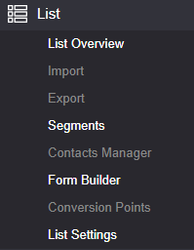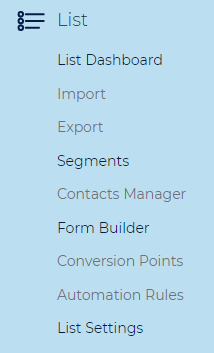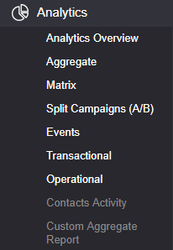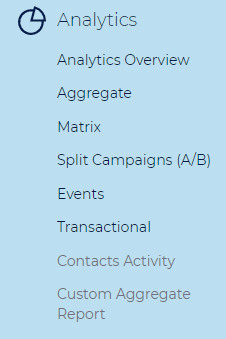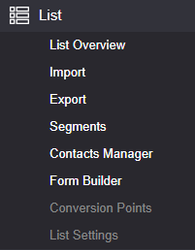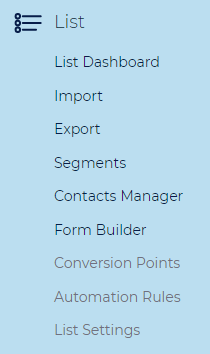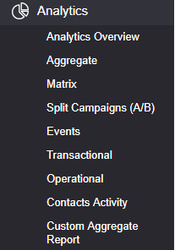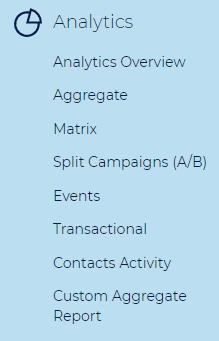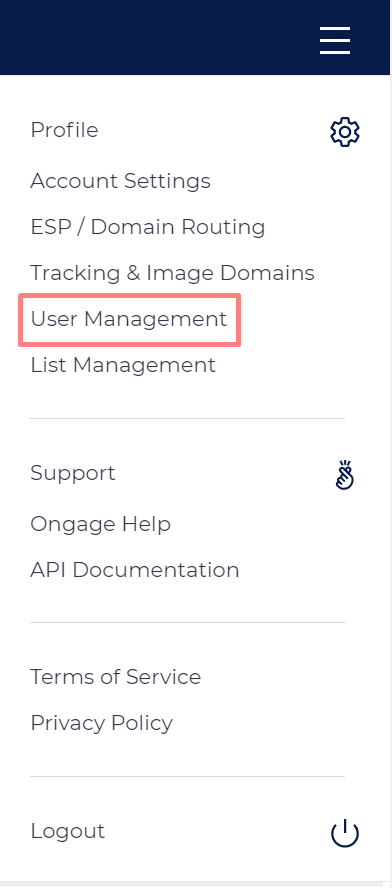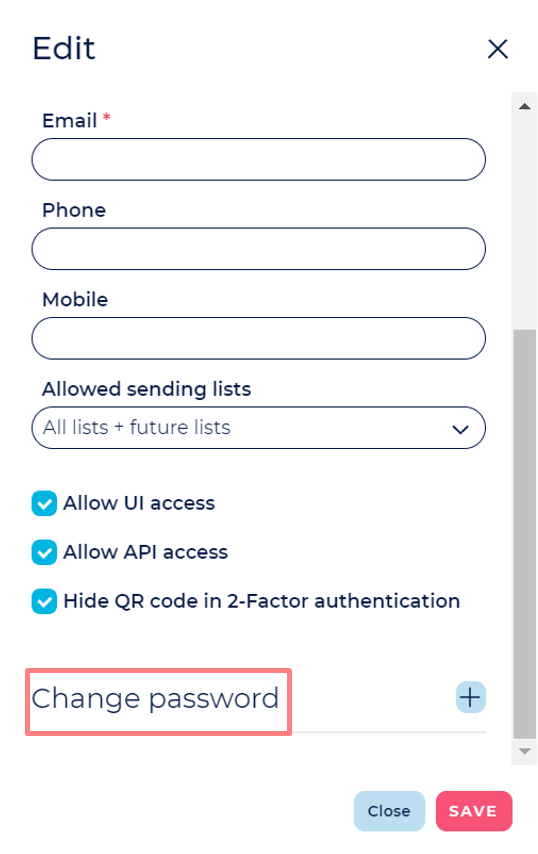Table of Contents:
Table of Contents minLevel 2
How to Add and Manage Ongage Users
| Info |
|---|
|
How to Add a new Ongage User
Note: Only users with ‘Admin’ privileges can create a new user.
...
- As noted in the previous section above, when editing or creating a user, under the 'Allowed sending lists' drop-down menu-item, select which lists or lists that user will have access to.
- Note: list access restriction can be applied to General Users and to all user will less access than General Users (i.e., Email Marketer, Content Writer and Report Viewer).
User Roles and Access Permissions
| Info |
|---|
Only users with ‘Admin’ privileges can create a new user. When adding a new user, an Admin can choose any one of the following user roles (types) below, each with its own set of access permissions. Admin users can see all other users in their account. General users can only see/edit their own user. All other roles can't access the User Management page. |
Admin
- Create/Edit and view all other user roles (including other Admins), but cannot change the role of any other admin.
- Can access all lists and cannot be restricted to any list.
- Has access to the 'Account Profile' page.
- Can control list access for all other non-admin users.
- Has complete access rights to every page, menu and sub-menu in platform.
- Has export rights.
...
Note disabled List sub-menus Note disabled Analytics sub-menus
Email Marketer (No List Settings)
...
Note disabled List sub-menus Note that here all sub-menus are accessible unlike Email Marketer (No Import/Export)
Content Writer
...
- This role was designed for agencies in mind that want to provide permissions to their clients to login to the agency's Ongage account, in order to see their campaign stats only (for users that need fuller Analytics access use the "Email Marketer" role).
- Can be limited to a specific list.
- Has access to:
- Aggregate Report only (and can view the campaign tab only in that report).
How to Reset a User's Password
- Click on the Account Settings drop-down and choose 'User Management'
- In the User section scroll down to the desired user and click "Edit"
- Click on the 'Change password' option
Appendix
Detailed Product/Role Permissions Access Excel
...