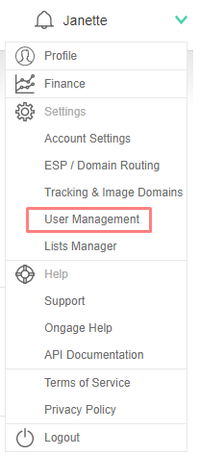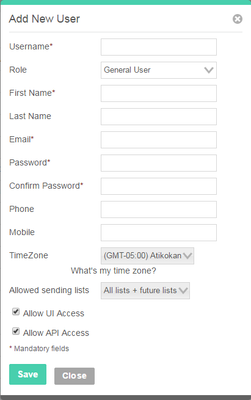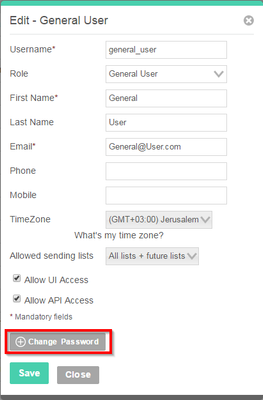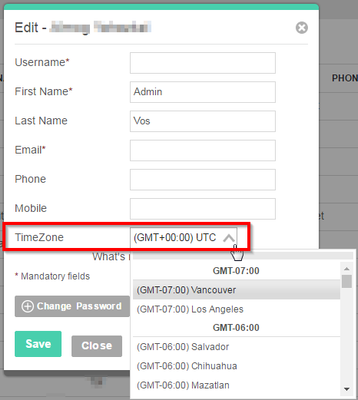Table of Contents:
Table of Contents minLevel 2
How to Add and Manage Ongage Users
| Info |
|---|
|
How to Add a new Ongage User
Note: Only users with ‘Admin’ privileges can create a new user.
- Click on the ‘Settings’ drop-down menu in the upper right hand side of the application and select ‘User Management'.
- The User Management page will open. Click on the ‘Add User’ button.
Note: if the ‘Add User’ button is greyed out that means you have exceeded the amount of users allowed for this account.
Please contact your account manager or Ongage sales to increase your number of allowed users, or delete old no longer in use users. - The following 'Add New User' dialog popup will open after the clicking on 'Add User' button above.
 We recommend making the username and email the same.
We recommend making the username and email the same.- Choose the role type (see following section for more details).
- If desired, set which list(s) this user can have access to.
- You can also control wether the user will have access to Ongage via the API and/or UI (User Interface of the Ongage Web App).
- Click ‘Save’.
User Roles and Access Permissions
| Info |
|---|
Only users with ‘Admin’ privileges can create a new user. When adding a new user, an Admin can choose any one of the following user roles (types) below, each with its own set of access permissions. Admin users can see all other users in their account. General users can only see/edit their own user. All other roles can't access the User Management page. |
Admin
- Create/Edit and view all other user roles (including other Admins), but cannot change the role of any other admin.
- Can access all lists and cannot be restricted to any list.
- Has access to the 'Account Profile' page.
- Can control list access for all other non-admin users.
- Has complete access rights to every page, menu and sub-menu in platform.
- Has export rights.
...
- This role was designed for agencies in mind that want to provide permissions to their clients to login to the agency's Ongage account, in order to see their campaign stats only (for users that need fuller Analytics access use the "Email Marketer" role).
- Can be limited to a specific list.
- Has access to:
- Aggregate Report only (and can view the campaign tab only in that report).
How to Reset a User's Password
- Click on the Account Settings drop-down and choose 'User Management'
- In the User section scroll down to the desired user and click "Edit"
- Click on the 'Change password' option:
Appendix
Detailed Product/Role Permissions Access Excel
...
| Warning |
|---|
|
In Ongage time zone settings are per user not account, in order to accommodate users from the same company working in different time zones. Underneath the hood we Underneath the hood user level time-zone settings use universal time, that get's displayed to each user according to their specific time zone setting.
- Go to the account settings menu in upper right-hand corner of web-app and choose the 'User Management' menu option:
- Select the relevant user and in the Action column choose 'Edit'
- In the Time Zone field select and set the desired time zone value:
- Click 'Save'
...