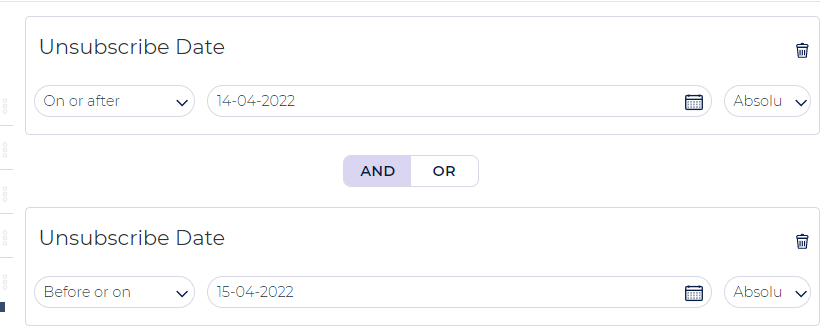Table of Contents:
Table of Contents minLevel 2
Introduction
Deliverability Best Practices a Short Summary
- To better ensure that your messages are delivered to the inbox, it is recommended to follow sending best practices, by only sending to directly opted-in subscribers that are actively engaged with your email streams. Moreover you should periodically deactivate subscribers (proactively set their status to unsubscribe or exclude them from all normal campaigns), that no longer engage with your email streams.
- A good rule of thumb is that actively engaged subscribers will open and/or click on your daily messages at least once in a 30 day time-frame and at least once on your weekly messages within 30 days.
- Any subscriber that has not opened or clicked on your messages in the past 12 months should be permanently deactivated (set their status to unsubscribe), as they run the risk of turning into a spam trap. Alternatively you can remove them from your list altogether if you don't need their behavioral history, but in that case you should consider adding add them to either a Global or List Level suppression list.
- You should also make sure that your signup page or forms have anti-abuse measures in place such as captcha or email verification. A good way to avoid typo’s is simply require them to type the email address twice into your form. All this in order to avoid having high rates of hard bounces, complaints and low delivery and read rates, all of which cause poor reputation and delivery, and high spam foldering.
- Also see our Apple MPP knowledge base doc, where you can find lots of information on how to target engaged users in a world where open engagement stats are less reliable.
| Info |
|---|
For SMS Deliverability Best Practices, you can refer to our online documentation of SMS Campaigns, and see there SMS Deliverability Best Practices. |
Deliverability and Sending Reputation Getting Started
Sending IP
![]() In order for your email messages to reach the inbox of your users, you must have a good Sending IP and sending Domain reputation.
In order for your email messages to reach the inbox of your users, you must have a good Sending IP and sending Domain reputation.
Sender reputation is a score that an Internet Service Provider (ISP) such as Gmail, Outlook, etc. assign to an organization identified by their IP and sending domain. The higher the score, then ISPs will more likely deliver emails to the inboxes of recipients on their network. On the other hand if the score falls under a specific limit, the ISP may send email messages to recipients’ spam folders, or even reject those messages altogether which will result in soft bounces.
![]() The reputation is based on how recipients interact with the email messages coming from that organization's sending IP and sending domain. For example, the more recipients, open, click, and reply to those messages, the higher reputation that Sending IP and Domain will have. And the opposite, the more recipients, delete without opening, or if there are high rates of unsubscribing, or marking as junk, will reduce the organizations' Sending IP and Domain reputation.
The reputation is based on how recipients interact with the email messages coming from that organization's sending IP and sending domain. For example, the more recipients, open, click, and reply to those messages, the higher reputation that Sending IP and Domain will have. And the opposite, the more recipients, delete without opening, or if there are high rates of unsubscribing, or marking as junk, will reduce the organizations' Sending IP and Domain reputation.
Sending Domains
Make sure you have your domains authenticated as per the ESP guidelines. The two main authentications that allow you to establish your identity with ISPs are the Sender Policy Framework (SPF) and DomainKeys Identified Mail (DKIM) protocols. It is mandatory to have these authentication protocols in place. Visit our Email Authentication Protocols page, for more about the Authentication Protocols.
Assign List Specific Sending Domain/s
When you are setting up a new Sending List; make sure to have a domain that does not crosswire with other domains in other sending lists. It is best to use List specific ESP connections by locking ESP connections to Sending List. You can restrict one or more SMTP vendor connections to a specific sending list. Visit our List Manager page and see How to allocate and restrict one or more SMTP vendor connections to a specific sending list.
Align Sending Domains,Tracking Domains and Image Domains
![]() It is best practice to have the Sending domain, Tracking domain, Image domain and Bounce domain, all share the same top level domain.
It is best practice to have the Sending domain, Tracking domain, Image domain and Bounce domain, all share the same top level domain.
So for example, if your sending domain is “domain.com” then make sure to have a tracking and image domain that share the same domain.com, so they can be "track.domain.com" and "image.domain.com" (or "trk.domain.com" or "img.domain.com"). In case you are using vendors that require the Bounce domain to be setup in Ongage, then make sure to that the Bounce domain shares the same top level domain as well e.g., “bounce.domain.com”.
Test Mail
It is advisable to check your Mail Tester score when you start sending email messages and then do it periodically to identify if there are any issues with your IP reputation. Visit our Campaigns page and see How to Send a Test Campaign and use a Mail Tester.
List Hygiene
It is highly recommended to use a List hygiene mechanism for all channels from which email data is going to be added into your lists. These mechanisms include:
IP & Domain Warm Up
- Once all the above points are in place you're ready to start your IP and Domain warm-up!
- For more about this process, visit our blog post: IP Warming for Large Scale Email Campaigns With Ongage.
- And see our online documentation about: Automatic IP & Domain Warmup and/or Manual IP & Domain Warm Up.
Deliverability Performance Monitoring
Ongage Reports
Aggregate Report
By using Aggregate Reports, you can see the complete email delivery status as sent, success, failed, hard bounces, soft bounces per campaign. By using this report you can check the status of soft bounces by applying additional filters like Per Day, Per Week, Per Month etc., to see if the number of soft bounces is increasing or decreasing. Visit our Analytics page and see the Additional Analytical Groupings.
...
The Custom Aggregate Report provides a way to view full long-tail report of delivery stats to all ISP/Mailbox domains that you are sending to. The Custom Aggregate Report enables additional custom groupings including the Grouped by Top Level Domains. Visit our Analytics page and see there the Custom Aggregate Report.
Deliverability Reputation Monitoring Tools
Built-in Mail Tester
Ongage has a built-in mail tester available using which you can send a Test Campaign from Ongage UI and generate a detailed Mail Tester report. Visit our Campaigns page and see How to Use a Mail Tester.
...
- Glockapps: https://glockapps.com/
- InboxAlly: https://www.inboxally.com/
- Inbox Monster: https://inboxmonster.com/
- MXToolbox: https://mxtoolbox.com/problem/blacklist/ - for spot checking of IP and Sending Domain reputation.
Deliverability Issues and Relevant Action Items
High Hard Bounce Rate
Configure Double Opt-in
Double opt-in is the feature where email addresses are verified by sending an email asking to confirm the subscription. Double opt-in is the way to ensure that your email list is populated with accurate addresses from individuals who have consented to receive messages from you. Double opt-in is not a mandatory practice, but we recommend it to ensure the quality of your list. This feature helps you in maximize engagement rates, and keeps negative signals at check, which helps in building high sender reputation which means you'll have great email deliverability.
...
- Email addresses may be incomplete causing high hard-bounce rates.
- There may be email addresses which no longer exist anymore, that too will create high hard-bounce rates.
- There are chances that other people might be using the same list which can cause high complaint rates.
- Such lists may even contain spam-traps which are extremely detrimental to sending reputation.
High Soft Bounces
![]() An increase in the number and rate of Soft Bounces is one of the strongest indicators of poor sender reputation.
An increase in the number and rate of Soft Bounces is one of the strongest indicators of poor sender reputation.
There are other reasons for soft bounces and those include:
...
- Use a Cool down soft bounce exclude segment. Visit our Segments online help page and see How to Cool Down and Automatically Exclude Soft Bounces.
- Re-Warm Up your Sending IP and Sending Domain
- There are two options either you can do a General Warm Up plan, or an ISP specific Warm Up, e.g., only emails ending with @gmail.com.
- The General Warm-Up is the easiest, but if you only have an issue with one ISP (mailbox provider), you may not want to scale back all your sendings.
- The primary goal is to reestablish a positive sending reputation with mailbox providers.
- When re-warming up, in order to re-establish your sending reputation, you should warm-up with your most engaged contacts, e.g., recent clickers in the past 30 days.
- See our online documentation about: Automatic IP & Domain Warmup and/or Manual IP & Domain Warm Up and use those plans to warm-up using your most engaged contacts.
Low Open Rates
Typically increasing higher soft bounce are going to go hand in hand with lower open and click rates. If your soft bounce rates are fine and still you have low open rates then this would be the measure. The other factors responsible for low open rates are:
- Sending emails to non active contacts.
- Sending too many email messages.
- Email messages are landing in the spam folder.
- Using an unsegmented list for sending your email messages.
- Sending your subscribers irrelevant content.
...
Your authentication protocols must be in place which will protect your messages from landing into the spam folder.
You are targeting the appropriate audience for your messages.
One of the important factors that affects open rates is if there are High Soft Bounces and High Hard Bounces.
Sending Volume: Initially start sending emails in low volume. Gradually increase the number of contacts over a period of time.
Maintain your sending schedule and frequency.
Buying and using lists from third party sources.
Maintaining your list and excluding all the inactive contacts.
High Unsubscribe Rates
![]() Note: increased unsubscribe rates is not a delivery issue (in fact, it's a sign of good deliverability, as unsubscribes is typically only done by users after the emails have reached their inbox!). By and large it is a targeting issue. Factors responsible for increased unsubscribe rates arecan be:
Note: increased unsubscribe rates is not a delivery issue (in fact, it's a sign of good deliverability, as unsubscribes is typically only done by users after the emails have reached their inbox!). By and large it is a targeting issue. Factors responsible for increased unsubscribe rates arecan be:
- It could be a sign that contacts Contacts weren't clear they were signing up for emails.
- It could be a sign of email fatigue, and the need to offer contacts frequency options for getting less messages.
- Could be natural attrition, where a group of older less engaged contacts no longer want to get emails. The previous point, is the best way of managing and mitigating that.
Action Items
The ideal way to lower your Unsubscribe rates, you can monitor the behavior of users and identify the triggers that are prompting users to unsubscribe. In order to do so, following are few parameters, but not limited to, which you can evaluateFollowing are some action items to perform to try and understand the cause of increased unsubscribes:
- Check your lead collection forms, are they completely clear to contacts that they'll be receiving email messages upon submitting their email address.
Check the Aggregate reports report for a longer report over period of at least 6 weeks to see if it's a cyclical phenomenathe phenomena is cyclical, e.g., more unsubscribes on weekends or certain days of the week.
Run the aggregate report using the default campaign grouping and try and maybe identify the any set of campaign(s) that triggered higher than usual Unsubscribes.
Create a segment of the unsubscribes from those days which received more Unsubscribes than usual. And for those days where you seen a notable increase, and run a contact search on it to see if there's any correlation between their Create Date and Unsubscribe Date.
- You can run a Contact Activity on that Segment and select 4-6 weeks time-frame leading up to their unsubscribe, and
- try and learn about your sending frequency to them, and their open and click history leading up to the unsubscribe.
Additional Tools
Other Spam Testers
You can use these tools to analyze your current email sending reputation. These tools will show you what is impacting your score, and reputation, and provide info on what is missing or needed, in order to improve it, for better inbox placement.
- Mail Tester: Online documentation about mail tester.
- IsNotSpam: http://www.isnotspam.com/
- Postmark Spam Checker: http://spamcheck.postmarkapp.com/
Spam Filters
There are a variety of common Spam filters that are used to examine the spam score of an email, and thus determine if an email will be directed to the inbox or spam/junk folder, or even rejected altogether. In addition, ISPs like Gmail have their own proprietary algorithms they use to determine this.
About Razor
Vipul's Razor is a checksum-based, distributed, collaborative, spam-detection-and-filtering network. Through user contribution, Razor establishes a distributed and constantly updating catalog of spam in propagation that is consulted by email clients to filter out known spam. Detection is done with statistical and randomized signatures that efficiently spot mutating spam content.
...
SpamCannibal uses a continually updated database containing the IP addresses of spam or DoS servers and blocks their ability to connect using a TCP/IP tarpit.
Blacklist Resources
The following web tools can assist you in determining whether the domains you're using in your emails are listed in any Blacklist. Simply enter your domain in one of the provided tools and examine the results:
- http://www.anti-abuse.org/multi-rbl-check/
http://multirbl.valli.org/lookup/ (recommended to run the test twice). Recommended to check this one out. In drop-down there you want option 1.
- http://www.dnsbl.info/dnsbl-database-check.php
- https://rblwatcher.com/
- https://www.talosintelligence.com/reputation_center/ Cisco Talos Ip & Domain Reputation Center.
Misc. Tools
- Rate IP: (https://rateip.com/)
- VerifyEmailAddress: (https://www.verifyemailaddress.org/) - It is used to verify an email address.
- Verify-Email.org: (https://verify-email.org/) - Use to verify the email address.
Ongage Deliverability Services
In Q2 2020 Ongage launched “Ongage Deliverability Services.” If your emails are landing in the SPAM folder, our deliverability expert team can help you turn that around, landing your emails in the inbox.
For more details see: https://www.ongage.com/deliverability-service