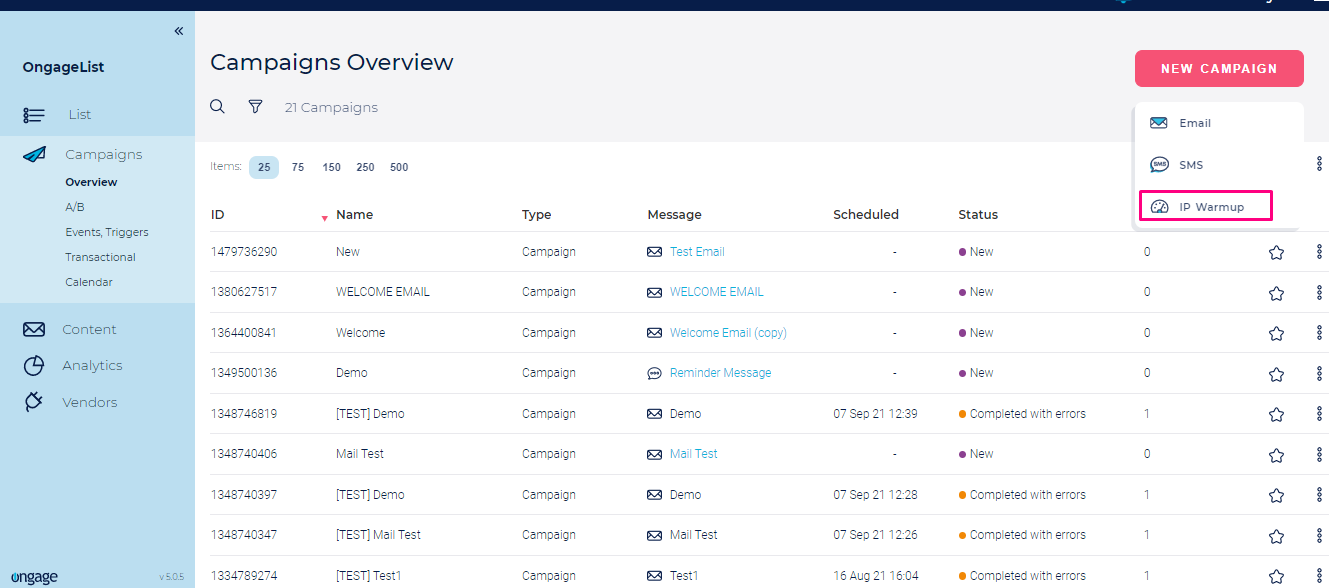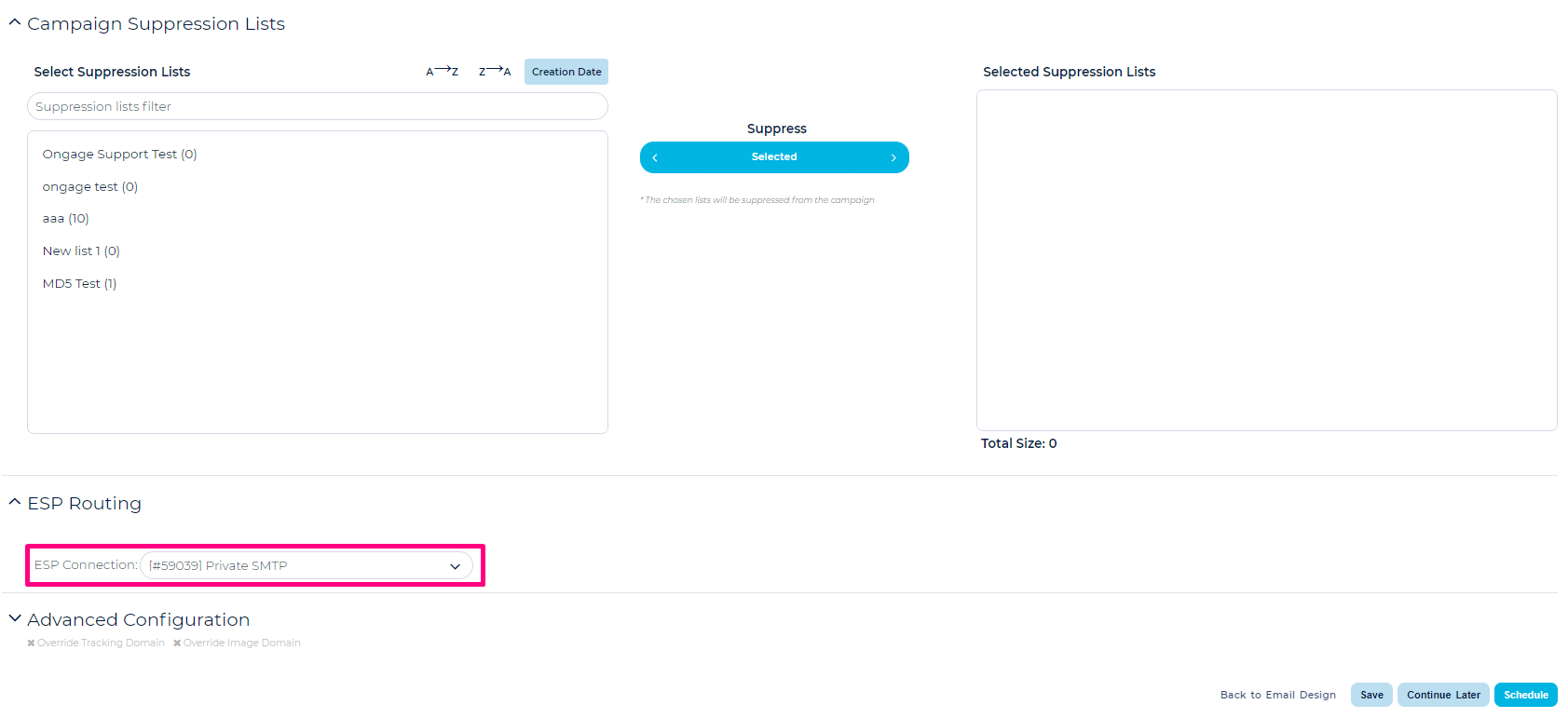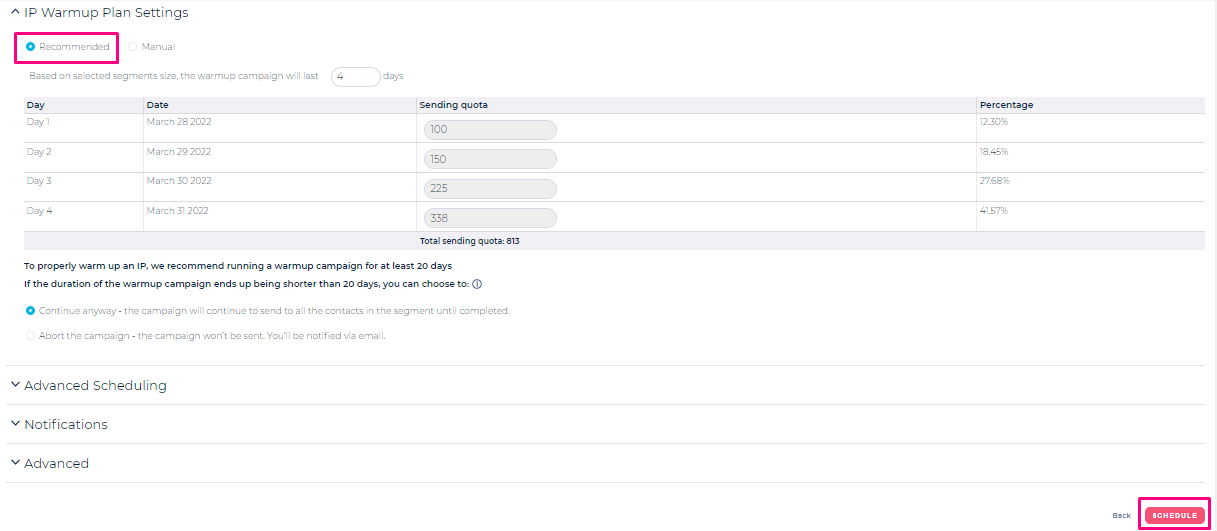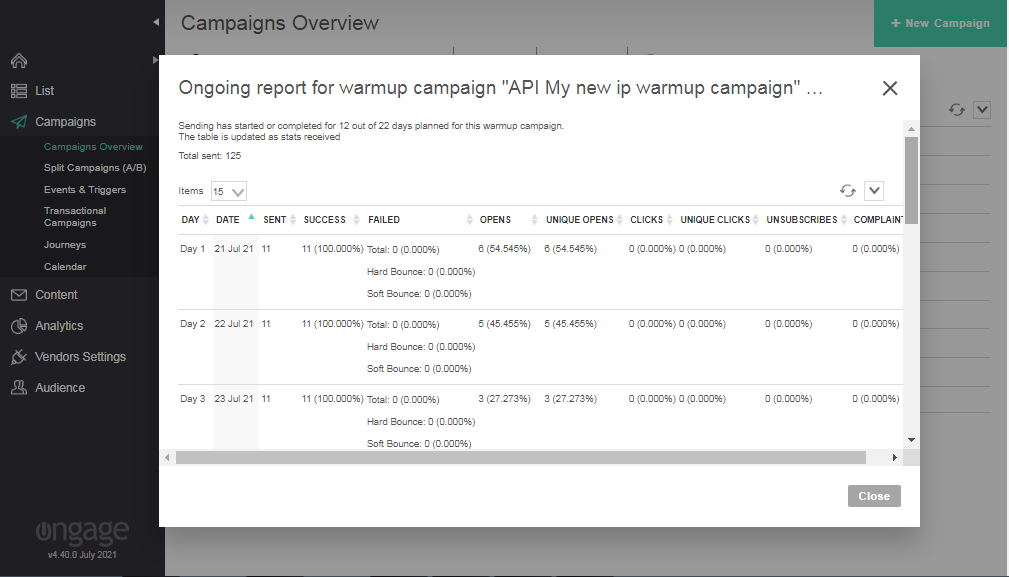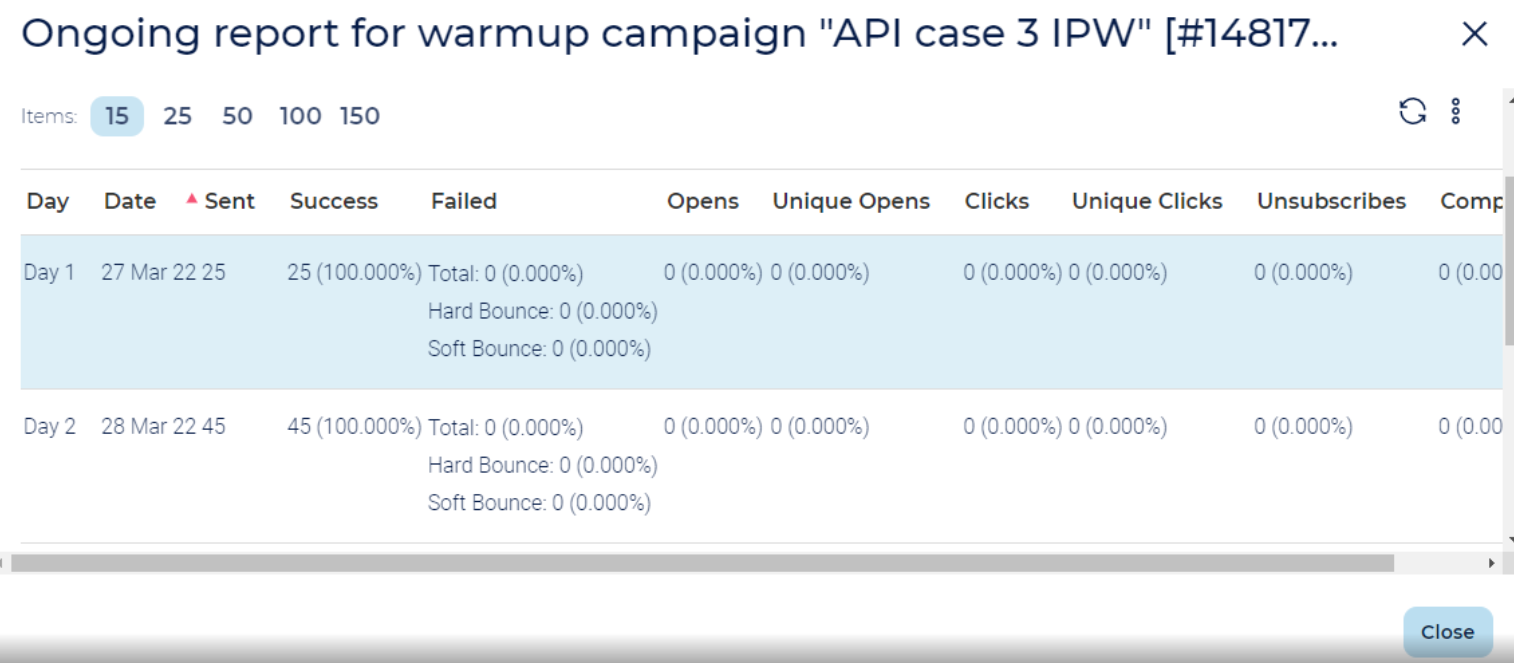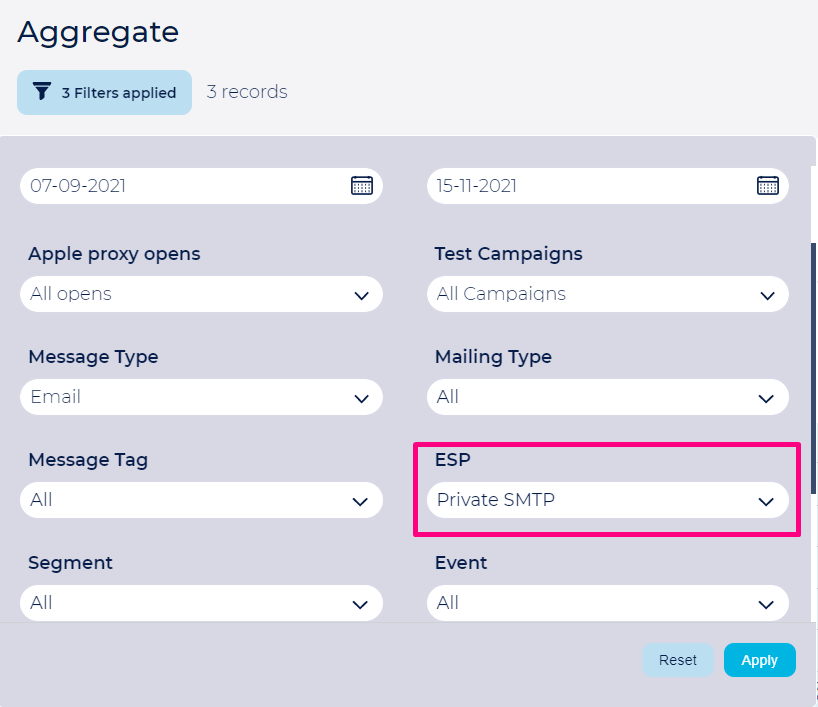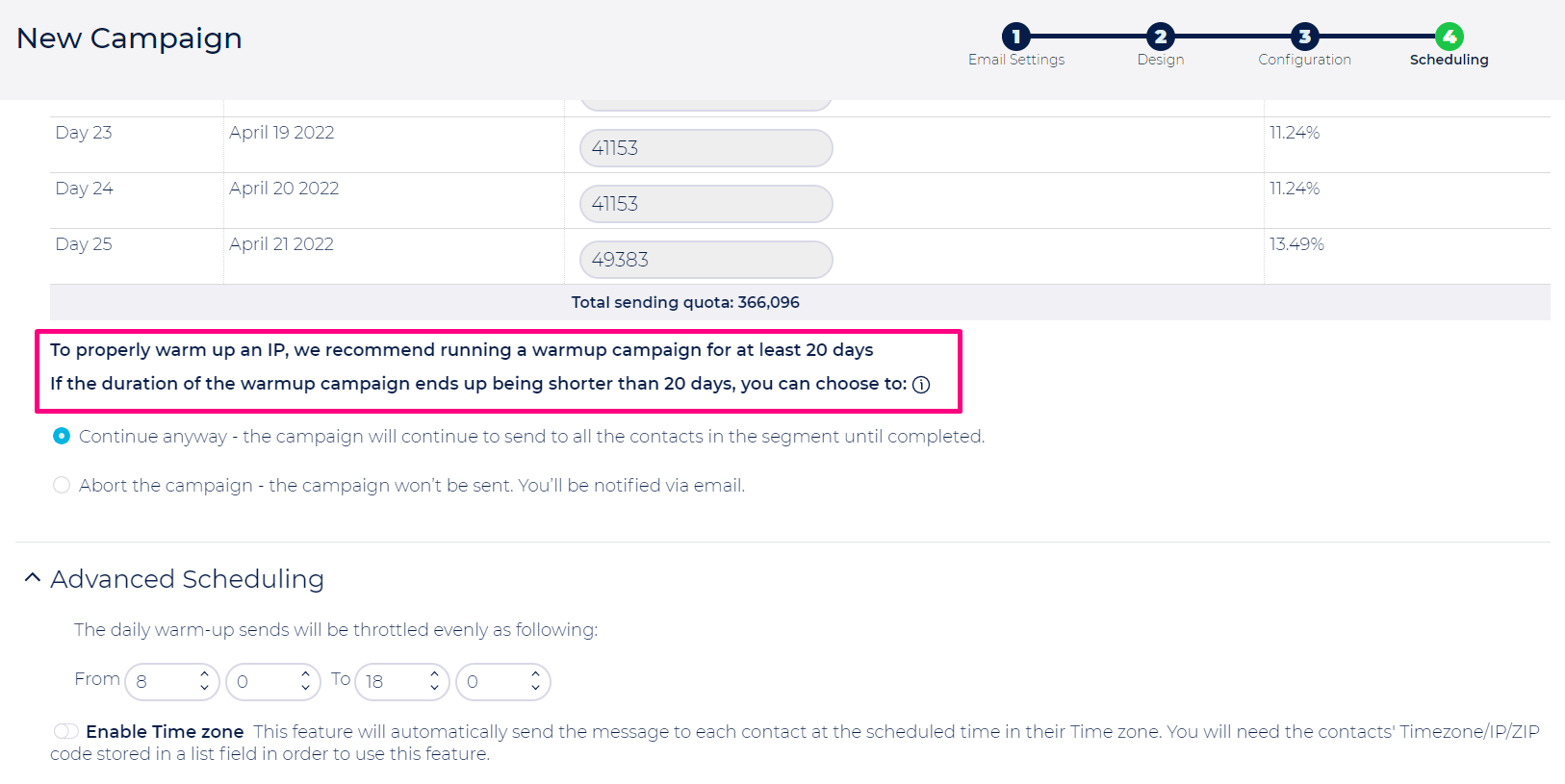Table of Contents:
Table of Contents minLevel 2
Introduction
What is Automatic IP Warmup
- Ongage's Automatic IP Warmup campaign feature, enables marketers to schedule a single campaign, preconfigured with daily incremental sending quotas in order to warm-up a single SMTP vendor connection, with its accompanying IP and sending domain.
- This saves the manual work required in the case of Manual IP & Domain Warm UP where x (= 10, 15, 20, 30) campaigns need to be separately setup.
- In this single campaign setup, a preconfigured table indicating each day, with its incremental quota, is automatically setup, and the campaign will send according to that preset schedule.
- The Automatic IP Warmup feature provides a recommended 20-30 day warm-up plan, based on the SMTP vendor connection used, which can be manually adjusted according to your choice. The campaign is also preconfigured with a default daily throttling that users can also adjust.
- The Automatic IP Warmup will send one email message to each contact once, for the duration of the campaign. You can use the Manual IP & Domain Warm UP if you want to use more than one message during your warmup plan (or if you want to send to contacts more than once during the warm-up campaign).
How to setup Automatic IP Warmup
- Start by going to Campaigns Overview >> New Campaign and Select IP Warmup.
- When you get to the Campaign Configuration screen, you will need to select the 'Single ESP' routing option with the connection you want to warm-up.
- Next go to the Schedule Screen and select the date, when you want to launch the warm-up campaign.
- In the IP Warmup Plan Settings you will see the Recommended warm-up schedule based on the vendor you've selected (e.g., SendGrid, Mailgun, Sparkpost, etc.). If you want to change the recommended schedule, you can select the Manual option and make changes to the schedule.
- Click on the Schedule button to complete the set up.
How to check results of an Ongoing IP Warmup Campaign
- You can view the snapshot report from the Campaigns Overview screen, by clicking on the icon of IP Warmup Monitoring Report.
Once the IP Warmup campaign is finished, the IP Warmup Monitoring Report icon will no longer be available.
- You can check the report of Completed campaign in Aggregate report by using the ESP Filter and Group by PER DAY.
Additional Notes
In general a 20-30 day warm-up schedule is recommended and is most common. But if the Total Targeted Size, based on the Segments selected in the Campaign configuration, is lower than needed for a 20 (or 30) day schedule, you have two options:
Continue the campaign anyway: in this option, the campaign will be sent and will end once it completed sending to the total targeted size, even if that's less than 20 or 30 days.
Cancel the campaign: in this option, the campaign will be aborted at the scheduled launch time, and you will receive an email notification.
- In the Advanced Scheduling section you can also adjust the default recommended throttling.