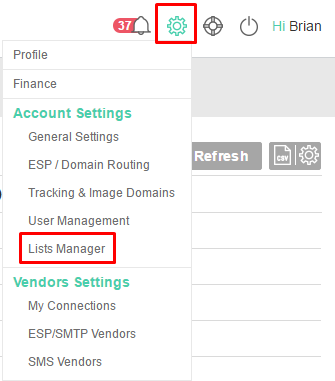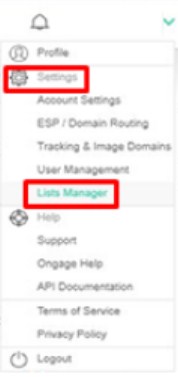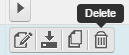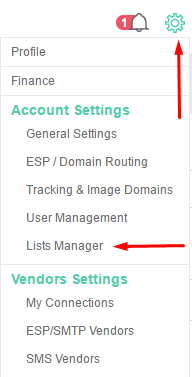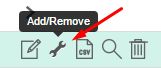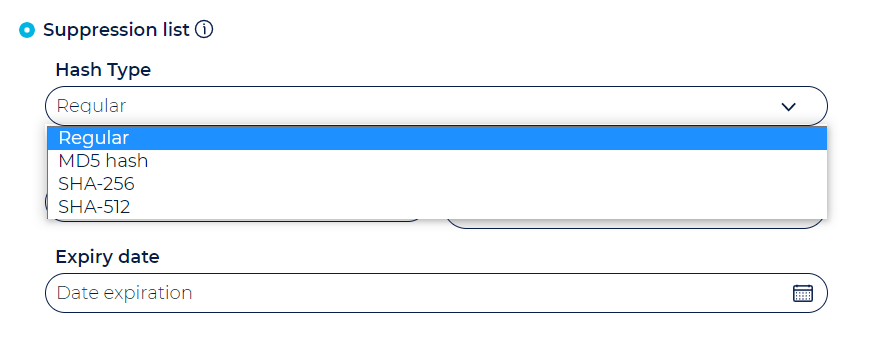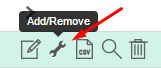Table of Contents:
Table of Contents minLevel 2
Lists Manager
How to add a new list /delete a list
- Go to 'Settings -> Lists Manager':
- Click 'New List' button and You will be directed to a new dialog screen
- Enter the list name and its description
- Choose the list type:
- Sending List – A sending list is a regular delivery list that you can use to send email messages to its members
- You may choose to define the list as a default list - The default list is the list that will be used once you login the system. It is possible to change the list via the list picker located in the top bar
- Suppression List - A suppression list is a list that will exclude all emails in it from getting sent. You have the option to define such a list for 1 of 3 levels: (1) Global - i.e., for the entire account, for all lists, and all campaigns suppress those emails (2) List Level (3) Campaign Level
- Sending List – A sending list is a regular delivery list that you can use to send email messages to its members
- To remove a list, click the 'delete' trashcan icon from the actions column, next to the list you would like to delete.
Warning Note: once you delete a list, you will no longer have access to the list or any statistics that resulted from campaigns on that list.
How to bind/limit/restrict one or more ESP/SMTP connections to a specific List
This feature enables marketers to restrict certain ESP/SMTP connection to a specific list. Often different Lists might be serving different brands, or operations, in which case you might want that List to be able to use just one or a certain set of ESP/SMTP connections.
...
Yes, using the Ongage API add contact methods, you can add new contacts to an archived list.
How To Delete a List
- Click the "Setting" icon on the top right menu bar. Select 'List Manager' option
- On the the main 'List Manager' page, click the 'Delete' (Trashcan) icon
How to Create a Suppression List
- Go to: Settings → List Manager:
- Click 'New List' and select the 'Suppression List' option. The emails you add/upload to that suppression list will be suppressed and will not be sent to.
- You can define a suppression list on 3 levels:
- Global: for the the entire account, i.e., emails in this suppression list will be suppressed in all campaigns, across all lists in the account.
- List: for a specific List, i.e., emails in this suppression list will be suppressed in all campaigns for that given list only.
- Campaign Level, i.e., emails in this suppression list will only be suppressed in the specific campaign that it is used in.
- To add email addresses to your suppression list, find the suppression list in the List Manager, and under the Actions columns click on the Add/Remove icon:
- You can insert emails into a suppression list by either entering the email addresses directly into the text area input box, or by uploading a CSV file of just one column of email addresses. We recommend using the input box for no more than 100 email addresses. More than that we recommend doing an import CSV.
How do I suppress an entire domain e.g., all emails of domain hotmail.com
- Go to Settings → Lists Manager
- Click on the Add/Remove icon
- Add *@domain.ext for example: *@hotmail.com
How to create MD5/SHA-256/SHA-512 suppression lists
- Go to Account Settings → Lists Manager:
- Click on 'New List' button and select the relevant option among MD5/SHA-256 or SHA-512 Suppression list.
- Then from the Lists Manager dashboard, click on the Add/Remove action icon for the suppression list you have created. And add/import a list of MD5/SHA-256/SHA-512 encrypted email addresses to that suppression list.
Can I have multiple suppression lists
- Yes you can. You can have multiple global suppression lists, as well as multiple list and campaign level suppression lists.
- If for example you have 2 global suppression lists, Ongage will check all emails in the targeted segments, of all your campaigns, and will not send tom those emails, that appear in either of those two suppression lists.
...