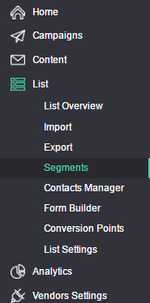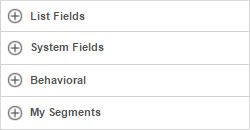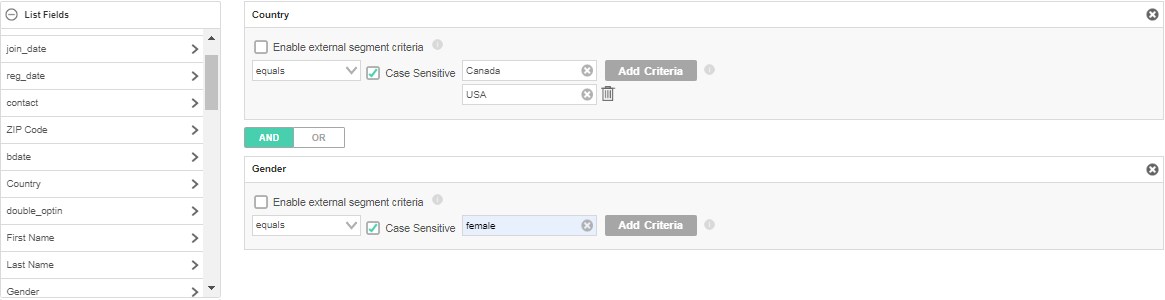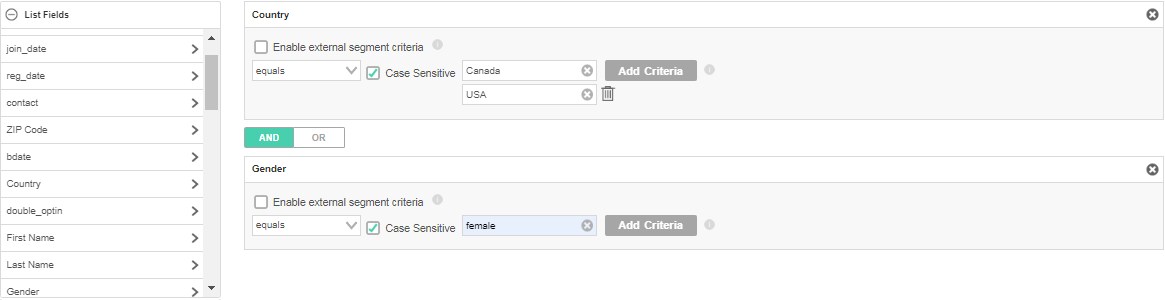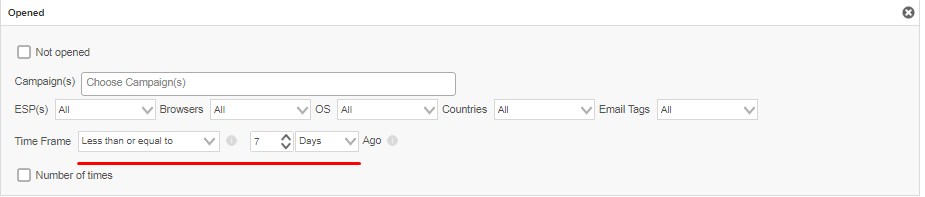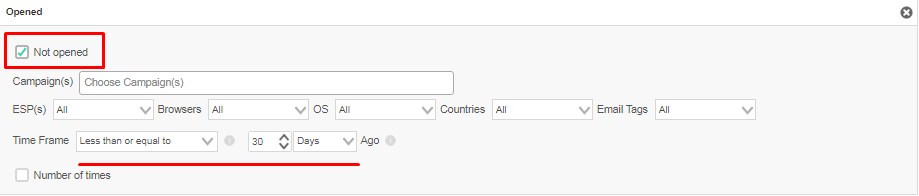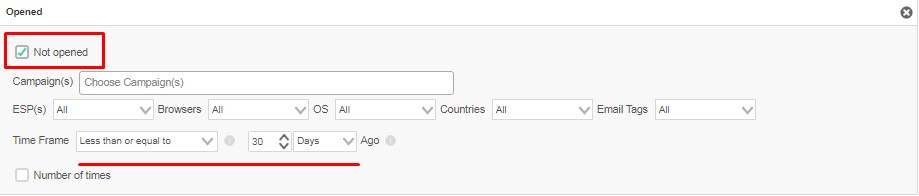Table of Contents minLevel 2
What are Segments
Segments are a way of defining a target audience that you want to address in an email campaign.
- For example, you may want to send a campaign to all females in Italy.
- Other examples could be:
- All contacts who opened in the last 7 days, or all those who did not open in the past 2 weeks.
- Registered but are not paying customers.
- VIP customers.
- Customers that did not login, in the last month.
- The options are endless and you have full control to create virtually any targeted audience you desire using Ongage's Segment manager.
![]() A contact in your list can belong to more than one segment at the same time. It all depends on what values that contact has in its list fields and the criteria for those segments. For example contact jane@doe.com may be in the segment of 'All Females', as well as in the segment of 'People from New York'.
A contact in your list can belong to more than one segment at the same time. It all depends on what values that contact has in its list fields and the criteria for those segments. For example contact jane@doe.com may be in the segment of 'All Females', as well as in the segment of 'People from New York'.
| Info | ||
|---|---|---|
| ||
|
How to Create a Segment
Each of your Lists can be further segmented to allow you full customization of your target audience. You may segment contacts based on their data points and/or behavior data.
- On the main menu bar click List > Segments
- Click 'New Segment' button
- Enter your 'Segment Name' and 'Segment Description'
- In the next section you can define which criteria to use to create a segment:
- List Fields – allows you to segment contacts, based on a value in one of their List data fields, for example Country = Netherlands, or Gender = Male.
- System Fields – enables segmenting contacts based on an Ongage system field such as 'create date'.
- Behavioral Fields – you can segment contacts based on behavioral data, like all those who opened or clicked.
- My Segments – you can use existing segments as a basis for new ones.
- When done, save your new segment.
How to Create a Segment that includes your entire List
Simply create a segment with one simple rule – Email is not empty. Every new Ongage account comes with one segment already-made named “All List Members” – which uses this exact rule.
How to Create a Segment based on values in given List fields
Following is an example of a segment containing all active members that their Gender is 'Female' and their Country field has the value of either 'Canada' OR 'USA'. You can use such a segment for targeting all your female recipients in those countries.
![]() Note: You might want to un-check the 'Case Sensitive' option, if the data in your List is inconsistent as far as upper case/lower case letters.
Note: You might want to un-check the 'Case Sensitive' option, if the data in your List is inconsistent as far as upper case/lower case letters.
How to Create a Segment of all Openers in the last week
Following is an example of a segment of active contacts, that have opened at least one of your email campaigns in the past 7 days.
How to Create a Segment of non-engaged contacts
Following is an example of a segment of active contacts, that have not opened any of your email campaigns in the past 30 days. Typically you'll want to exclude these from your regular mailings, and try to re-engage them in a less frequent and specialized re-engagement campaign.