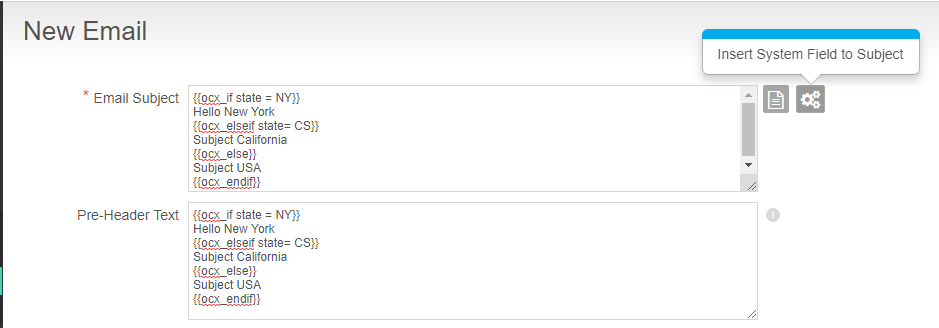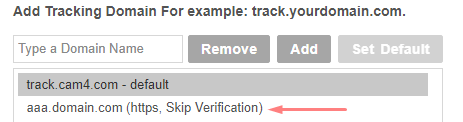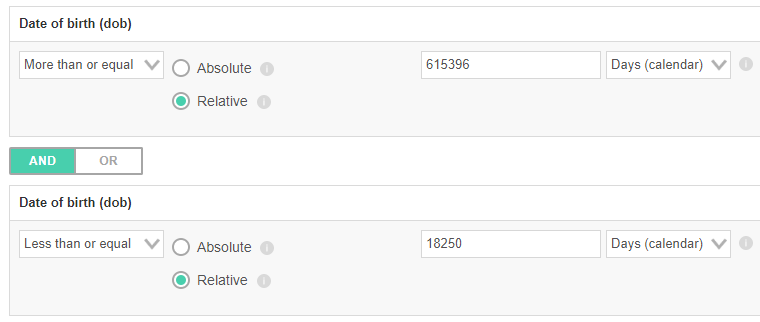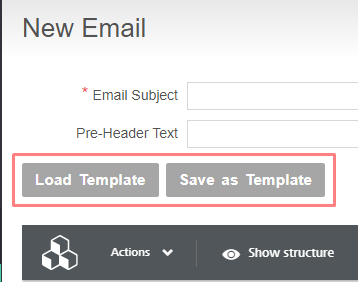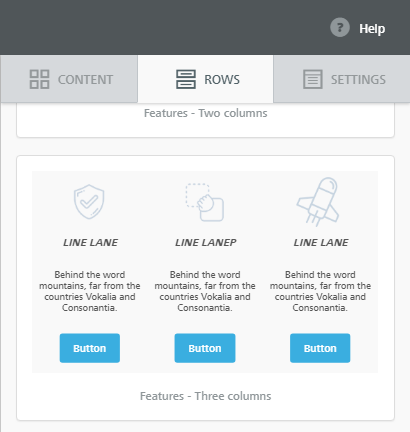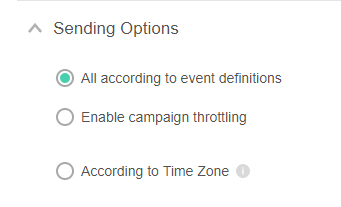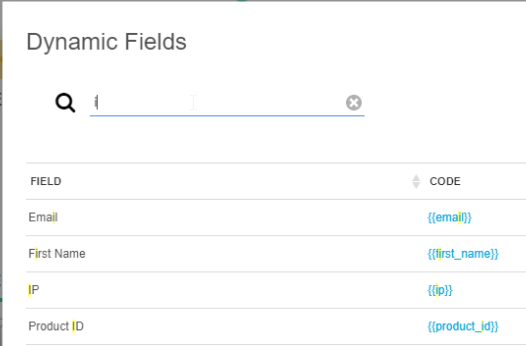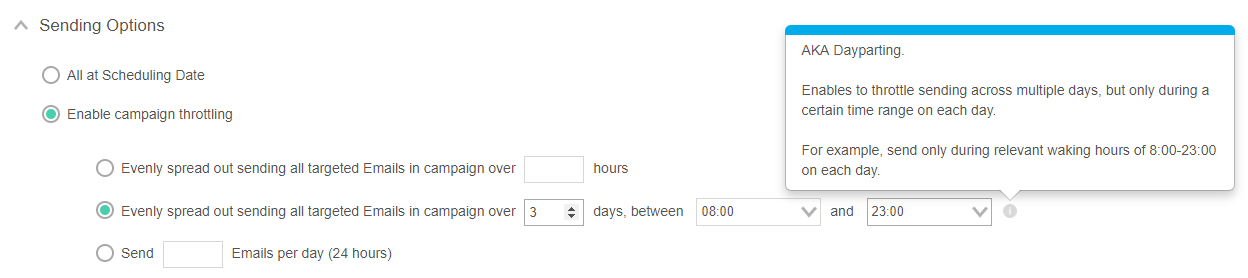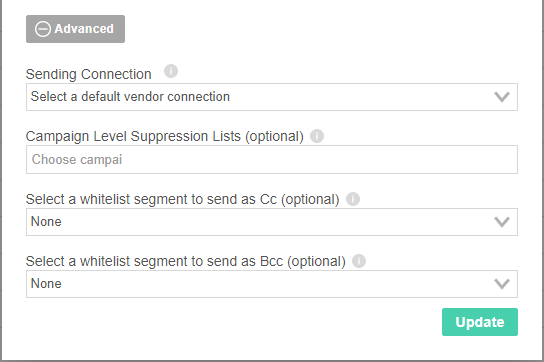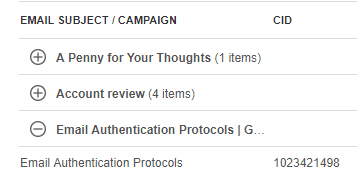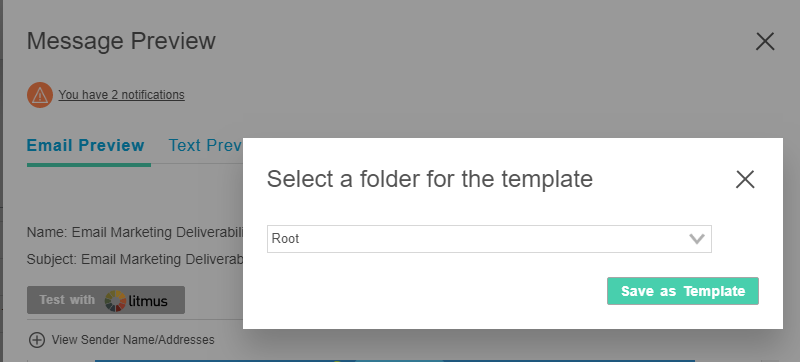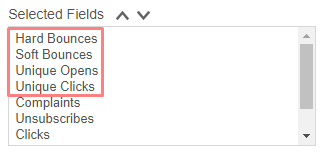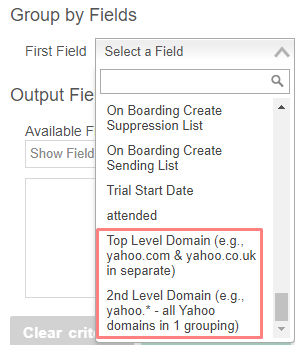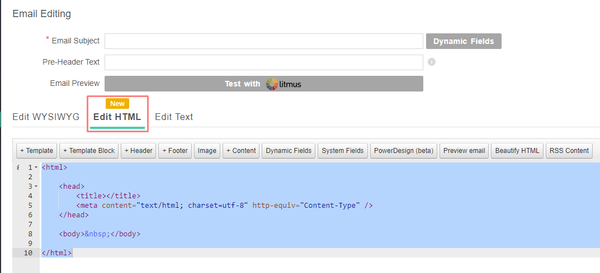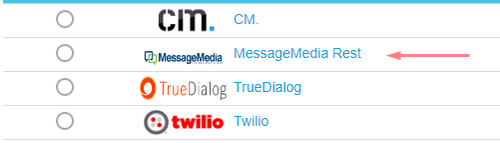Table of Contents:
Table of Contents minLevel 2
| Info |
|---|
Note: You'll find an |
...
November 2019: v4.30.0
New Features / Changes in v4.30.0
- Since November 2019, we added an account level flag to choose if Timezone in Account should be per user or per account. Per User level timezone settings were allowed to have different timezone for each user in Ongage Account. For Accounts that are created after Nov 2019, will use the default settings "ON '' for "Account Level Timezone" so every user in Account has the same time zone.
September 2019: v4.28.0
New Features / Changes in v4.28.0
 Added the ability to use the if-then-else logic in the Subject and Pre-Header of an email message. Moreover, additional system fields and functions have enabled for here as well, and can be viewed in the accompanying System Field menu icon.
Added the ability to use the if-then-else logic in the Subject and Pre-Header of an email message. Moreover, additional system fields and functions have enabled for here as well, and can be viewed in the accompanying System Field menu icon. For customers using https tracking domains, previously the domain did not appear under the Tracking & Image Domains setting page. Now they do with the indication "(Skip Verification)".
For customers using https tracking domains, previously the domain did not appear under the Tracking & Image Domains setting page. Now they do with the indication "(Skip Verification)". Increased relative criterion of List date fields from 10 years to 100 years (36500 days), which will will enable marketers to segment based on age groups (for marketers that have the birth dates of their contacts).
Increased relative criterion of List date fields from 10 years to 100 years (36500 days), which will will enable marketers to segment based on age groups (for marketers that have the birth dates of their contacts). BEE Free Enhancements:
BEE Free Enhancements:- Added the ability to save and load BEE Free templates, too and from the Ongage Template Libraryץ
 BEE Free Rows and Columns templates were added to the BEE Free editor and can then be saved to the Ongage Template library.
BEE Free Rows and Columns templates were added to the BEE Free editor and can then be saved to the Ongage Template library.
- Added the ability to save and load BEE Free templates, too and from the Ongage Template Libraryץ
 New system field added {{ocx_email_B64}} which will encode the email of the recipient using Base 64. Among other use cases, some customers may be interested in using this in a custom header, for the purpose of identifying complaints.
New system field added {{ocx_email_B64}} which will encode the email of the recipient using Base 64. Among other use cases, some customers may be interested in using this in a custom header, for the purpose of identifying complaints.The create folder option has been disabled in the Template and Images Library for 'Email Marketers (No List Setting users)'.
- Avg. first open time and Avg. first click time have been removed from the Contact Activity Report.
 New Transactional API calls have been released: POST /api/transactional/send (and POST /api/transactional/send_embed_content) to replace the current POST /api/notify_transactions. The latter is deprecated but will continue to be supported into the future for backwards compatibility.
New Transactional API calls have been released: POST /api/transactional/send (and POST /api/transactional/send_embed_content) to replace the current POST /api/notify_transactions. The latter is deprecated but will continue to be supported into the future for backwards compatibility.- There are a variety of improvements related to these news API calls, one of the more notable ones is the ability to add a contact on the fly (instead of needing to do 2 API calls: one to add and another one to send the transactional).
By using "create_contact" parameter in the new API, will create a new contact when sending a transactional message, if that contact does do not exist in the List.
July 2019: v4.27.0
New Features / Changes in v4.27.0
 Sending Options configuration added to Events. Till now Throttling and Send According to Timezone were available for regular campaigns only (and not Event & Triggers), now they are available for Events & Triggers as well!
Sending Options configuration added to Events. Till now Throttling and Send According to Timezone were available for regular campaigns only (and not Event & Triggers), now they are available for Events & Triggers as well!  Search added to Dynamic Fields. Especially useful for customers with many List fields:
Search added to Dynamic Fields. Especially useful for customers with many List fields: New math expression function enables marketers to perform math operations within the body of the message by using the new {{ocx_math_eval}} function. For more info about functions see our online help: Ongage functions.
New math expression function enables marketers to perform math operations within the body of the message by using the new {{ocx_math_eval}} function. For more info about functions see our online help: Ongage functions.Code Block <table border=1> <tr> <td>Room Total</td> <td>Special Services</td> <td>Discount</td> <td>Total</td> </tr> <tr> <td>{{RoomTotal}}</td> <td>{{SpecialServices}}</td> <td>{{discount}}</td> <td>{{ocx_math_eval[ ( {{RoomTotal}} - {{SpecialServices}} ) * {{discount}} , format=%01.2f]}}</td> </tr> </table>
June 2019: v4.26.0
New Features / Changes in v4.26.0
 New Dayparting throttling option. On the 'Campaign Scheduling' page, under campaign throttling, we've added a new Dayparting option. This feature enables marketers to throttle a single campaign over several days but to only send, during a certain time range on each day. For example, spread sending over 3 days, but only send during relevant waking hours of 8:00-23:00 on each day.
New Dayparting throttling option. On the 'Campaign Scheduling' page, under campaign throttling, we've added a new Dayparting option. This feature enables marketers to throttle a single campaign over several days but to only send, during a certain time range on each day. For example, spread sending over 3 days, but only send during relevant waking hours of 8:00-23:00 on each day. New Transactional campaign control settings are now available from the Ongage WebApp UI (User Interface). Under Campaigns → Transactional Campaigns, when clicking on edit transactional campaign, under 'Advanced', we've added settings for:
New Transactional campaign control settings are now available from the Ongage WebApp UI (User Interface). Under Campaigns → Transactional Campaigns, when clicking on edit transactional campaign, under 'Advanced', we've added settings for:- Default 'Sending Connection' to use for that transactional campaign, so that it does not need to be specified in the API call. If specified in the API call, then the API call will overwrite this default option in the UI.
- We've also added the ability to send a copy of each message sent via this transactional campaign to a White-list segment as Cc and/or Bcc. So for example, if you're sending out individual transactional travel reservations to your customers, a Cc (or Bcc) can be sent to your reservation department personnel.
 To the 'Per Email Subject' grouping tab in the Analytics → Aggregate report, we've added all the Campaign name(s) and their CID(s) associated with each email subject.
To the 'Per Email Subject' grouping tab in the Analytics → Aggregate report, we've added all the Campaign name(s) and their CID(s) associated with each email subject. When saving an email message as a template (from the message preview pop-up overlay), you can now select the template folder you'd like to save that template to. Till now it got saved directly to the 'Root' folder, and one would then need to move it to another template folder if desired, This feature helps streamline that process.
When saving an email message as a template (from the message preview pop-up overlay), you can now select the template folder you'd like to save that template to. Till now it got saved directly to the 'Root' folder, and one would then need to move it to another template folder if desired, This feature helps streamline that process. Two new and improved Transactional API calls have been added. They support such features like Cc and Bcc, as well as improved response data. More info about these will be coming soon.
Two new and improved Transactional API calls have been added. They support such features like Cc and Bcc, as well as improved response data. More info about these will be coming soon.- POST /api/transactional/send
- POST /api/transactional/send_embed_content
 After the very first import is done on a given list, and if the default 'All List Contacts' segment count is zero, then Ongage will do one explicit count of that segment. This is to help new users, to schedule their first campaign, as the scheduling requires the segment count be greater than zero.
After the very first import is done on a given list, and if the default 'All List Contacts' segment count is zero, then Ongage will do one explicit count of that segment. This is to help new users, to schedule their first campaign, as the scheduling requires the segment count be greater than zero.
May 2019: v4.25.0
New Features / Changes in v4.25.0
 Important enhancements to the Custom Aggregate Report (Analytics → Custom Aggregate Report):
Important enhancements to the Custom Aggregate Report (Analytics → Custom Aggregate Report):- Unique Opens, Unique Clicks, Soft Bounces and Hard Bounces added as new report output columns.
- Top Level Domain grouping (e.g., yahoo.com and yahoo.co.uk), will now enable marketers to perform long tail domain analysis of opens, clicks, soft bounces, unsubscribes hard bounces, complaints, etc. per each top level domain.
- 2nd level Domain grouping (e.g., yahoo.* for all yahoo domains). will enable marketers to perform long tail 2nd level domain analysis.
 New filters in the Aggregate report:
New filters in the Aggregate report:- Added "Message Tag" filter which enables filtering stats across multiple campaigns according to the selected message tag(s). Previously marketers would have had to select all campaigns that share those message tags.
- Added an "Event" filter, which enables marketers to get stats, for all triggers in a selected event. Previously marketers would have to select all triggers associated with a given event.
 Added new ocx_feed_dynamic for JSON and XML feeds. Similar to our Dynamic HTML Feed, where dynamic list fields can be added as URL parameters to the feed, so that difference recipients receive different content, based on their personal list field data point values. See Ongage Feeds: HTML, RSS, XML and JSON and search there for "The Ongage XML & JSON Feed" for more information about this feature.
Added new ocx_feed_dynamic for JSON and XML feeds. Similar to our Dynamic HTML Feed, where dynamic list fields can be added as URL parameters to the feed, so that difference recipients receive different content, based on their personal list field data point values. See Ongage Feeds: HTML, RSS, XML and JSON and search there for "The Ongage XML & JSON Feed" for more information about this feature.Code Block // Dynamic XML/JSON feed allows using dynamic list fields as URL parameters on the feed, so that difference recipients receive different content, based on their personal list field data point values. <body> {{ocx_feed{url=http://your-crm.biz/travel/newsletter/?d={{destination}}}}} </body>
April 2019: v4.24.0
New Features / Changes in v4.24.0
 Enhanced wildcard suppression in Suppression Lists. Till now you could do domain suppression by indicating an asterisk ( * ) wildcard in front of the '@' sign in the following manner: *@domain.com. Now you can indicate that asterisk wildcard after the '@' sign in the following manner: info@* or info@b.*
Enhanced wildcard suppression in Suppression Lists. Till now you could do domain suppression by indicating an asterisk ( * ) wildcard in front of the '@' sign in the following manner: *@domain.com. Now you can indicate that asterisk wildcard after the '@' sign in the following manner: info@* or info@b.*
March 2019: v4.22.0
New Features / Changes in v4.22.0
- Added a new user role type: 'Email Marketer (No List Settings)'. For more details about that, and all other user types and roles see our online User Management help guide.
 When formatting dynamic JSON and XML feeds within an HTML email using the ocx_loop syntax, we've now added a new distinct grouping parameter. For more details see Ongage Feeds: HTML, RSS, XML and JSON and search there for 'Block Loop with Grouping of Distinct Value'.
When formatting dynamic JSON and XML feeds within an HTML email using the ocx_loop syntax, we've now added a new distinct grouping parameter. For more details see Ongage Feeds: HTML, RSS, XML and JSON and search there for 'Block Loop with Grouping of Distinct Value'.- You can now easily see if your account has Ongage API access, from the 'Account Profile' page. If not, then under the 'Current limit' column you'll see: 'Disabled'. Otherwise the number of API calls per minute allowed for your account will appear there.
February 2019: v4.21.0
New Features / Changes in v4.21.0
 Redesign of our Campaign Snapshot report for improved and more user friendly readability. For more about the Campaign Snapshot report in general, see our online Analytics help guide.
Redesign of our Campaign Snapshot report for improved and more user friendly readability. For more about the Campaign Snapshot report in general, see our online Analytics help guide.
January 2019: v4.20.0
New Features / Changes in v4.20.0
 To our WYSIWYG editor we've added a new permanent tab for editing HTML, replacing the previous and less user-friendly pop-up window.
To our WYSIWYG editor we've added a new permanent tab for editing HTML, replacing the previous and less user-friendly pop-up window. MessageMedia: new and improved SMS connector for this vendor called: 'MessageMedia Rest'. This new connector has a fuller and more robust integration over the previous one (previously labeled just: 'MessageMedia'). The new connector pulls back from the vendor into Ongage bounce stats, and updates the corresponding bounced contacts status in Ongage to bounced. If you're using the older connector, now labeled 'MessageMedia (deprecated)', you'll need to first go to Vendor Settings → SMS Vendors and add the new one. Then switch your campaigns to use this new connection. For more about SMS campaigns and SMS vendors see our online 'Campaigns' help page and search there for 'How To - Setup an SMS Campaign'.
MessageMedia: new and improved SMS connector for this vendor called: 'MessageMedia Rest'. This new connector has a fuller and more robust integration over the previous one (previously labeled just: 'MessageMedia'). The new connector pulls back from the vendor into Ongage bounce stats, and updates the corresponding bounced contacts status in Ongage to bounced. If you're using the older connector, now labeled 'MessageMedia (deprecated)', you'll need to first go to Vendor Settings → SMS Vendors and add the new one. Then switch your campaigns to use this new connection. For more about SMS campaigns and SMS vendors see our online 'Campaigns' help page and search there for 'How To - Setup an SMS Campaign'.
...