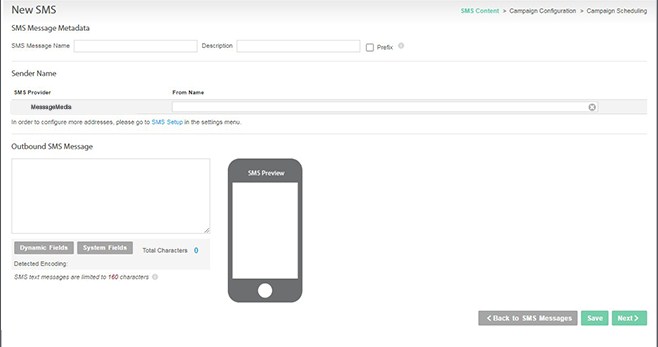Table of Contents:
Table of Contents minLevel 2
Introduction
Setting up an SMS campaign is similar to setting up a regular email campaign, except that the message type is SMS. In addition there are a few preliminaries and limitations, detailed below.
...
- Since the Mobile field you will choose to use, is not the key field of the List (only the email address field is), currently when a member hard bounces or unsubscribes from an SMS, they will also get deactivated, i.e., will not get sent in future Email campaigns as well, and vice versa. Therefore if needed (and that's a business decision), you may want to consider, setting up separate lists just for SMS and Email campaigns. For the SMS list, you can use a dummy email address e.g., 212555555@theirmobile.com.
SMS Vendor Setup
- Go to Vendors Settings → My Connections and in the Actions column click on the 'ESP Setup' icon.
- Depending on the vendor there are typically 3 fields to setup when connection to an SMS vendor: 'From Name', 'Username' and 'Password'. The latter two might be called differently in different vendors.
- From Name: you can use any name you like, typically it should be the name of the brand sending the SMS e.g., MyCompany
- Note: If you’re using SMS vendor “CM.”, you’ll need to make sure that the “From Name” contain less than 11 characters (this is a limitation of CM. ONLY)
- Enter the username and password, so Ongage can connect to the vendor via the API in order to send out the SMS text messages from your Ongage campaigns.
SMS Field Setup
Go to: List Settings → Fields Setup
- Decide which list field will contain the mobile phone number that the SMS will be sent to.
For example, as in the illustration below, the name of the List field here is phone (but could be any list field name you desire: mobile, cell, etc.)
The field type should be of type “string” - Set the "SMS field” to the field name designated to contain the mobile numbers and click ”Save”
Note:
The above setup is mandatory (!) in order to be able to send an SMS campaign.
Currently the only validation Ongages does, is to check if the SMS number is empty or not.
Create / Edit SMS Message
- Go to Content -> SMS Messages.
- Click 'New SMS'.
- Type in your SMS text message.
- Mobile numbers must contain a country code. If the mobile numbers in your list db contain a country code e.g., 1-212-555-5555 then there's no need to indicate a prefix on the page above. If on the other hand your numbers don't contain the country code, then you can add it here, by clicking on the 'Prefix' checkbox, and typing in the country code prefix number (e.g., 1 for North America, 44 for UK, etc.) to be prepended to all mobile numbers in this campaign.
- Note: SMS messages are limited to 160 characters. If you exceed that length, then the message will get split into 2 messages when sent. by vendor. In such a case the vendor may charge you for 2 messages, though Ongage will only charge you for 1.
- Besides our SMS editor which provides a character count, you can use the following tool to check for the length of your SMS messages: http://chadselph.github.io/smssplit/
- Special characters may get counted as more than one, please consult with your SMS vendor.
- Note: Ongage's short link detailed below takes up 19 characters.
- When done editing, the next 2 steps are exactly the same as for setting up an email campaign, i.e., 'Campaign Configuration' and 'Schedule'.
Links in SMS Messages and the Ongage Short / Tiny URL
- Links in SMS are wrapped for tracking so that clicks on them will create click statistics.
- In the case of SMS messages, Ongage automatically changes your links to Short Links (AKA Tiny URLs) when sending the SMS text message.
- The default Ongage short URL domain is oc.gg
- You can configure your own branded short link. Contact Ongage Support for more info about that. Using your own branded short link is considered best practice, but requires some additional setup and configuration.
- The Short link can be removed on a per account basis if they're already using some link shortening product like bit.ly -- to reach out to support for disabling
- You can use dynamic fields on SMS links just like you would in the case of with email messages.
 By default SMS short links expire after 30 days. Meaning, if a recipient clicked on a link in an SMS message, more than 30 days after the message was sent, that link will no longer work.
By default SMS short links expire after 30 days. Meaning, if a recipient clicked on a link in an SMS message, more than 30 days after the message was sent, that link will no longer work.
...
| Code Block |
|---|
To unsubscribe click: {{ocx_unsubscribe_link}}
Or if you want to be short and concise then simply
Unsubscribe: {{ocx_unsubscribe_link}} |
Managing SMS unsubscribes and bounces
- If you use the Ongage unsub link (as illustrated above), unsubscribes will be automatically handled by Ongage.
- Alternatively you can use the unsubscribe mechanism of the vendor, which is the more common practice.
- In the case of MessageMedia, twilio and Sinch, they automatically push bounces to Ongage via a webhook.
- Sinch and twilio also have unsubscribe integration.
- MessageMedia does not, but if you attempt to send to a contact who unsubscribed on the vendor side, it will not get sent.
- Often, clients would like to manage unsubscribes of their SMS channel, separate from their email channel, in that case we recommend managing SMS contacts, in a separate list, where the email can be a dummy email, for example 212555555@theirmobile.com. In this setup you'll have your recipients in one list dedicated for emailing (your email channel), and another list dedicated for communicating with them via SMS text messages i.e., your SMS channel.
Dynamic content and SMS campaigns
First of all you can always use dynamic fields like you would in any email message, for example:
Code Block Hi {{first_name}}! Click here for today's 24 hour special! http://ourdailyspecial.com/?user={{email}}This way each user gets a personalied message. And moreover based on the dynamic parameters you append to the link, they can also arrive at a personalized landing page!
Businesses in eCommerce, travel and jobs space, often use such a setup (i.e., with a link to a personalized landing page), though it is applicable for any vertical.- You can use a static feed in an SMS text message – but there are two major caveats: (1) The feed must return text (and not XML or HTML, as many feeds do) and (2) Keep in mind you only have a max of 160 characters available!!
For this purpose you can use Ongage static feed: {{ocx_feed_html{url=... }}}, though the syntax says html, make sure the response from the feed is text. - Similarly you can you the dynamic feed syntax {{ocx_feed_dynamic_html}} for dynamic content per contact. Again you'll need to make sure that feed returns text for populating your SMS text message.
...