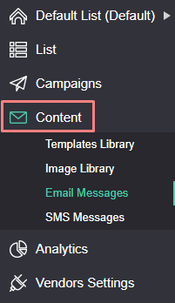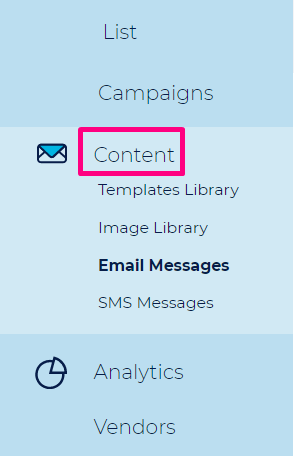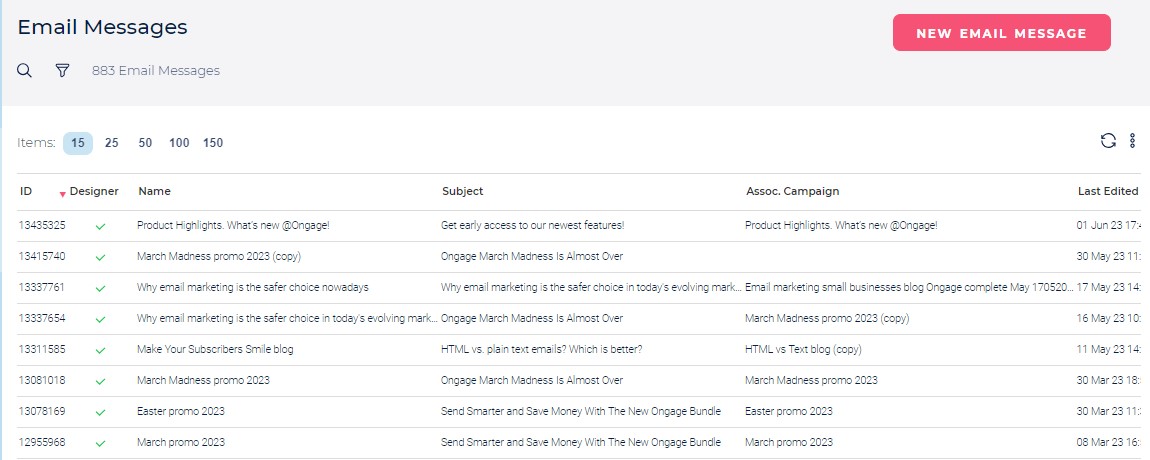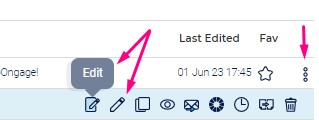Table of Contents:
Table of Contents minLevel 2
Intro
All of your Email Marketing content you can manage and access from the 'Content' menu item:
You'll find all your email messages, sms messages, templates and images under the main 'Content' menu item in the platform.
How to Create/Edit an Email Message
- Create: On the upper right-hand side of the Email Library Dashboard Click on 'New Email Message'.
- From the Campaigns Overview page, clicking on New Campaign, will also create a new email message.
- Edit: From the right hand side of each email message is a 3-dot vertical kebab menu, hover over it to expose the Edit and Design email message menu options.
- Follow the steps in the following Email Settings and Email Design sections.
- Also see our Getting Started Guide – Create & Schedule a Campaign for the basic essentials on to how to create a new email message and schedule a campaign.
Email Message Icon Menu Explained
- Edit: takes you to the email settings page.
- Design: takes you to the HTML/WYSIWYG email editor or the BEEFree email editor.
- Copy: creates a copy of the email message in the current list.
- Preview: view the email message.
- Test Email: Send a test email.
- Create a Campaign: create a campaign using this email message.
- Copy Email to another list: enables Ongage users to copy this email message, to another list in their Ongage account (if they have more than one list).
- Delete: delete this email message.
Subsection Pages
Child pages (Children Display)