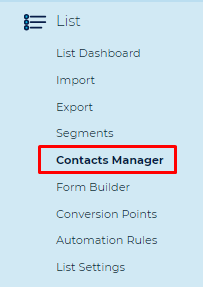Table of Contents:
Table of Contents minLevel 2
Table of Contents:
Table of Contents minLevel 2
![]() Note: Notice that in each API call you must provide the List ID that you are working on, otherwise the default List ID will be used. You can review the possible ways to provide List ID in this link.
Note: Notice that in each API call you must provide the List ID that you are working on, otherwise the default List ID will be used. You can review the possible ways to provide List ID in this link.
Methods Summary
This API controller is for managing asynchronous contact searches.
In order to use the asynchronous flow, the following methods should be used in the following order:
Create instancenew Contacts Manager Report- Create a new contact search using "POST api/contact_search" You You need to set a title for this new search, and the filters used for contacts segmentation.
Check the instance report status - Check the contact search status using "GET GET api/contact_search/<Contact search report ID>" When When contact search is created, its always created in status "Pending" (1), in order to know when the contact search is ready, use this method and verify that the status is "Completed" (2).
Get Retrieve the instance results - When status is Complete, get results using "GET apireport - Use this method GET /api/contact_search/<Contact search report ID>/result" This will return an array of the contacts you searched for.export to export the report
GET /api/contact_search/<Contact search report ID>
Description
This method fetches a contact search (without results) and it can also be used for checking the contact search status.
Response (Major fields)
| Key | Description |
|---|---|
status | Contact search status, 1 = Pending, |
status_descGET /api/contact_search/<Contact search report ID>/result
Description
This method fetches the contact search results. This is the same report you see in the UI under the Contact Manager Search and/or Analytics -> Contact Activity Report (if you provided include_behavior=true), when you click on the "View Report" icon. This API command provides the same results as the export below, only in this case, it returns the entire result as a JSON response instead of CSV file.
Request
sort
Optional string - Sort by column name
order
Optional string - "ASC" or "DESC"
offset
Optional int
limit
Optional int
Response
The response includes Array of contacts similar to example shared below.
...
| 2 = Completed | |
status_desc | Contact search status description (Pending / Completed) |
GET /api/contact_search/<Contact search report ID>/export
Description
This method exports a contact search report already createdin CSV format, just like in the UI of the platform.
GET /api/contact_search
Description
This method fetches a collection of contact searches (without the results).
Request
list_id
Optional string - List ID (see "Indicating List ID in Ongage API Calls" in APIDocs homepage for more info)
...
Optional int
limit
Optional int
POST /api/contact_search
Description
This method creates a new contact search.
Request
title
Required string - Title for this contact search
...
| Code Block |
|---|
{
"title": "All Members: Email is not empty",
"include_behavior": false,
"filters": {
"type": "Active",
"criteria": [{
"type": "stringemail",
"operator": "notempty",
"operand": ["email"],
"case_sensitive": 0,
"condition": "and",
"field_id": "123456" // This is the field id of the email field in that list. You can find that ID under List Settings -> Field Setup
}],
"user_type": "all"
},
"combined_as_and": true
} |
...
| Code Block |
|---|
{
"title":"All contacts from specific segment",
"filters":{
"type":"Active",
"criteria":[
{
"type":"segment",
"operand": [ 123456 ], // segment ID
"condition": "and"
}
]
}
} |
Request Example - Creates contact activity report
...
| Code Block |
|---|
{
"title": "All Members: Email is not empty",
"include_behavior": false,
"filters": {
"type": "Active",
"criteria": [{
"type": "string",
"operator": "notempty",
"operand": [""],
"case_sensitive": 0,
"condition": "and",
"field_id": "123456" // This is the field id of the email field in that list. You can find that ID under List Settings -> Field Setup
}],
"user_type": "all"
"from_date": 1467320400,
"to_date": 1471381199
},
"combined_as_and": true
} |
Response (Major fields)
| Key | Description |
|---|---|
id | Newly created contact search ID |
status | Contact search status, will always be 1 (Pending) in this response |
Response Example - For Creating a Contact Search for All Members in a Given List
| Code Block |
|---|
{
"metadata": {
"error": false
},
"payload": {
"list_id": 12345,
"title": "All Members: Email is not empty",
"include_behavior": false,
"filters": {
"type": "Active",
"criteria": [
{
"type": "string",
"operator": "notempty",
"operand": [
""
],
"case_sensitive": 0,
"condition": "and",
"field_id": "123456",
"field_name": "email"
}
],
"user_type": "all"
},
"combined_as_and": true,
"account_id": 1234,
"status": 1,
"desc": "Pending",
"id": 82169, // This is ID of the search report that was created
"created": 1470930202,
"modified": 1470930202
}
} |
DELETE /api/contact_search/<Contact search report ID>
Description
This method deletes a contact search.
...