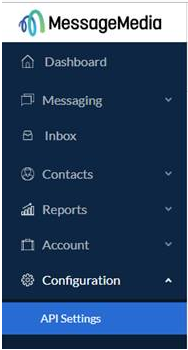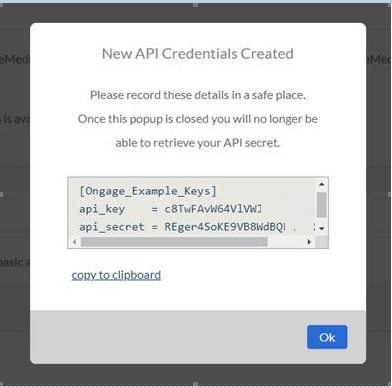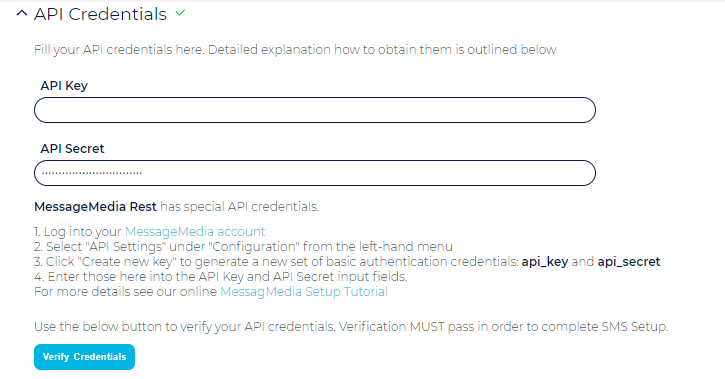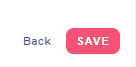Table of Contents:
Table of Contents minLevel 2
| Info |
|---|
Following are the steps and details you'll need in order to setup the MessageMedia REST connection in Ongage |
- Log into your MessageMedia account: https://hub.messagemedia.com/login
- Select "API Settings" under "Configuration" from the left-hand menu:
- Click "Create new key" to generate a new set of basic authentication credentials: api_key and api_secret:
- Enter those values into the API Key and API Secret input fields in the SMS MessageMedia REST connection setup page in Ongage:
- Check credentials by clicking on 'Verify Credentials'.
- Click the 'Save' button at the bottom of the setup page.
MessageMedia Bounce Codes
Here you'll find a link to Delivery Status codes including Error/Bounce codes: https://messagemedia.github.io/documentation/#tag/Delivery-Reports – see there Error Code.
Built-in Unsubscribe Integration
How to configure and setup
...
- By Default the Ongage - MessageMedia connection supports the following unsubscribe keywords(even if the unsubscribe keywords field is kept blank):
- stop
- quit
- cancel
- unsubscribe
- In addition you can configure your own custom unsubscribe keywords, using comma separated values, in the following settings, in the Ongage - MessageMedia connection:
Setting Up a HELP Reply
A HELP reply message can be setup in the Ongage - MessageMedia connection where you can select an sms text message and transactional campaign for sending it. Please contact Ongage Support for how to configure the HELP reply.
...