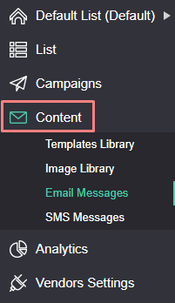Table of Contents:
Table of Contents minLevel 2
Subsection Pages
Child pages (Children Display)
Intro
All of your Email Marketing content you can manage and access from the 'Content' menu item:
Template Library
How Templates are different than Emails
- Templates are used for styling and formatting the body of your email message and can be re-used applied over and again in different emails. Template don't have subjects and other header fields (like from name, from address, etc.) as in email messages. It should be noted, some users prefer to simply make a copy of a desired email message each time, instead of using templates.
- Templates by default are global to the entire account and accessible from all lists, unless you restrict the template folder they reside in.
- The Template Editor allows you to easily create and edit email templates or blocks of content using our WYSIWYG editor.
- You can create a different templates, and those templates can be saved directly into the template library, and can then be inserted into your email message directly from the WYSIWYG editor.
Image Library
What is it for?
- The Image Library allows you to upload and manage your images in a simple library management interface.
- Once you define your image domain, you can starting using the image library when creating/editing your HTML templates and emails.
- The images are hosted on the Ongage platform but the URL referring to the images will contain your own domain as you set them up on the Tracking & Image Domains page.
Image data-folder attribute
In order to streamline the construction of an HTML email, composed outside of Ongage with all its accompanying images, Ongage users can do the following:
- Upload all the images associated with a given HTML email file, to some Ongage image library folder e.g., “My Folder”
- Then in the HTML File, to each HTML image tag, simply add a data-folder attribute, with the name of the image library folder e.g.,
| Code Block |
|---|
<img src="image2.jpg" data-folder="My folder"> |
That way the HTML email, composed outside of Ongage, can be assembled in Ongage in 2 easy steps!
What is the Max Image File Size
...